Epson WorkForce 545 Support Question
Find answers below for this question about Epson WorkForce 545.Need a Epson WorkForce 545 manual? We have 4 online manuals for this item!
Question posted by marjojadm on September 10th, 2013
Can I Turn Off The Color Print Function On My Epson Workforce 545 And Default
print in black and white?
Current Answers
There are currently no answers that have been posted for this question.
Be the first to post an answer! Remember that you can earn up to 1,100 points for every answer you submit. The better the quality of your answer, the better chance it has to be accepted.
Be the first to post an answer! Remember that you can earn up to 1,100 points for every answer you submit. The better the quality of your answer, the better chance it has to be accepted.
Related Epson WorkForce 545 Manual Pages
Product Brochure - Page 1


... copy, scan or fax stacks of 15 ISO ppm (black) and 7.2 ISO ppm (color)†
• Less hassle - get instant wireless printing from your all -in Easy EPSON® Wireless makes setup, networking and printing fast and easy 3
• EPSON Connect - fax documents directly from popular mobile devices; print speeds of originals
• PC-Fax - built-in 250...
Product Brochure - Page 2


... (Canada) Indonesia Printing: 17.6" x 21.9" x 9.4" Storage: 17.6" x 14.2" x 8.9" Weight: 17.6 lb WorkForce 545 all colors have to -memory card
Black-and-white and color Modem: 33.6 Kbps - Actual yields will vary by product model and usage. 11 See our website for details.
1 Fastest in dark storage conditions. Windows and Windows Vista are determined in default, single-side mode...
Quick Guide - Page 2


.... Note: The illustrations in memory card reader Wireless printing from mobile devices with Epson Connect
Where to both the WorkForce 545 and WorkForce 645 unless otherwise noted.
See the online User's Guide... avoid damaging your product. Your WorkForce 545/645 Series
After you set up your WorkForce® 545/645 Series (see the Start Here sheet), turn to this Quick Guide and your...
Quick Guide - Page 3


... Setup, select Sound, and finally select Off. Number Description
1
Turns product on/off
2
Press Photo to access the Print Photos menu
3
Press Copy to access your product's Copy mode
4
View menus and status on the screen, or to reduce its default value
Your WorkForce 545/645 Series 3 Press any button to wake it easy to...
Quick Guide - Page 34


... call Epson for instructions.
■ The ink cartridges may apply.
34 Solving Problems Speak to a Support Representative Before you may need to align the print head. Toll or long distance charges may be low on ink. See the online User's Guide for support, please have the following information ready: ■ Product name (WorkForce 545...
Start Here - Page 1


...press OK.
3 Select Summer if Daylight Saving Time is part of the Automatic Document Feeder.
2 Turn on
1 Connect the power cord to the back of the printer and to an
electrical outlet....
7 Press the number keys to lower the control panel, squeeze the release bar underneath. WorkForce® 545/645 Series
Start Here
Read these instructions before using the product's control panel. Caution: Do ...
Start Here - Page 4


... for information on your needs; Genuine Epson paper Epson offers a wide variety of life hardware and ink cartridges. WorkForce 545/645 Series ink cartridges
Color
High-capacity Extra High-capacity
Black
126
127
Cyan
126
127
Magenta
126
127
Yellow
126
127
Epson Connect
Get instant, wireless printing of their respective owners.
Epson disclaims any and all rights in...
User Guide - Page 3


Top...18 Product Parts - Copying...57 Paper Size Settings - Contents
WorkForce 545/645 Series User's Guide 13
Product Basics ...14 Setting Up the Control Panel ...14 Control Panel Buttons and Lights 14 Adjusting Control Panel Position 16 Changing LCD Screen Language 16 Turning Off Control Panel Sounds 17 Product Parts Locations ...17 Product Parts...
User Guide - Page 6


...Settings 157 Printing Fax Reports ...158 Restoring Default Fax Settings 159 Fax Sending Options ...160 Fax Printing Options ...161 Fax Communications Options 161 Fax Report Options...162 Restore Default Settings ...Scanning with Mac OS X 10.6/10.7 136 Scanning to a PDF File...138 Restoring Photo Colors as You Scan 141 Convert Scanned Documents to Editable Text (OCR 142
Scanning Using OCR -...
User Guide - Page 9
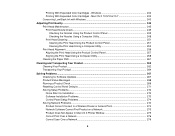
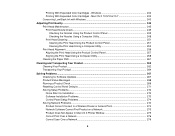
Mac OS X 10.5/10.6/10.7 242 Conserving Low Black Ink with Windows 243
Adjusting Print Quality...245 Print Head Maintenance...245 Print Head Nozzle Check...245 Checking the Nozzles Using the Product Control Panel 245 Checking the Nozzles Using a Computer Utility 248 Print Head Cleaning ...251 Cleaning the Print Head Using the Product Control Panel 251 Cleaning...
User Guide - Page 14


...LCD Screen Language Turning Off Control Panel Sounds Parent topic: Product Basics
Control Panel Buttons and Lights
Note: The illustrations in this manual show the WorkForce 645 Series. ...-Sided Printing, Scanning, Copying, and Faxing Selecting Wireless Network Settings From the Control Panel
Setting Up the Control Panel
See these sections to both the WorkForce 545 Series and WorkForce 645 ...
User Guide - Page 69
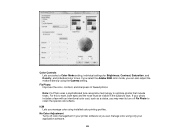
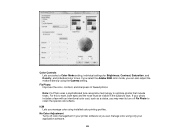
... settings for Brightness, Contrast, Saturation, and Density, and individual color tones. ICM Lets you can also adjust the midtone density using installed color printing profiles. Color Controls Lets you may want to turn off color management in the subject's face.
If your printer software so you manage color using the Gamma setting. Note: Fix Photo uses a sophisticated...
User Guide - Page 85
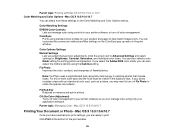
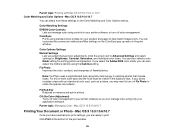
... color tones.
Parent topic: Managing Color - Color Matching Settings EPSON Color Controls
Lets you can also adjust the midtone density using standard color profiles for printing photos and graphics. Click the arrow next to optimize photos that include faces. Fix Red-Eye Reduces or removes red-eye in the print window. Off (No Color Adjustment) Turns off color management. Click Print...
User Guide - Page 125
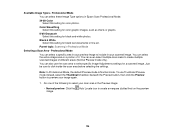
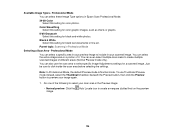
....
Note: In Professional Mode, the default Preview mode is Normal mode. Professional Mode You can also use Thumbnail Preview mode instead, select the Thumbnail checkbox beneath the Preview button, then click the Preview button to create multiple scanned images of it. Black & White Select this setting for color photos. Do one of the following...
User Guide - Page 219


... check the compatibility
of paper type, size, and layout may not be in these sections to use your product with an external device, such as Epson
iPrint and PrintJinni for wireless printing as a smartphone, iPhone, tablet, iPad, or iPod. 1. Download and install one of your camera. Check your camera and the product settings...
User Guide - Page 225


... size Number of your drive.
1.
Load the paper you finish printing, turn off your device are compatible with Your Product
USB Device File Specifications
You can view and print photos from the product. 2. Remove any memory cards from a USB thumb drive or other external storage device, such as an external hard drive or CD/DVD burner...
User Guide - Page 296
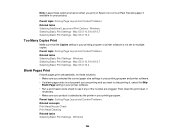
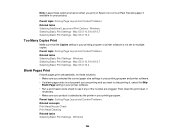
... Pages Print
If blank pages print unexpectedly, try these options turned on when you want to skip printing it, select the Skip
Blank Page setting in your printer software. • Run a print head ...the correct paper size settings in your printing program and printer software. • If a blank page exists in a document you are printing and you print on Epson Iron-on Cool Peel Transfer paper, ...
User Guide - Page 306
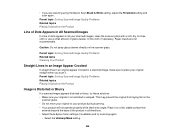
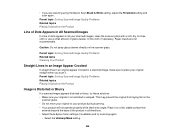
...: • Make sure your product during scanning. • Your product will not operate properly while tilted at an angle.
Paper towels are scanning using the Epson Scan Black & White setting, adjust the Threshold setting and scan again.
Place it . • If you scan it on the cloth, if necessary.
User Guide - Page 308
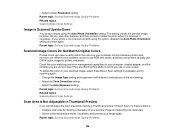
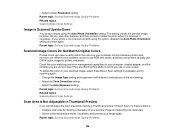
... Problems
Scanned Image Colors Do Not Match Original Colors
Printed colors can never exactly match the colors on your computer monitor because printers and monitors use different color systems: monitors use RGB (red, green, and blue) and printers typically use CMYK (cyan, magenta, yellow, and black). • Select a lower Resolution setting. To adjust the colors in Epson Scan, try...
User Guide - Page 333


...
Copyright Notice
All rights reserved. "SHA1" Program: SHA1 Parent topic: Notices
Trademarks
Epson®, WorkForce®, and Epson Supplies Central® are for any damages or problems arising from the use with Seiko Epson Corporation's operating and maintenance instructions. Seiko Epson Corporation shall not be trademarks of this product or unauthorized modifications, repairs, or...
Similar Questions
How To Print For Workforce 545 Only Having Black
(Posted by Akbamarc 10 years ago)
How To Do 2 Sided Printing Epson Workforce 545
(Posted by leoclsrini 10 years ago)

