Epson WorkForce 545 Support Question
Find answers below for this question about Epson WorkForce 545.Need a Epson WorkForce 545 manual? We have 4 online manuals for this item!
Question posted by jaSAMM on August 1st, 2013
Can You Receive A Fax To A Epson Workforce 845 Printer With A Telephone That
has an answering
Current Answers
There are currently no answers that have been posted for this question.
Be the first to post an answer! Remember that you can earn up to 1,100 points for every answer you submit. The better the quality of your answer, the better chance it has to be accepted.
Be the first to post an answer! Remember that you can earn up to 1,100 points for every answer you submit. The better the quality of your answer, the better chance it has to be accepted.
Related Epson WorkForce 545 Manual Pages
Quick Guide - Page 17


Entering Your Sender Name
1. Note: Any phone or answering machine must be connected to the Header screen. Setting Up Fax Features
Before sending or receiving faxes, you 're done, use the Epson FAX Utility, see "Using the
Keypad to 40 digits. 5.
Press the Fax button, then press x Menu. 2. When you should enter your product unplugged for a long period...
Quick Guide - Page 19


... sent.
■ If the fax number is busy, you turn...you've connected a telephone to 64 digits.
4. Press the Fax button.
2. You can...WorkForce 645 only), press the 2-Sided button and select On.
3. Note: If the recipient's fax machine prints only in black and white, your fax is automatically sent in the product's temporary memory will be lost: received faxes that haven't yet been printed, faxes...
Quick Guide - Page 20


... larger than the paper you loaded, it is reduced to turn off the hook.
2.
When your telephone rings, lift the phone off the Auto Answer light and follow these steps:
1. To receive faxes automatically, press the Auto button to fit or printed on multiple pages, depending on the Auto Reduction setting you 've loaded...
Quick Guide - Page 33


...to receive faxes automatically. ■ If your phone line includes voice mail answering services, calls or faxes may be
inadvertently received ...telephone wall jack works by your paper is not bent, folded, or curled. Do not use Epson papers (see page 4) and genuine Epson...telephone wall jack. If paper has jammed: 1. Lift the document cover and remove any jammed paper. Contact your printer...
User Guide - Page 7


...184 Sending Faxes Using the Fax Utility - Mac OS X 186 Receiving Faxes...189 Fax Reception ...190 Receiving Faxes Automatically (Auto Answer 190 Receiving Faxes Manually...190
Using Memory Cards With Your Product 192 Inserting a Memory Card...192 Memory Card Types ...195 Memory Card File Specifications 196 Removing a Memory Card...196 Printing from a Connected Telephone 182 Fax Send Options...
User Guide - Page 11
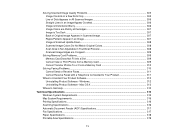
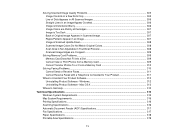
... a Slot 309 Cannot View or Print Photos from a Memory Card 309 Cannot Transfer Photos To or From a Memory Card 310
Solving Faxing Problems...310 Cannot Send or Receive Faxes 311 Cannot Receive Faxes with a Telephone Connected to Your Product 311
When to Get Help...313
Technical Specifications ...315 Windows System Requirements ...315 Mac System Requirements ...316...
User Guide - Page 147
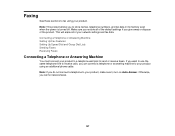
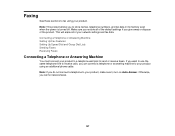
... your product, make sure to send or receive faxes. If you want to use the same telephone line to receive calls, you do not connect a telephone to your product. Connecting a Telephone or Answering Machine Setting Up Fax Features Setting Up Speed Dial and Group Dial Lists Sending Faxes Receiving Faxes
Connecting a Telephone or Answering Machine
You must connect your network settings and...
User Guide - Page 157
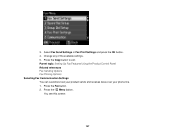
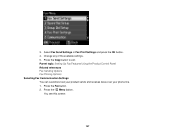
... Copy button to exit. Press the Menu button. Parent topic: Setting Up Fax Features Using the Product Control Panel Related references Fax Sending Options Fax Printing Options Selecting Fax Communication Settings You can customize how your product sends and receives faxes over your phone line. 1.
Select Fax Send Settings or Fax Print Settings and press the OK button. 4. 3.
User Guide - Page 162


... Adapter (TA) system.
This is necessary if you connected your telephone company can receive faxes on the correct number of rings. The default setting is set to each. If Auto Answer is connected to send a fax when the product detects a dial tone on recent fax transmissions.
162 Automatically dials the phone number you use this setting...
User Guide - Page 166


... Control Panel Setting Up Speed/Group Dial Lists Using the Fax Utility - 2. Parent topic: Setting Up Fax Features
Setting Up Speed Dial and Group Dial Lists
You can quickly select them for faxing. Follow the prompts that appear on the screen to enter your fax header information and select your FAX product in the Printer list. 4.
User Guide - Page 178
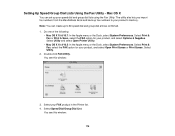
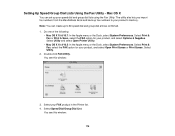
... Print Queue or Print Queue. Select Print & Fax or Print & Scan, select the FAX option for your speed dial and group dial lists using the Fax Utility. Select Utility.
2.
Select your product, and select Options & Supplies. Select Print & Fax, select the FAX option for your FAX product in the Printer list. 4. Do one of the following:
•...
User Guide - Page 180
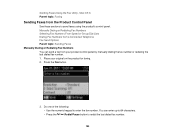
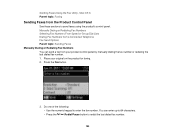
Mac OS X Parent topic: Faxing
Sending Faxes from your original on the product for faxing. 2. Manually Dialing or Redialing Fax Numbers Selecting Fax Numbers From Speed or Group Dial Lists Dialing Fax Numbers from a Connected Telephone Fax Send Options Parent topic: Sending Faxes Manually Dialing or Redialing Fax Numbers You can enter up to 64 characters.
• Press the
Redial/Pause...
User Guide - Page 182
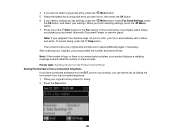
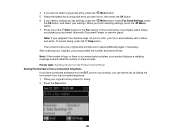
... and will redial the number in a few minutes. Place your original on your product, you can send a fax by dialing the fax number from a Connected Telephone If you want to the EXT. If you have connected a telephone to fax, then press the OK button. 6. If you placed your settings. After scanning your originals, your original...
User Guide - Page 183
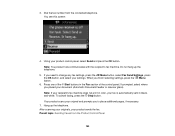
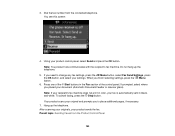
... does not print in color, your product sends the fax. To cancel faxing, press the Stop button. After scanning your originals, your fax is automatically sent in the Fax section of the control panel. When you need to place additional pages, if necessary.
7. Hang up the telephone.
5. Using your document (Automatic Document Feeder or scanner...
User Guide - Page 185
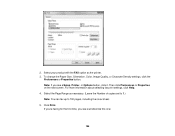
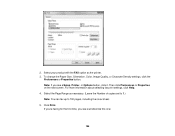
..., you see a window like this one:
185 Note: If you see a Setup, Printer, or Options button, click it. Select the Page Range as the printer. 3. For more information about selecting fax print settings, click Help. 4. 2. Select your product with the FAX option as necessary. (Leave the Number of copies set to 1.) Note: You can...
User Guide - Page 187


... screen, the Print option in the File menu, or another command. See your product FAX option as the Pages setting. Select Recipient Settings from the pop-up menu. Select the number of pages you are faxing as the Printer setting. 4. Note: Leave the Copies setting set to select a print icon on your application...
User Guide - Page 189


Parent topic: Sending Faxes
Receiving Faxes
See these sections to use for your product. Fax Reception Receiving Faxes Automatically (Auto Answer) Receiving Faxes Manually Parent topic: Faxing
189 Click Fax. Select the Color and Image Quality settings you want to receive faxes with your fax. 9. 8.
User Guide - Page 190


... paper in your product and select your fax settings before receiving a fax. 1.
Parent topic: Receiving Faxes
Receiving Faxes Manually
You can set up on the connected telephone before receiving a fax. This lets you to check for a fax tone using the telephone and press a button on your product LCD screen to continue. When the connected telephone rings, answer the call that turns out to be...
User Guide - Page 310


... or from a memory card inserted in your product, try these solutions if you have problems faxing with the product. • Make sure your product is securely connected to your computer. &#... you have inserted only one group of photos by date. Cannot Send or Receive Faxes Cannot Receive Faxes with a Telephone Connected to Your Product Parent topic: Solving Problems
310 Reduce the number of ...
User Guide - Page 311


...product's LINE port is connected to work when using VoIP. Parent topic: Solving Faxing Problems Related tasks Receiving Faxes Automatically (Auto Answer) Connecting a Telephone or Answering Machine Printing Fax Reports Selecting Fax Communication Settings Related topics Loading Paper Placing Originals on the Product
Cannot Receive Faxes with a Telephone Connected to Your Product
Make sure your...
Similar Questions
What To Do When The Workforce 545 Will Receive Faxes But Won't Send
(Posted by rmnthi 10 years ago)

