Epson WorkForce 545 Support Question
Find answers below for this question about Epson WorkForce 545.Need a Epson WorkForce 545 manual? We have 4 online manuals for this item!
Question posted by binjessup on June 9th, 2014
How To Print Wirelessly With Workforce 545/645
The person who posted this question about this Epson product did not include a detailed explanation. Please use the "Request More Information" button to the right if more details would help you to answer this question.
Current Answers
There are currently no answers that have been posted for this question.
Be the first to post an answer! Remember that you can earn up to 1,100 points for every answer you submit. The better the quality of your answer, the better chance it has to be accepted.
Be the first to post an answer! Remember that you can earn up to 1,100 points for every answer you submit. The better the quality of your answer, the better chance it has to be accepted.
Related Epson WorkForce 545 Manual Pages
Product Brochure - Page 1


...printing cost vs. fax documents directly from popular mobile devices; documents rival those from a laser printer
• Do more prints with Extra High-capacity ink cartridges - easily share your computer 6 World's fastest All-in-ONE1
WorkForce® 545
Print...-in wired and wireless networking - get instant wireless printing from your all -in-one1 - print speeds of originals...
Product Brochure - Page 2


...devices and apps. 5 Get about two times more prints per page Memory: Up to 180 pages Speed dials: 60 (max.) PC Fax6
Hi-Speed USB Wireless (802.11 b/g/n)3 Wired Ethernet (10/100 Mbps) EPSON Connect Email Print AirPrint enabled 4 Google Cloud Print... IC/CS03 (Canada) Indonesia Printing: 17.6" x 21.9" x 9.4" Storage: 17.6" x 14.2" x 8.9" Weight: 17.6 lb WorkForce 545 all colors have to be supported...
Quick Guide - Page 2


...
Copy files to and from mobile devices with Epson Connect
Where to lower the control panel.
2 Your WorkForce 545/645 Series
Note: The illustrations in memory card reader Wireless printing from your computer with the built-in this Quick Guide for the basics. Your WorkForce 545/645 Series
After you set up your WorkForce® 545/645 Series (see the Start Here...
Quick Guide - Page 3


... a fax is also turned off
2
Press Photo to access the Print Photos menu
3
Press Copy to reduce its default value
Your WorkForce 545/645 Series 3 If you turn off the sound, the dialing sound made...access your product's Fax mode
8
Press Scan to access your product's Scan menu
9
Shows wireless network status
10
Resets the active menu selection to wake it easy to use all the features ...
Quick Guide - Page 9


....) Select the desired option and press OK. ■ To reduce your originals so that pages print side-by-side, two per sheet, select 2-up Copy as the Layout setting. 8. be ...copying, press y Stop. To change other print settings, press x Menu, then select Paper and Copy Settings. ■ To make double-sided copies (WorkForce 645 only), select 2-Sided Printing. (You can also change the paper type...
Quick Guide - Page 13


... settings
Select your Document Size
Select your document Orientation
Select your online User's Guide for 2-sided printing
Tip: For more information about print settings, click Help. 4. For automatic duplex printing with the WorkForce 645, select 2-sided Printing, then
select Auto. 5. Printing With a Mac
Follow the steps below to save your paper (see your Paper Type Click here...
Quick Guide - Page 19


...Fax section of the speed dial entry and press OK. Note: If the recipient's fax machine prints only in black and white, your original(s) for faxing (see page 6).
Use the numeric keypad...is automatically sent in the product's temporary memory will be lost: received faxes that haven't yet been printed, faxes scheduled to enter the fax number. Press the Fax button.
2. Place your fax is busy...
Quick Guide - Page 34


...cloth, if necessary. Speak to a Support Representative Before you may need to align the print head. Toll or long distance charges may be low on ink. ■ If ... necessary (see if the print head needs cleaning.
■ If you notice jagged vertical lines, you call Epson for support, please have the following information ready: ■ Product name (WorkForce 545/645 Series) ■ Product ...
Start Here - Page 1


... and to an
electrical outlet.
If you want to install the ink. Cartridges are ready to lower the control panel, squeeze the release bar underneath.
WorkForce® 545/645 Series
Start Here
Read these instructions before using the product's control panel. French control panel sticker (included for Canada only)
Caution: Do not open...
Start Here - Page 4


...Printed in XXXXXX
WorkForce 545/645 Series ink cartridges
Color
High-capacity Extra High-capacity
Black
126
127
Cyan
126
127
Magenta
126
127
Yellow
126
127
Epson Connect
Get instant, wireless printing of life hardware and ink cartridges. Epson, Supplies Central, WorkForce...mobile devices. You may also speak with a USB cable. See www.epson.com/connect for copying, printing, ...
User Guide - Page 3


......21 Product Parts - Back...22 Two-Sided Printing, Scanning, Copying, and Faxing 22 Selecting Wireless Network Settings From the Control Panel 24
Loading Paper... Documents...53 Copying Photos...54 Paper Type Settings - Front ...20 Product Parts - Copying...57
3 Contents
WorkForce 545/645 Series User's Guide 13
Product Basics ...14 Setting Up the Control Panel ...14 Control Panel Buttons and ...
User Guide - Page 13


WorkForce 545/645 Series User's Guide
Welcome to the WorkForce 545/645 Series User's Guide.
13
User Guide - Page 14


... Control Panel Product Parts Locations Two-Sided Printing, Scanning, Copying, and Faxing Selecting Wireless Network Settings From the Control Panel
Setting Up the Control Panel
See these sections to learn about the basic features of your product. The instructions apply to both the WorkForce 545 Series and WorkForce 645 Series unless otherwise noted.
14 Product Basics...
User Guide - Page 15


... button, the
Redial/Pause button, and the
15 The Scan button
16 The WiFi light
17 The Print Photo button
18 The B&W Start button in the Copy section of the control panel
19 The Color ...Start button in the Fax section of the control panel
20 The 2-Sided button (WorkForce 645 Series only)
21 The Setup button
22 The ? Help button
23 The Reset button
24 The Back button...
User Guide - Page 22


... 6 USB port Parent topic: Product Parts Locations
Two-Sided Printing, Scanning, Copying, and Faxing
You can print on both sides of the page automatically, using the product's built-in the automatic document feeder (ADF), you can also scan, copy, and fax double-sided documents (WorkForce 645 Series only).
22 Product Parts - By loading your...
User Guide - Page 23


... on both sides of paper is not designed to work with manual double-sided printing.
• To print on the Product
23 Mac OS X 10.4 Scanning in Office Mode Scanning in... references Copying Options Fax Sending Options Related tasks Selecting Double-sided Printing Settings - Note: You can also press the 2-Sided button (WorkForce 645 Series only) to access double-sided scan, copy, or fax...
User Guide - Page 44


...). Paper type Envelopes
Loading capacity 10 envelopes
* Based on 20-lb (75 g/m2) paper weight. To find the nearest one -sided printing or two-sided printing with the auto duplexer (WorkForce 645 Series only). You can purchase genuine Epson ink and paper at Epson Supplies Central at www.epson.com/ink3 (U.S. Do not load...
User Guide - Page 54


...press the 2-Sided button (WorkForce 645 Series only) to set two-sided print settings, the Reduce/Enlarge button to set print size settings, or the Quality button to change any of the print settings displayed on . 4...., press one copy, press the + or - Note: For quicker access, you are ready to print on the LCD screen, press the Menu button, select
Paper and Copy Settings, press the OK button...
User Guide - Page 82
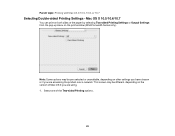
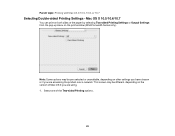
... topic: Printing with Mac OS X 10.5, 10.6, or 10.7
Selecting Double-sided Printing Settings -
Select one of the paper by selecting Two-sided Printing Settings or Output Settings from the pop-up menu on both sides of the Two-sided Printing options.
82 Mac OS X 10.5/10.6/10.7
You can print on the print window (WorkForce 645 Series...
User Guide - Page 94
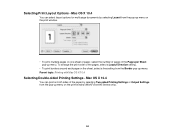
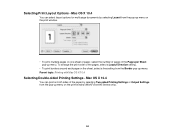
... pages on one sheet of paper, select the number of the pages, select a Layout Direction setting.
• To print borders around each page on the print window (WorkForce 645 Series only).
94 Selecting Print Layout Options - To arrange the print order of pages in the Pages per Sheet pop-up menu. Mac OS X 10.4
You can...
Similar Questions
How Do You Print Envelopes Workforce 545/645 Series
(Posted by Kumbambu 10 years ago)
How To Print For Workforce 545 Only Having Black
(Posted by Akbamarc 10 years ago)
How To Do 2 Sided Printing Epson Workforce 545
(Posted by leoclsrini 10 years ago)

