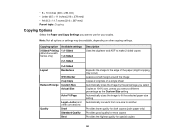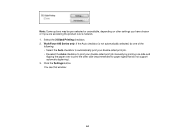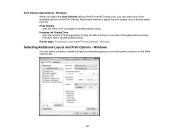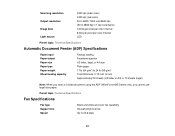Epson WorkForce 545 Support Question
Find answers below for this question about Epson WorkForce 545.Need a Epson WorkForce 545 manual? We have 4 online manuals for this item!
Question posted by kylohlisa on February 11th, 2014
Can You Get A Fax Confirmation With The Workforce 545/645 Series
The person who posted this question about this Epson product did not include a detailed explanation. Please use the "Request More Information" button to the right if more details would help you to answer this question.
Current Answers
Related Epson WorkForce 545 Manual Pages
Similar Questions
How To Send A Fax From Workforce 545/645 Series Printer
(Posted by deemumfin 10 years ago)
My Workforce 545/645 Series Will Not Print My Faxes
(Posted by 2112jaycee 10 years ago)
How To Setup A Fax Number For Workforce 545/645 Series
(Posted by muk5servi 10 years ago)
How Do You Print Envelopes Workforce 545/645 Series
(Posted by Kumbambu 10 years ago)
How Do I Download My Epson Workforce 545/645 Series Printer From The Internet?
(Posted by kimist 10 years ago)