Epson WorkForce 545 Support Question
Find answers below for this question about Epson WorkForce 545.Need a Epson WorkForce 545 manual? We have 4 online manuals for this item!
Question posted by philSav on October 7th, 2013
Epson Workforce 845 Won't Print Faxes
The person who posted this question about this Epson product did not include a detailed explanation. Please use the "Request More Information" button to the right if more details would help you to answer this question.
Current Answers
There are currently no answers that have been posted for this question.
Be the first to post an answer! Remember that you can earn up to 1,100 points for every answer you submit. The better the quality of your answer, the better chance it has to be accepted.
Be the first to post an answer! Remember that you can earn up to 1,100 points for every answer you submit. The better the quality of your answer, the better chance it has to be accepted.
Related Epson WorkForce 545 Manual Pages
Product Brochure - Page 1


World's fastest All-in-ONE1
WorkForce® 545
Print | Copy | Scan | Fax | Wi-Fi®
en g i nee r ed fo r B U S I N E S S
• World's Fastest all -in-one with others; for up to quickly copy, scan or fax stacks of 15 ISO ppm (black) and 7.2 ISO ppm (color)†
• Less hassle - get instant wireless printing from your all -in...
Quick Guide - Page 2


... User's Guide for details.
Note: The illustrations in memory card reader Wireless printing from mobile devices with Epson Connect
Where to both the WorkForce 545 and WorkForce 645 unless otherwise noted. Adjusting the Control Panel
The control panel is adjustable. Features Copy, scan, and fax from the easy-to-use control panel Process large documents with the...
Quick Guide - Page 19


... Epson FAX Utility, see the next section. You can scan additional pages after one minute. Note: If the recipient's fax machine prints only in black and white, your online User's Guide.
1.
To send a fax from....
■ If the fax number is automatically sent in the Fax section of the speed dial entry and press OK. Note: To scan a two-sided document (WorkForce 645 only), press the ...
Start Here - Page 4


... other popular mobile devices. WorkForce 545/645 Series ink cartridges
Color
High-capacity Extra High-capacity
Black
126
127
Cyan
126
127
Magenta
126
127
Yellow
126
127
Epson Connect
Get instant, wireless printing of life hardware and ink cartridges.
Epson disclaims any and all rights in XXXXXX Epson technical support Visit epson.com/support (U.S.) or epson.ca/support...
User Guide - Page 6


...Receive Settings 156 Selecting Fax Communication Settings 157 Printing Fax Reports ...158 Restoring Default Fax Settings 159 Fax Sending Options ...160 Fax Printing Options ...161 Fax Communications Options 161 Fax Report Options...162 Restore Default Settings Options 163 Setting Up Fax Features Using the Fax Utility - Windows 163 Setting Up Fax Features Using the Fax Utility - Mac OS X 165...
User Guide - Page 87
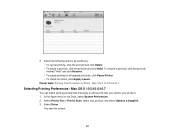
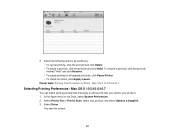
... the Dock, select System Preferences. 2. Mac OS X 10.5/10.6/10.7
Selecting Printing Preferences - Mac OS X 10.5/10.6/10.7
You can select printing preferences that apply to all queued print jobs, click Pause Printer. • To check ink status, click Supply Levels.
Select Print & Fax or Print & Scan, select your product. 1. 2. Select Driver. Select the following options...
User Guide - Page 151


... Your Country or Region Selecting the Date and Time Entering Fax Header Information Entering Numbers and Characters for Faxing Selecting Fax Send and Receive Settings Selecting Fax Communication Settings Printing Fax Reports Restoring Default Fax Settings Fax Sending Options Fax Printing Options Fax Communications Options Fax Report Options Restore Default Settings Options Parent topic: Setting Up...
User Guide - Page 158
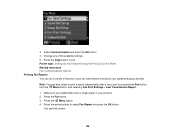
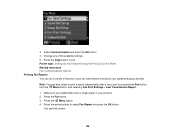
... and press the OK button. Parent topic: Setting Up Fax Features Using the Product Control Panel Related references Fax Communications Options Printing Fax Reports You can also select to print a report automatically after a fax is sent by pressing the Fax button, then the Menu button, and selecting Fax Print Settings > Last Transmission Report.
1. 3. Make sure you loaded letter-size...
User Guide - Page 162


... or more phone numbers to the same line and assign different ring patterns to automatically request retransmission of faxes received with detected errors (default setting). Automatically dials the phone number you enter to print.
Turns off automatic dial tone detection. If you use this setting is set to a phone line on a Private...
User Guide - Page 165
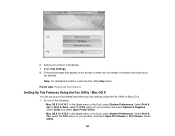
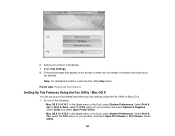
...: Setting Up Fax Features
Setting Up Fax Features Using the Fax Utility - Do one of the following:
• Mac OS X 10.6/10.7: In the Apple menu or the Dock, select System Preferences.
Select Utility.
165 Select Fax Settings. 8.
Select Print & Fax or Print & Scan, select the FAX option for your fax settings using the Fax Utility for your
fax settings. 6. Select...
User Guide - Page 178
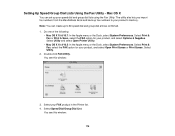
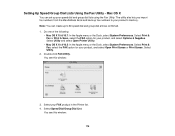
... from the MacAddress Book and back up fax numbers to 60 speed dial and group dial entries combined. 1. Select Print & Fax or Print & Scan, select the FAX option for your product, and select Open Print Queue or Print Queue. Select your product's memory. Note: You can set up to your FAX product in the Printer list. 4. Setting Up...
User Guide - Page 190


... not. When the connected telephone rings, answer the call that a connection has been made before hanging up.
Fax Reception
Your product will automatically receive and print faxes when you set fax reception mode to receive the fax.
If an answering machine is connected, make sure the product's Rings to Answer setting is turned on the...
User Guide - Page 219


..., iPad, or iPod. 1.
Selecting Print Settings for Printing From a Camera Connecting and Printing From a Camera Parent topic: Using an External Device with Your Product
Printing from a Camera Connected to Your Product
If you can print photos, documents, web pages, and more about mobile device printing and check the compatibility
of your mobile device, such as Epson
iPrint and PrintJinni for...
User Guide - Page 235
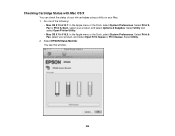
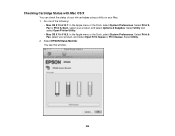
Do one of your ink cartridges using a utility on your Mac. 1. Select Print & Fax or Print & Scan, select your product, and select Open Print Queue or Print Queue. Select EPSON Status Monitor. You see this window:
235 Select Utility.
2. Select Print & Fax, select your product, and select Options & Supplies. Select Utility and select Open Printer Utility.
• Mac OS...
User Guide - Page 243
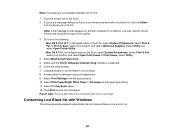
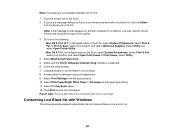
Do one of the following window appears when black ink runs low and there is more color ink.
243 Select Print & Fax or Print & Scan, select your product, and select Open Print Queue or Print Queue. Select Monitoring Preferences. 5. Close the utility window. 7. Load plain paper or an envelope in the Dock. 2. Select the Grayscale option...
User Guide - Page 248
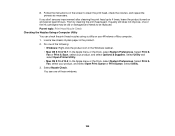
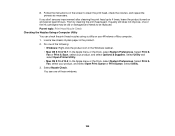
... Nozzle Check Checking the Nozzles Using a Computer Utility You can check the print head nozzles using a utility on your product, and select Options & Supplies. Select Print &
Fax or Print & Scan, select your Windows or Mac computer. 1. Then try cleaning the print head again. Do one of the ink cartridges may be replaced. Select Utility. 3. Load...
User Guide - Page 253
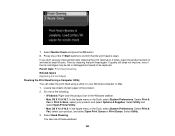
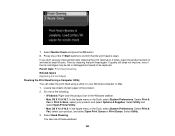
...; Mac OS X 10.4/10.5: In the Apple menu or the Dock, select System Preferences. Then try cleaning the print head again. Select Print &
Fax or Print & Scan, select your product, and select Open Print Queue or Print Queue. Select Head Cleaning. Select Nozzle Check and press the OK button. 8. If you don't see one of the...
User Guide - Page 268
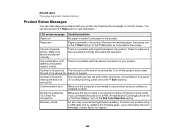
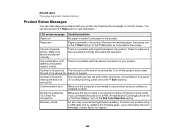
...the Start buttons or the On button as instructed on its service life. Epson for support.
268 Try Check Fax Connection.
Cannot recognize photos.
A printer's ink pad is at the end...screen. No dial tone detected. Turn off the Dial Tone Detection setting. Contact Epson for support. (To continue printing, press one of its service life.
Help button to your product and your ...
User Guide - Page 311


Epson cannot guarantee that fax machines are designed to work when using your product control panel or fax software to help diagnose the
problem. • Verify that the telephone wall jack works by your product's LINE port is secure. • Print a fax connection report using VoIP. Parent topic: Solving Faxing Problems Related tasks Receiving Faxes Automatically (Auto Answer...
User Guide - Page 313
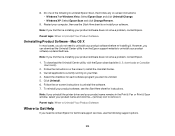
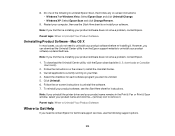
...
Where to Get Help
If you can download the Uninstall Center utility from the Epson support website to remove it .
Mac OS X
In most cases, you uninstall the printer driver and your product name remains in the Print & Fax or Print & Scan window, select your product name and click the - (remove) icon to uninstall...
Similar Questions
Epson Printer Workforce 845 Won't Print After Receiving A Fax
(Posted by rmedijam 10 years ago)
Epson Workforce 645 How To Print Fax Confirmation With Image
(Posted by Butadaedal 10 years ago)
Epson Workforce 845 Won't Print Via Wireless From Mac
(Posted by tejoBa 10 years ago)

