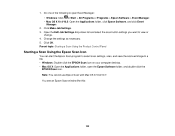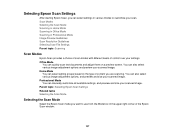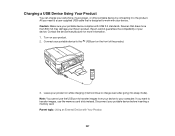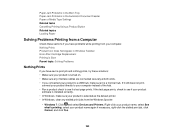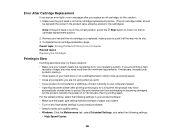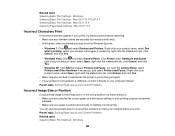Epson WorkForce 545 Support Question
Find answers below for this question about Epson WorkForce 545.Need a Epson WorkForce 545 manual? We have 4 online manuals for this item!
Question posted by lilsoopy on February 10th, 2014
Epson Workforce 545 How To Print Selection From Screen
The person who posted this question about this Epson product did not include a detailed explanation. Please use the "Request More Information" button to the right if more details would help you to answer this question.
Current Answers
Related Epson WorkForce 545 Manual Pages
Similar Questions
Will The Epson Workforce 545 Print With Black Only Cartridge
(Posted by conslericp 10 years ago)
Epson Workforce 545 Print Black Only When Color Ink Is Out
(Posted by biggna 10 years ago)
Why Wont Workforce 545 Print Wirelessly For Iphone
(Posted by scioncan 10 years ago)
I Am Unable To 'print Selection Only' Because The Button Is Grayed Out.
I want to print a selection using the "print selection" only button but it is showing to be inactive...
I want to print a selection using the "print selection" only button but it is showing to be inactive...
(Posted by ctrygtlmn 11 years ago)