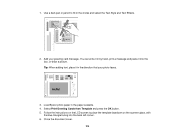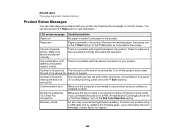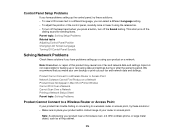Epson WorkForce 545 Support Question
Find answers below for this question about Epson WorkForce 545.Need a Epson WorkForce 545 manual? We have 4 online manuals for this item!
Question posted by yu20ma on September 28th, 2013
Epson Workforce 545 Lcd Screen Does Not Work
The person who posted this question about this Epson product did not include a detailed explanation. Please use the "Request More Information" button to the right if more details would help you to answer this question.
Current Answers
Related Epson WorkForce 545 Manual Pages
Similar Questions
Can You Fax From Your Workforce 545/645 Without A Working Phone Line
(Posted by w3400hal 10 years ago)
Why The Lcd Screen On My Epson Stylus Nx430 Printer Doesn't Work
(Posted by ratoby 10 years ago)
The Lcd Screen On My Epson Workforce 645 Does Not Work
(Posted by gatre 10 years ago)
I Need A Users Guide For The Epson Workforce 545 Focus On Using Fax
I need the users guide to the Epson workforce 545 focusing on the fax function.
I need the users guide to the Epson workforce 545 focusing on the fax function.
(Posted by 4magdi 11 years ago)
Workforce 545 Won't Answer Phone
I have run the communiation test in the fax set up and it works fine, but the workforce 545 will not...
I have run the communiation test in the fax set up and it works fine, but the workforce 545 will not...
(Posted by bstewart85465 11 years ago)