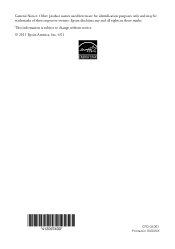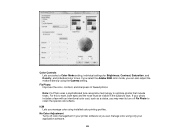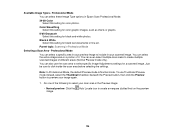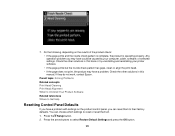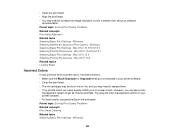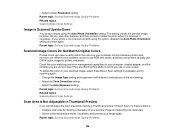Epson WorkForce 545 Support Question
Find answers below for this question about Epson WorkForce 545.Need a Epson WorkForce 545 manual? We have 4 online manuals for this item!
Question posted by linsesen on October 12th, 2013
Epson Workforce 545 What Causinf Black Lines On Color Print
The person who posted this question about this Epson product did not include a detailed explanation. Please use the "Request More Information" button to the right if more details would help you to answer this question.
Current Answers
Related Epson WorkForce 545 Manual Pages
Similar Questions
Vertical Black Lines/scanning/ Workforce 645
I have an Epson WorkForce 645. When I scan a document, multiple vertical black lines appear in the p...
I have an Epson WorkForce 645. When I scan a document, multiple vertical black lines appear in the p...
(Posted by chriswiencek 7 years ago)
Get Rid Of Black Line Down Middle Of Page.
When I print or scan multiple pages I get a black line down the page about 1/3 the distance from the...
When I print or scan multiple pages I get a black line down the page about 1/3 the distance from the...
(Posted by buckholzr 8 years ago)
My Epson Workforce 545/645 Printer Will Not Print From Memory Card
(Posted by Anonymous-57964 12 years ago)