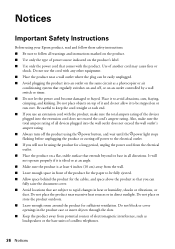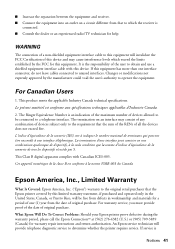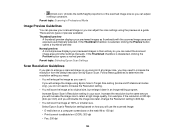Epson WorkForce 545 Support Question
Find answers below for this question about Epson WorkForce 545.Need a Epson WorkForce 545 manual? We have 4 online manuals for this item!
Question posted by csheward on January 29th, 2013
Epson 545 Cannot Comunicate With Pc
Current Answers
Answer #1: Posted by tintinb on January 30th, 2013 12:38 PM
1. Visit
http://www.epson.com/cgi-bin/Store/support/supDetail.jsp?oid=183883&infoType=Downloads
2. Select the type of your Operating System
3. Click the Drivers link below
4. Click the Printer Driver and Scanner Driver. Download these drivers for printing and scanning
5. Install the driver and restart your PC
If you have more questions, please don't hesitate to ask here at HelpOwl. Experts here are always willing to answer your questions to the best of our knowledge and expertise.
Regards,
Tintin