Epson WorkForce 545 Support Question
Find answers below for this question about Epson WorkForce 545.Need a Epson WorkForce 545 manual? We have 4 online manuals for this item!
Question posted by alanschack on May 11th, 2013
2 Sided Faxes
does this model send 2 sided? faxes. if so how do i set the fax machine to send 2 sided faxes? Please answer my 2 questions
Current Answers
There are currently no answers that have been posted for this question.
Be the first to post an answer! Remember that you can earn up to 1,100 points for every answer you submit. The better the quality of your answer, the better chance it has to be accepted.
Be the first to post an answer! Remember that you can earn up to 1,100 points for every answer you submit. The better the quality of your answer, the better chance it has to be accepted.
Related Epson WorkForce 545 Manual Pages
Product Brochure - Page 1


... from popular mobile devices; built-in wired and wireless networking - also compatible with 127 Extra High-capacity Black ink cartridges5
• Protect important documents - fax documents directly from your... (black) and 7.2 ISO ppm (color)†
• Less hassle - World's fastest All-in-ONE1
WorkForce® 545
Print | Copy | Scan | Fax | Wi-Fi®
en g i nee r ed fo r B U S I N E S ...
Product Brochure - Page 2


... will vary by product model and usage. 11 See... color multifunction laser ... regarding compatible devices and apps....user definable (3.5" - 44" in accordance with Epson's 126 Black ink cartridge. 6 For sending faxes only. 7 Some applications and/or functions may not be recycled11 • Epson America,...
ECO FEATURES
Double-Sided, Presentation Paper Matte...WorkForce® 545
Print I Copy I Scan I Fax...
Quick Guide - Page 2


...for the basics. Features Copy, scan, and fax from the easy-to-use control panel Process ...devices with Epson Connect
Where to find information See this Quick Guide for details. Squeeze the release bar underneath to both the WorkForce 545 and WorkForce 645 unless otherwise noted. See the online User's Guide for details. Your WorkForce 545/645 Series
After you set up your WorkForce® 545...
Quick Guide - Page 3


...
10
Resets the active menu selection to reduce its default value
Your WorkForce 545/645 Series 3
If you turn off the "beep" heard when you transmit a fax is also turned off. Using the Control Panel
The control panel makes it up.
1
2
3
4
5
6
7
8
WorkForce 645
9
only
10
Tip: To turn off the sound, the dialing sound...
Quick Guide - Page 9


... press OK. 8. To change the paper type, paper size, and other print settings, press x Menu, then select Paper and Copy Settings. ■ To make double-sided copies (WorkForce 645 only), select 2-Sided Printing. (You can also quickly open this menu by pressing the 2-Sided button.) Select the desired option and press OK. ■ To reduce your...
Quick Guide - Page 13


... for quick access to start printing. For automatic duplex printing with the WorkForce 645, select 2-sided Printing, then
select Auto. 5.
If you choose the correct Paper Type setting for your online User's Guide for 2-sided printing
Tip: For more information about print settings, click Help. 4.
Printing From Your Computer 13 Open a photo or document in...
Quick Guide - Page 17


... to select Header, then press OK. 3. Note: If you pick up to enter your product unplugged for instructions on the answering machine. Setting Up Fax Features
Before sending or receiving faxes, you 're done, use the Epson FAX Utility, see "Using the
Keypad to Enter Numbers and Characters" on page 18). Note: To select other party is...
Quick Guide - Page 19


...-sided document (WorkForce 645 only), press the 2-Sided button and select On.
3. Note: If the recipient's fax machine prints only in black and white, your fax is busy, you begin transmitting the fax. To redial immediately, press
Redial/Pause.
Note: Don't hang up to be lost: received faxes that haven't yet been printed, faxes scheduled to 64 digits.
4. Sending a Fax From...
Quick Guide - Page 34


...problem Then call Epson for support, please have the following information ready: ■ Product name (WorkForce 545/645 Series) ■ Product serial number (located on ink. See the online User's Guide for... (see page 24) to see page 27).
■ Clean the scanner glass with your questions. Where to Get Help
Epson Technical Support
Internet Support Visit Epson's support website at epson.com...
Start Here - Page 4


...sales). Quick Guide Basic instructions for copying, printing, faxing, scanning, and solving problems.
On-screen help ..., and other popular mobile devices.
To find your desktop ...questions?
Toll or long distance charges may be trademarks of business and photo papers to change without notice. visit Epson Supplies Central for end of support are subject to meet your needs; WorkForce 545...
User Guide - Page 3


...20 Product Parts - Back...22 Two-Sided Printing, Scanning, Copying, and Faxing 22 Selecting Wireless Network Settings From the Control Panel 24
Loading Paper...Copying Documents...53 Copying Photos...54 Paper Type Settings - Top...18 Product Parts - Copying...57
3 Contents
WorkForce 545/645 Series User's Guide 13
Product Basics ...14 Setting Up the Control Panel ...14 Control Panel Buttons...
User Guide - Page 14


... Locations Two-Sided Printing, Scanning, Copying, and Faxing Selecting Wireless Network Settings From the Control Panel
Setting Up the Control Panel
See these sections to learn about the basic features of your product. Product Basics
See these sections to set up the control panel for use. The instructions apply to both the WorkForce 545 Series and WorkForce 645...
User Guide - Page 15


... The auto answer button, the
Redial/Pause button, and the
15 The Scan button
16 The WiFi light
17 The Print Photo button
18 The B&W Start button in the Copy section of the control panel
19 The Color Start button in the Fax section of the control panel
20 The 2-Sided button (WorkForce 645...
User Guide - Page 22


... port 6 USB port Parent topic: Product Parts Locations
Two-Sided Printing, Scanning, Copying, and Faxing
You can print on both sides of the page automatically, using the product's built-in the automatic document feeder (ADF), you can also scan, copy, and fax double-sided documents (WorkForce 645 Series only).
22 By loading your pages in duplexer...
User Guide - Page 23


... Selecting Double-sided Printing Settings - Select Fax Send Settings, then select one of the 2-Sided settings.
Note: For quicker access, you must print double-sided manually; Select Paper and Copy Settings, then select one of paper is not designed to help you are using the Epson Scan software, select ADF - Note: You can also press the 2-Sided button (WorkForce 645 Series...
User Guide - Page 161


...the last transmitted fax after you send.
Prints incoming faxes in the selected Paper Size to Print.
Setting
2-Sided Scanning
(WorkForce 645 Series only)
Options Off On
Description Lets you want to use for faxes. Parent topic: Setting Up Fax Features Using the Product Control Panel Fax Printing Options
Select the Fax Print Settings options you fax 2-sided originals placed in...
User Guide - Page 162


.... If Auto Answer is turned on and an answering machine is connected to the product, make sure this setting is set to print.
Parent topic: Setting Up Fax Features Using the Product Control Panel Fax Report Options
Select the Fax Report option for information you want to answer a call.
Transmits faxes at 33.6 Kbps (default setting)
Transmits faxes at 14.4 Kbps
Sets the number...
User Guide - Page 184


Open the file you press the these options. Fax Send Options
When you want to +4
2-Sided Scanning
Off
(WorkForce 645 Series On only)
Description
Provides good scan resolution and print quality for faxes of small print and line art.
Menu button and select Fax Send Settings while sending a fax, you fax 2-sided originals placed in Windows. 1. Provides best scan resolution and print ...
User Guide - Page 219


... wireless network that supports PictBridge printing, you have a digital camera that your product is compatible. Selecting Print Settings for Printing From a Camera Connecting and Printing From a Camera Parent topic: Using an External Device with an external device, such as a smartphone, iPhone, tablet, iPad, or iPod. 1.
Print from 80 × 80 to 9200 ×...
User Guide - Page 317
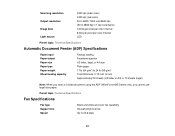
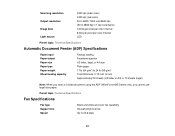
... Support line Speed
Black and white and color fax capability Household phone line Up to 24 lb (95 g/m2) Total thickness: 0.12 inch (3 mm) Approximately 30 sheets (US letter or A4) or 10 sheets (legal)
Note: When you scan a 2-sided document using the ADF (WorkForce 645 Series only), you cannot use legal-size...
Similar Questions
Epson Workforce 520 How To Send Fax Paper Faces Which Side
(Posted by patfwki 9 years ago)
Epson Workforce 545 I Can Send Faxes But It Wont Receive Them
(Posted by garybsoc 9 years ago)
My Epson Workforce 545 Won't Send Faxes To Certain Numbers
(Posted by 57fisjam 10 years ago)

