Epson WorkForce 520 Support Question
Find answers below for this question about Epson WorkForce 520.Need a Epson WorkForce 520 manual? We have 3 online manuals for this item!
Question posted by evsteel on May 23rd, 2014
Why Is My Fax Machine Saying No Dial Tone From My Epson Workforce 520
The person who posted this question about this Epson product did not include a detailed explanation. Please use the "Request More Information" button to the right if more details would help you to answer this question.
Current Answers
There are currently no answers that have been posted for this question.
Be the first to post an answer! Remember that you can earn up to 1,100 points for every answer you submit. The better the quality of your answer, the better chance it has to be accepted.
Be the first to post an answer! Remember that you can earn up to 1,100 points for every answer you submit. The better the quality of your answer, the better chance it has to be accepted.
Related Epson WorkForce 520 Manual Pages
Brochure - Page 1


fax memory up to your paper supply with Easy Epson Wi-Fi2
• Save energy - connect to 60 numbers; smudge, fade and water resistant prints; one-year limited warranty; speed dial ...Business. uses up to 70% less power than laser printers5
• Save paper - WorkForce® 520
Print | Copy | Scan | Fax | Wi-Fi®
Engineered for the life of the product4
Hassle-free
•...
Brochure - Page 2


...color multifunction laser...Epson America, Inc. Actual yields will vary by Mac.® 7 For sending faxes only 8 Yields based on ISO/IEC 24711 in default mode printing continuously. CPD-32658 5/10 WorkForce® 520 Print | Copy | Scan | Fax...Epson ESC/P-R 5760 x 1440 optimized dpi Black 15 ISO ppm Color 5.4 ISO ppm 3 droplet sizes, as small as 3 sec per page Memory: Up to 180 pages Speed dials...
Quick Guide - Page 1


WorkForce® 520/525 Series
Quick Guide
Network Setup Basic Copying, Printing, Scanning, and Faxing
Maintenance Solving Problems
Quick Guide - Page 2


... 25
Using Special Papers 26
Placing Originals for Copying, Scanning, or Faxing 28
Using the Scanner Glass 28 Using the Automatic Document Feeder 28
...Faxing a Document 36
Connecting a Phone or Answering Machine 36 Setting Up Fax Features 37 Sending a Fax From the Control Panel 39 Receiving Faxes 40
Scanning a Document or Photo 41
Quick Scanning With the Scan Button 41 Scanning With Epson...
Quick Guide - Page 30


... the sheet feeder (see page 28). To copy a full legal-size document on a copy machine.
Note: When you use the Automatic Document Feeder, you would on letter-size paper, press...
You can copy documents onto plain paper or Epson special paper just like you can copy a photo onto 4 × 6-inch, 5 × 7-inch, letter-size, or A4-size Epson photo paper (various types available) for your
...
Quick Guide - Page 36


... product.
Telephone wall jack
2. LINE cable
LINE cable EXT. Connecting a Phone or Answering Machine
1. Faxing a Document
Your WorkForce 520/525 Series lets you send faxes by entering fax numbers, selecting entries from a speed dial or group dial list, or using the Epson FAX Utility.
cable
36 Faxing a Document Note: If you're connecting the product to a DSL phone line, you...
Quick Guide - Page 37


... as normal or a message can enter up the phone or the answering machine answers, the WorkForce 520/525 Series automatically begins receiving the fax.
Setting Up Fax Features
Before sending or receiving faxes, you should enter your sender name or other settings or use the Epson FAX Utility, see "Using the Keypad to the EXT.
See the Start...
Quick Guide - Page 38


...or right. ■ Auto Answer: Inserts a space and moves the cursor right. ■ Speed Dial/Group Dial: Deletes a character and moves the cursor left. ■ To enter characters, press a keypad button ...in Fax mode, follow these guidelines: ■ To enter a fax number, use for the answering machine. 6. Press Redial/Pause to insert
a pause symbol (-) when a pause is set the WorkForce 520/525 ...
Quick Guide - Page 39


... you are some other ways you can dial a fax number: ■ Redial/Pause: Redial the last fax number you used. ■ Speed Dial/Group Dial: Select or type the number of the speed dial/group
dial entry and press OK.
Note: If the recipient's fax machine prints only in black and white, your fax is scanned:
If you need to...
Quick Guide - Page 40


... 38. Replace the phone on , press the Auto Answer button, then press OK. Press 1 to continue.
Auto Answer light
Auto Answer
Speed Dial/ BS Group Dial
Redial/Pause
To receive faxes manually, turn it on the hook.
4. See your telephone rings, lift the phone off the Auto Answer light and follow these steps...
Quick Guide - Page 41


... a Document or Photo 41 Quick Scanning With the Scan Button
Use the u Scan button to quickly scan a photo or document and save them on your WorkForce 520/525 Series to begin scanning. Close the cover gently so you see "Scanning With Mac OS X 10.6" on page 43.
1. ideal for scanning photos
■...
Quick Guide - Page 49


... online User's Guide. LCD screen messages Printer error Scanner error A fax error has occurred.
Problem and solution
Turn the product off Dial Tone Detection; If you connected the product to a PBX (Private Branch Exchange) or Terminal Adapter, turn it 's a good idea to check Epson's support website for Software Updates
Periodically, it back on.
No...
Quick Guide - Page 53


...cloth, if necessary. Check your printouts or they are not recommended), or use Epson papers (see page 26) and genuine Epson ink cartridges (see page 47).
■ If you notice light or dark...voice mail answering services, calls or faxes may be low on the LCD screen asks if the paper has been removed. Faxing Problems
■ Make sure the recipient's fax machine is connected to a DSL phone ...
Quick Guide - Page 54


... Time, Monday through Friday Days and hours of the problem Then call 800-GO-EPSON (800-463-7766). Toll or long distance charges may apply. Other Software Technical Support...Epson ink and paper at Epson Supplies Central at epson.com/support (U.S.) or epson.ca/support (Canada) and select your product for support, please have the following information ready: ■ Product name (WorkForce 520...
Quick Guide - Page 56


...Notices Do not use liquid or chemical cleansers.
■ If the LCD screen is damaged, contact Epson. If discomfort or vision problems remain after a thorough flushing, see a doctor immediately. ■ ...■ Do not open the scanner section while the product is copying, printing, scanning, or faxing.
■ Do not touch the flat white cable inside the product or touch any cartridges during...
Quick Guide - Page 59


... specially wired alarm equipment connected to Part 15 of the FCC Rules. If your fax machine, follow the instructions in accordance with the limits for any person to use a computer...unlawful for a Class B digital device, pursuant to the telephone line, ensure the installation of the sending machine or such business, other electronic device, including fax machines, to the FCC's electrical ...
Quick Guide - Page 63


... product names used herein are for damages, losses, costs, or expenses incurred by Seiko Epson Corporation, this printer.
Epson disclaims any questions regarding copyright law. Refer to this product also includes open source software. WorkForce is a registered trademark and Epson Connection is a service mark of this product or third parties for identification purposes only...
Start Here - Page 1


Caution: Do not connect to your language, press OK.
(If you are vacuum packed to maintain reliability. Then press
or to install the ink. WorkForce® 520/525 Series
Start Here
Read these instructions before using your product.
1 Unpack
Phone cord
Power cord
French control panel stickers (included for Canada only)
Caution: ...
Start Here - Page 2
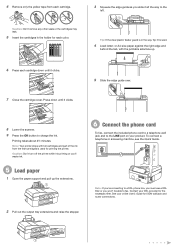
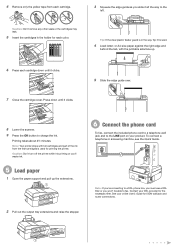
To connect a telephone or answering machine, see the Quick Guide.
4 Remove only the yellow tape from the first cartridges is used for priming the...side face up the extensions.
2 Pull out the output tray extensions and raise the stopper.
6 Connect the phone cord
To fax, connect the included phone cord to a telephone wall jack and to charge the ink. See your DSL provider for ISDN wall...
Start Here - Page 4


..., and graphical presentations. Press to move to find your needs; visit Epson Supplies Central for identification purposes only and may be trademarks of papers to change without notice.
© 2010 Epson America, Inc. 1/10
CPD-27902
Printed in those marks. WorkForce 520/525 Series Ink Cartridges
Color Black (2) Cyan Magenta Yellow
Standard-capacity 125...
Similar Questions
Epson Printer 7510 Workforce Fax Does Not Detect Dial Tone
(Posted by shStev 9 years ago)
How Do You Use Windows Fax And Scan With A Workforce 520
(Posted by joshattige 10 years ago)

