Epson WorkForce 520 Support Question
Find answers below for this question about Epson WorkForce 520.Need a Epson WorkForce 520 manual? We have 3 online manuals for this item!
Question posted by tin28svi on December 15th, 2013
Epson Workforce 520 Paper Jam Won't Clear
The person who posted this question about this Epson product did not include a detailed explanation. Please use the "Request More Information" button to the right if more details would help you to answer this question.
Current Answers
There are currently no answers that have been posted for this question.
Be the first to post an answer! Remember that you can earn up to 1,100 points for every answer you submit. The better the quality of your answer, the better chance it has to be accepted.
Be the first to post an answer! Remember that you can earn up to 1,100 points for every answer you submit. The better the quality of your answer, the better chance it has to be accepted.
Related Epson WorkForce 520 Manual Pages
Brochure - Page 1


...; n support offers greater range and connectivity to 70% less power than laser printers5
• Save paper - save up to print from a laser printer
Reliable
• Built-in seconds with two Black ... Wi-Fi - get about 2x more prints with Easy Epson Wi-Fi2
• Save energy - uses up to 180 pages
• Instant-dry inks - WorkForce® 520
Print | Copy | Scan | Fax | Wi-Fi...
Brochure - Page 2


...the best-selling monochrome and color multifunction laser printers available for $499...Epson America, Inc. WorkForce® 520 Print | Copy | Scan | Fax | Wi-Fi®
Specifications
PRINT Printing Technology Printer Language Maximum Print Resolution ISO Print Speed†
Minimum Ink Droplet Size COPY Copy Quality Copy Quantity Maximum Copy Size Copy Features
SCAN Scanner Type Photoelectric Device...
Quick Guide - Page 1


WorkForce® 520/525 Series
Quick Guide
Network Setup Basic Copying, Printing, Scanning, and Faxing
Maintenance Solving Problems
Quick Guide - Page 2


...
Wireless Network Setup 4 Wired (Ethernet) Network Setup 18
Loading Paper 25
Using Special Papers 26
Placing Originals for Copying, Scanning, or Faxing 28
Using the...Photo 30
Printing From Your Computer 32
Printing in Windows 32 Printing With a Macintosh 33 Selecting the Correct Paper Type 35
Faxing a Document 36
Connecting a Phone or Answering Machine 36 Setting Up Fax Features 37 ...
Quick Guide - Page 26


... count
S041062 100
S041067 100
S041467 50
S041257 50 S042180 100
S041568 50
26 Using Special Papers
However, for details. Using Special Papers
Epson offers a wide array of high quality papers, making a copy or printing a rough draft, plain paper is fine. You can load up to maximize the impact of your online User's Guide for...
Quick Guide - Page 30


... Photo
You can copy a photo onto 4 × 6-inch, 5 × 7-inch, letter-size, or A4-size Epson photo paper (various types available) for your printed copies. or A4-size plain paper. You can copy documents onto plain paper or Epson special paper just like you use the Automatic Document Feeder, you copy a legal-size document, the image...
Quick Guide - Page 31
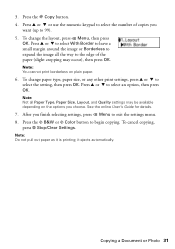
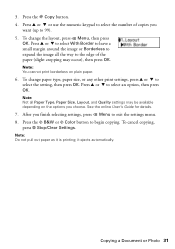
... edge of copies you
want (up to 99). 5. To cancel copying,
press y Stop/Clear Settings. it is printing; Press the r Copy button. 4. To change the layout, press x Menu, then press
OK. After you choose. Note: Do not pull out paper as it ejects automatically. Copying a Document or Photo 31 Press u or d to...
Quick Guide - Page 32


....
4. see the online User's Guide. Select the type of document you choose the correct paper Type setting for borderless photos
Select your product, then click the Preferences or Properties button.
3.... Printing From Your Computer
This section describes the basic steps for updates to your Epson product software;
Tip: It's a good idea to check for printing from a Windows or Macintosh...
Quick Guide - Page 35


... this paper/media
Plain paper Epson Bright White Paper Epson Presentation Paper Matte Epson Iron-on print settings, click ?.
8.
Note: For more information on Cool Peel Transfer paper
Epson Ultra Premium Photo Paper Glossy
Epson Premium Photo Paper Glossy
Epson Photo Paper Glossy
Epson Premium Photo Paper Semi-gloss
Epson Premium Presentation Paper Matte Epson Premium Presentation Paper Matte...
Quick Guide - Page 36


... machine, you need a second phone cable. With Macintosh, download the utility from the Epson support web site listed on the back of the product.
Using the Automatic Document Feeder,...Document Faxing a Document
Your WorkForce 520/525 Series lets you send faxes by entering fax numbers, selecting entries from a speed dial or group dial list, or using the Epson FAX Utility. Connect the phone...
Quick Guide - Page 37


...Sender Name
1. Note: If you pick up the phone or the answering machine answers, the WorkForce 520/525 Series automatically begins receiving the fax. Use the numeric keypad to enter your name and ... Fax button, then press x Menu. 2. Press OK to the EXT. If the other settings or use the Epson FAX Utility, see "Using the Keypad to select Header, then press OK. 4. See the Start Here sheet or...
Quick Guide - Page 38


... enter characters, press a keypad button repeatedly to insert
a pause symbol (-) when a pause is set to pick up on the fourth ring, you should set the WorkForce 520/525 Series to select Communication, then press OK. 4.
Select more rings than you connected an answering machine and it is required during dialing. Press Redial...
Quick Guide - Page 39


....
3. If you need to fax another entry, or press 2 to continue. To cancel faxing, press y Stop/Clear Settings at any time.
Note: If the recipient's fax machine prints only in black and white, your document on ... from your speed dial list, see the next section. Note: To dial the number using the Epson FAX Utility, see your original on the scanner glass or in black and white even if you ...
Quick Guide - Page 41


... begin scanning. Close the cover gently so you connected your product to Email automatically scans a photo, resizes it, launches your computer. You can use your WorkForce 520/525 Series to scan original documents and photos and save it to begin scanning. ■ If you don't move the original. 3. Scanning a Document or Photo...
Quick Guide - Page 46


... other products may affect your online User's Guide. 1. Note: To disable checking for ink offers or updates from Epson. Purchasing Epson Ink Cartridges
You can purchase genuine Epson ink and paper at Epson Supplies Central at www.epson.com/ink3 (U.S. Press x Menu.
2. In Windows, a window may appear on your computer screen if you use of other...
Quick Guide - Page 49


...PBX (Private Branch Exchange) or Terminal Adapter, turn it 's a good idea to check Epson's support website for Software Updates
Periodically, it back on the LCD screen to solve most...Epson's support website at epson.com/support (U.S.) or epson.ca/support (Canada). see page 54). Checking for free updates to proceed. With Windows, you see page 52), and turn off , make sure no paper is jammed...
Quick Guide - Page 53


...Print Quality Problems
■ For the best print quality, use Epson papers (see page 26) and genuine Epson ink cartridges (see page 47).
■ If you notice ... the scanner cover, remove any jammed paper inside, and lower the scanner cover.
4. Close the ADF cover and reload the paper. See the online User's Guide for the filter. ■ If you may need to clear the message.
3. The message on...
Quick Guide - Page 54


... genuine Epson ink and paper at Epson Supplies Central at epson.com/support (U.S.) or epson.ca/support (Canada) and select your questions. Speak to change without notice. You can download drivers and documentation, get FAQs and troubleshooting advice, or e-mail Epson with your product for support, please have the following information ready: ■ Product name (WorkForce 520/525...
Start Here - Page 1


Cartridges are ready to install the ink. WorkForce® 520/525 Series
Start Here
Read these instructions before using your product.
1 Unpack
Phone cord
Power ...packed to select AM or PM, if necessary.
8 Press OK.
4 Install ink cartridges
Note: Do not load paper yet.
1 Lift up the scanner.
2 Turn on
1 Connect the power cable.
2 Open the cartridge cover.
Then press
or to maintain...
Start Here - Page 4


... Central for professional results.
Try Epson paper with a USB cable. Make sure it has uppercase (ABC) or lowercase (abc) letters, make sure
you enter them at Epson Supplies Central at the right time, you experience problems during setup, see error messages on the printer's LCD display screen. WorkForce 520/525 Series Ink Cartridges
Color Black...

