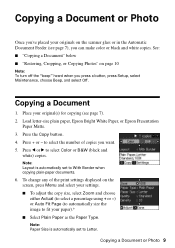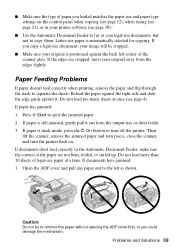Epson WorkForce 500 Support Question
Find answers below for this question about Epson WorkForce 500 - All-in-One Printer.Need a Epson WorkForce 500 manual? We have 3 online manuals for this item!
Question posted by mwebbfj on February 22nd, 2014
How Do You Remove Jammed Paper From An Epson Workforce 500
The person who posted this question about this Epson product did not include a detailed explanation. Please use the "Request More Information" button to the right if more details would help you to answer this question.
Current Answers
Related Epson WorkForce 500 Manual Pages
Similar Questions
I Put New Ink Cartridge In My Workforce 500 Print, But Now It Is Not Copy Anythi
I put new Ink Cartridge in my workforce 500 print, but now it is not copy anything on the paper. Cou...
I put new Ink Cartridge in my workforce 500 print, but now it is not copy anything on the paper. Cou...
(Posted by adamsb77 8 years ago)
How To Get Jammed Paper Out Of The Epson Workforce 500 Series Printer Out Of
the printer that's torn off
the printer that's torn off
(Posted by Timercv 10 years ago)
How To Clear A Paper Jam From Workforce 500
(Posted by spellysh 10 years ago)
How Do I Remove Jammed Paper From Epsdon Artisan 810
(Posted by bradda 10 years ago)
How To Open Epson Printer 610 Series To Remove Jammed Paper
(Posted by mlcal 10 years ago)