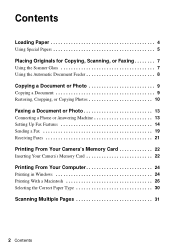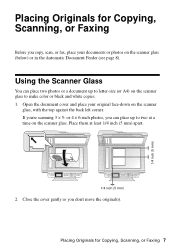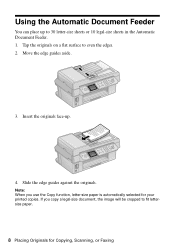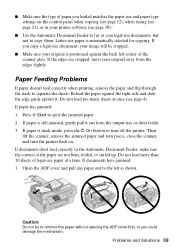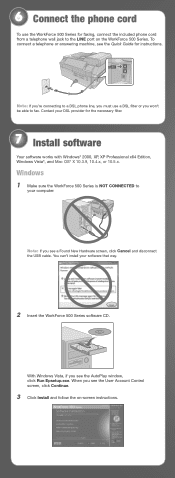Epson WorkForce 500 Support Question
Find answers below for this question about Epson WorkForce 500 - All-in-One Printer.Need a Epson WorkForce 500 manual? We have 3 online manuals for this item!
Question posted by lcdrn4christ on December 15th, 2012
I Don't Have A Dial Tone For My Fax Machine.
The person who posted this question about this Epson product did not include a detailed explanation. Please use the "Request More Information" button to the right if more details would help you to answer this question.
Current Answers
Related Epson WorkForce 500 Manual Pages
Similar Questions
How To Turn On Bluetooth On Epson Printer Workforce 615
(Posted by jomloug 9 years ago)
How To Hook Up Epson Wireless Printer Workforce 310
(Posted by lovyrxMoot 10 years ago)
Will Not Fax
when I put in a fax number it scans instead of taking in the paper and faxing it.
when I put in a fax number it scans instead of taking in the paper and faxing it.
(Posted by rivercitysatx 11 years ago)
I Have A 545/645 Workforce. Fax Is Not Receiving
I am connected to my business phone line and there are 2 distintive ring line on it. One is for fax....
I am connected to my business phone line and there are 2 distintive ring line on it. One is for fax....
(Posted by alsandella 11 years ago)
Workforce 500 Replacement Parts
The automatic fax feeder tray on my workforce 500 is broken, is there anyway i can buy a replacement...
The automatic fax feeder tray on my workforce 500 is broken, is there anyway i can buy a replacement...
(Posted by margaret621 11 years ago)