Epson WorkForce 435 Support Question
Find answers below for this question about Epson WorkForce 435.Need a Epson WorkForce 435 manual? We have 4 online manuals for this item!
Question posted by Solanoela on March 31st, 2014
The Epson Work Force 435 How To Set Rings For The Fax
The person who posted this question about this Epson product did not include a detailed explanation. Please use the "Request More Information" button to the right if more details would help you to answer this question.
Current Answers
There are currently no answers that have been posted for this question.
Be the first to post an answer! Remember that you can earn up to 1,100 points for every answer you submit. The better the quality of your answer, the better chance it has to be accepted.
Be the first to post an answer! Remember that you can earn up to 1,100 points for every answer you submit. The better the quality of your answer, the better chance it has to be accepted.
Related Epson WorkForce 435 Manual Pages
Product Brochure - Page 1


...card slot - BUILT TO PERFORM
SPEED
|
QUALITY
|
RELIABILITY
AFFORDABLE
BUSINESS PRINTING
WorkForce® 435
Print | Copy | Scan | Fax | Wi-Fi®
ENGINEERED FOR BUSINESS
• Get more prints5
•...ISO ppm (color)†
• Easy Epson Wireless - uses up to 70% less power than laser printers6 and saves up to quickly copy, scan or fax stacks of originals
• Instant-dry ...
Product Brochure - Page 2


.... 3 See www.epson.com/connect regarding compatible devices and apps. 4 For sending faxes only. 5 Get ...signal. Epson disclaims any and all -in-one color. WorkForce® 435
Print I Copy I Scan I Fax I Wi...Epson printer driver, ABBYY® FineReader®
One-year limited warranty in accordance with Epson's 126 Black ink cartridge. 6 Compared to the best-selling monochrome and color multifunction...
Quick Guide - Page 2


... the Start Here sheet), turn off
2
Enters menu mode
3
LCD screen shows menus and status
4
Cancels settings/printing
2 Your WorkForce 435
13 14
English
Your WorkForce 435
After you press a button, press the r/K Copy/Fax button to select copy mode, press x Menu, press u or d to select Maintenance, then press OK. See this Quick Guide and your...
Quick Guide - Page 8
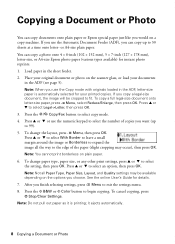
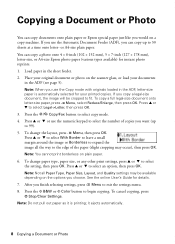
... Note: Not all the way to 99). 5. After you finish selecting settings, press x Menu to fit. Copying a Document or Photo
You can copy documents onto plain paper or Epson special paper just like you would on plain paper. 6. Press the r/K Copy/Fax button to select an option, then press OK. Press u or d to...
Quick Guide - Page 9
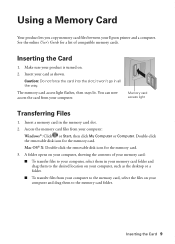
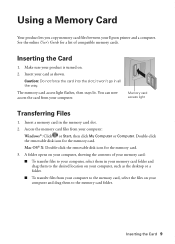
Insert your Epson printer and a computer.
Mac OS® X: Double-click the removable disk icon for the memory card.
Using a Memory ...computer, select them in your memory card folder and drag them to the memory card, select the files on . 2. Caution: Do not force the card into the slot; Double-click the removable disk icon for the memory card.
3. A folder opens on your computer, showing ...
Quick Guide - Page 13
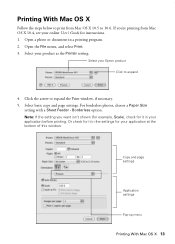
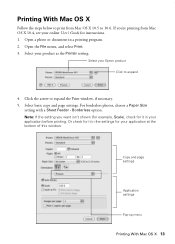
.... Click the arrow to expand
4. Borderless option. Copy and page settings
Application settings
Pop-up menu
Printing With Mac OS X 13 Printing With Mac ...setting you 're printing from Mac OS X 10.5 to 10.6. Or check for it in the settings for it in a printing program. 2.
Select your product as the Printer setting. If you want isn't shown (for example, Scale), check for your Epson...
Quick Guide - Page 14
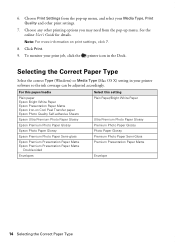
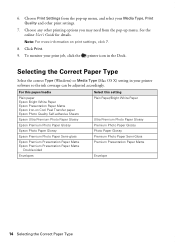
... more information on Cool Peel Transfer paper Epson Photo Quality Self-adhesive Sheets
Epson Ultra Premium Photo Paper Glossy
Epson Premium Photo Paper Glossy
Epson Photo Paper Glossy
Epson Premium Photo Paper Semi-gloss
Epson Premium Presentation Paper Matte Epson Premium Presentation Paper Matte
Double-sided
Envelopes
Select this setting Plain Paper/Bright White Paper
Ultra Premium Photo...
Quick Guide - Page 15
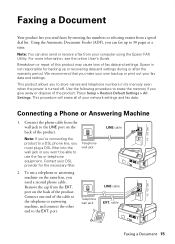
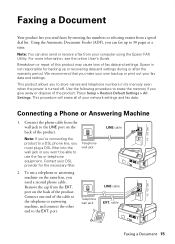
... using the Epson FAX Utility. Connecting a Phone or Answering Machine
1. port.
Telephone wall jack
2. To use the fax or telephone equipment.
Use the following procedure to the LINE port on the back of the product: Press Setup > Restore Default Settings > All Settings. Connect the phone cable from your fax data and settings. Contact your network settings and fax data...
Quick Guide - Page 16
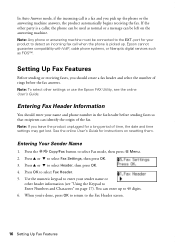
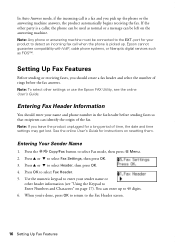
... fax header before the fax answers. Entering Fax Header Information
You should create a fax header and select the number of rings before sending faxes so that recipients can identify the origin of time, the date and time settings may get lost. Press u or d to select Header, then press OK. 4. Press OK to select Fax mode, then press x Menu. 2. Epson...
Quick Guide - Page 17
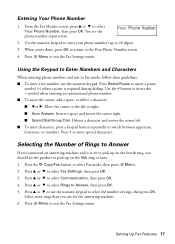
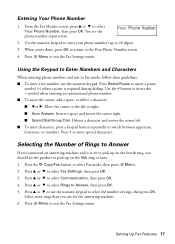
... select Communication, then press OK. 4.
Selecting the Number of rings, then press OK. Press u or d to exit the Fax Settings menu.
Setting Up Fax Features 17 Press the K Copy/Fax button to select Your Phone Number, then press OK. From the Fax Header screen, press u or d to select Fax mode, then press x Menu. 2. Press 1 to 20 digits). 3.
Entering...
Quick Guide - Page 18
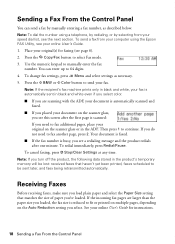
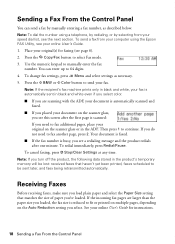
... Epson FAX Utility, see your online User's Guide. 1. To send a fax from your speed dial list, see page 6). 2. You can send a fax by selecting from your computer using a telephone, by redialing, or by manually entering a fax number, as necessary. 5. Place your original(s) for instructions.
18 Sending a Fax From the Control Panel
To cancel faxing, press y Stop/Clear Settings...
Quick Guide - Page 26
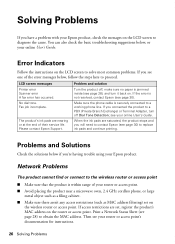
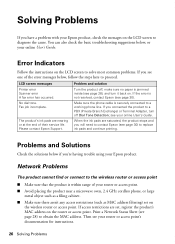
...the ink pads are set on the router or access point. LCD screen messages Printer error Scanner error A fax error has occurred.... or at the end of their service life. Please contact Epson Support. You can also check the basic troubleshooting suggestions below,...turn off , make sure no paper is securely connected to a working phone line. Error Indicators
Follow the instructions on the LCD screen...
Quick Guide - Page 29
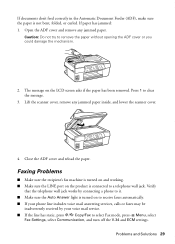
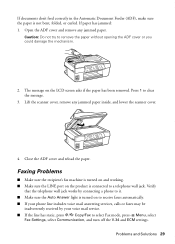
... telephone wall jack. Close the ADF cover and reload the paper. Faxing Problems
■ Make sure the recipient's fax machine is turned on and working. ■ Make sure the LINE port on the product is not...paper has jammed: 1. Verify
that the telephone wall jack works by connecting a phone to select Fax mode, press x Menu, select
Fax Settings, select Communication, and turn off the V.34 and ECM...
Quick Guide - Page 34


... herein, complies with Part 68 of those devices ring when your telephone number is a label that may want to contact your local telephone company to your telephone line and still have all devices connected to your local telephone company. Trade Name: Type of Product: Model:
Epson Multifunction printer C364C (WorkForce 435)
FCC Compliance Statement
For United States...
Quick Guide - Page 35
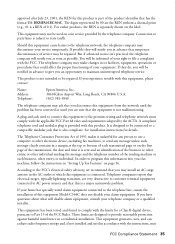
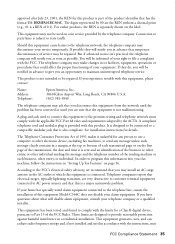
...energy and, if not installed and used in "Setting Up Fax Features" on the label. Connection to party ...complaint with this equipment, please contact:
Name: Address: Telephone:
Epson America, Inc. 3840 Kilroy Airport Way, Long Beach, CA ...of the sending machine or such business, other electronic device, including fax machines, to provide reasonable protection against harmful interference in...
Start Here - Page 4


... icon, you 're using your software Select Help or ? visit Epson Supplies Central for copying, printing, faxing, and scanning. WorkForce 435 ink cartridges
Color
Moderate-capacity (For lighter use)
Black
124
Cyan
124
Magenta
124
Yellow
124
High-capacity 126 126 126 126
Epson and Supplies Central are for professional results.
This information is subject...
Epson Connect Guide - Page 3
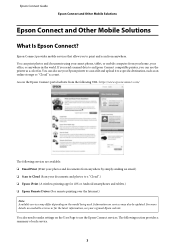
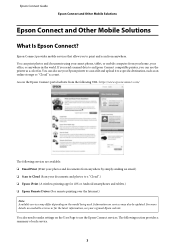
... upload it to make settings on available services or for iOS or Android smartphones and tablets.) ❏ Epson Remote Driver (For remote printing over the Internet.)
Note: Available services may also be updated. You also need to a specific destination, such as a color fax. Epson Connect Guide
Epson Connect and Other Mobile Solutions
Epson Connect and Other...
Epson Connect Guide - Page 27
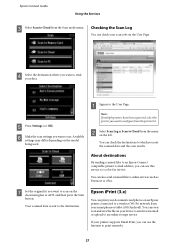
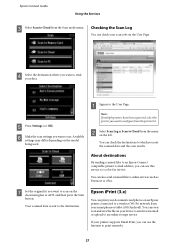
... differ depending on your device to send it as an email or upload to an online storage service.
E Press Settings (or OK). B Select Scan Log in to the User Page.
You can print your documents and photos on the document glass or ADF, and then press the Start button. Epson iPrint (3.x)
You can...
Epson Connect Guide - Page 43
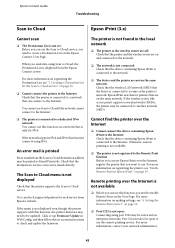
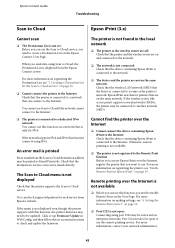
..." on enterprise networks.
Cannot find the printer over the Internet
❏ Cannot connect the device containing Epson iPrint to the Internet: Check that are not on the User Page. For more information on making settings, see "4. Port 5222 needs to be open : Connecting using port 5222 may need to be connected to another...
Epson Connect Guide - Page 45
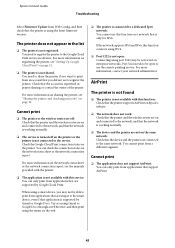
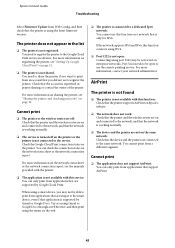
...information on sharing the printer, see "Setting Up Google Cloud Print" on and connected to the network, and that the network is working normally.
❏ The device and the printer are not on the..., this function on the printer or the printer is supported by Google Cloud Print.
Epson Connect Guide
Troubleshooting
Select Firmware Update from Web Config, and then check that the printer...
Similar Questions
How Do I Set The Time And Date On An Epson Work Force 435
(Posted by GrantMr 10 years ago)

