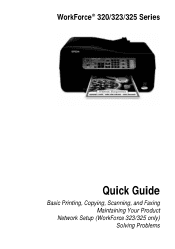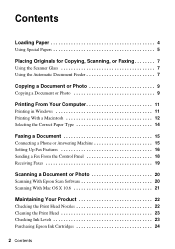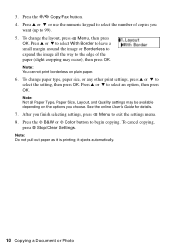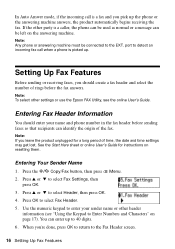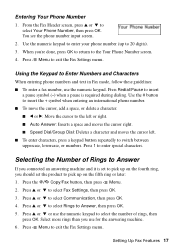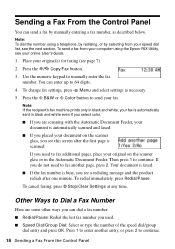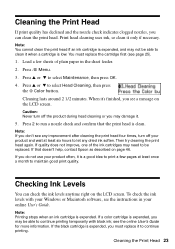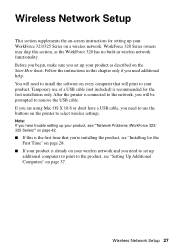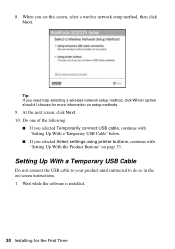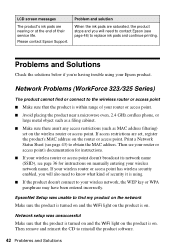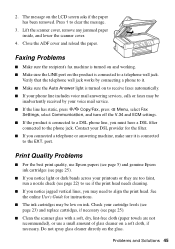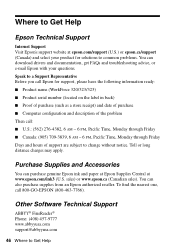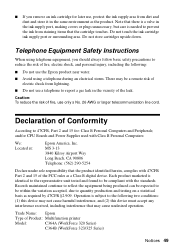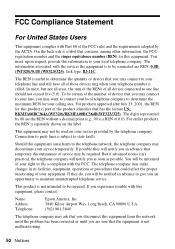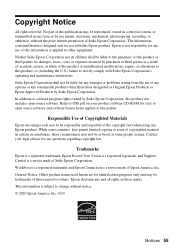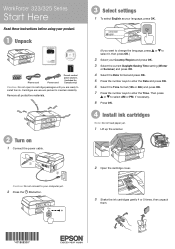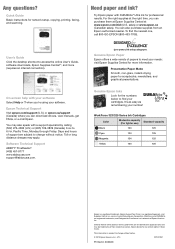Epson WorkForce 325 Support Question
Find answers below for this question about Epson WorkForce 325.Need a Epson WorkForce 325 manual? We have 3 online manuals for this item!
Question posted by bob6089 on March 18th, 2015
How Or What Is Recipiant Settings And How Do I Not Use It
I am trying to use the printer to print out and recipient settings keep coming up. Printer works I guess I just touched the wrong program. Bob Goodchild
Current Answers
Answer #1: Posted by TechSupport101 on March 18th, 2015 10:00 AM
Wrong program/button indeed. The Recipiant thingy must work for either faxing/Email printing. In any case, the manual here http://www.helpowl.com/manuals/Epson/WorkForce325/151535 should be able to help you resolve the issue.
Answer #2: Posted by snormandeau444 on December 22nd, 2017 1:02 PM
I had the same problem and after about 2 frustrating hours I accidentally found the solution. There is a driver setting that needs to be changed. Under the "Printer and Scanner" page go to your printer and select "Manage". Then select "Printer Properties". From here select the "Advanced" tab and under the Driver drop down menu change it to your printers name without fax in brackets. Apply this change and the printer should now work without the stupid recipient pop-up.
Hope this helps someone.
Related Epson WorkForce 325 Manual Pages
Similar Questions
Can I Use A 126 Ink Cartridge In My Epson Workforce 325?
(Posted by liqublo 10 years ago)
How To Use Duplex Printing On Epson Workforce 545 On Mac
(Posted by jimcbrie 10 years ago)
How To Set Epson Workforce 325 Back To Factory Settings
(Posted by noBruyii 10 years ago)
Workforce Printer 325 Manual Need To Set The Alignment On My Printer
how to realign my printer. Printer workforce 325 the spaces are to wide apart and faded. New ink is ...
how to realign my printer. Printer workforce 325 the spaces are to wide apart and faded. New ink is ...
(Posted by colleenadkins29 10 years ago)