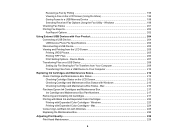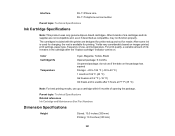Epson WF-4740 Support Question
Find answers below for this question about Epson WF-4740.Need a Epson WF-4740 manual? We have 3 online manuals for this item!
Question posted by egood22911 on July 23rd, 2017
How To Install Printer Ink Cartridges?
The cartridge carrier does not move to allow access to cartridge locations.
Current Answers
Answer #1: Posted by Odin on July 23rd, 2017 12:57 PM
See https://epson.com/faq/SPT_C11CF75201~faq-000060d-wf4740. Following these instructions you should have no further difficulties. If the problem persists or if you require further explanation [not likely], you'll have to consult Epson for a walk-through: use the contact information here--https://www.contacthelp.com/epson/customer-service.
Hope this is useful. Please don't forget to click the Accept This Answer button if you do accept it. My aim is to provide reliable helpful answers, not just a lot of them. See https://www.helpowl.com/profile/Odin.
Related Epson WF-4740 Manual Pages
Similar Questions
Epson Workforce 610 Does Not Recognize Ink Cartridge
(Posted by Lyndtgk4 9 years ago)
How To Install Remanufactured Ink Cartridges Epson Workforce 610
(Posted by blacjrv90 10 years ago)
How Do I Put In A New Ink Cartridge?
How do I put in a new ink cartridge?
How do I put in a new ink cartridge?
(Posted by Anonymous-93346 11 years ago)
Have New 1500w Printer And Cant Move Ink Tray To Insert Ink Cartridge
(Posted by tedrob 11 years ago)