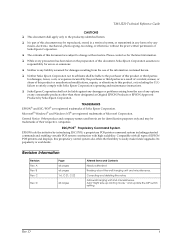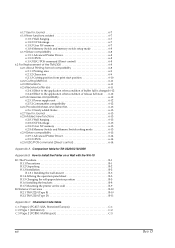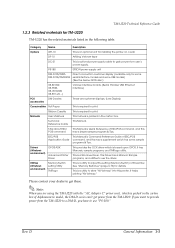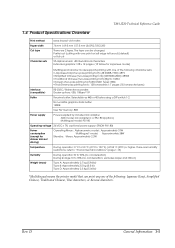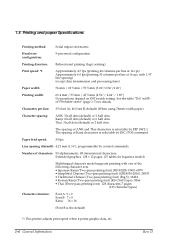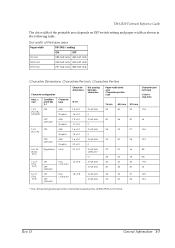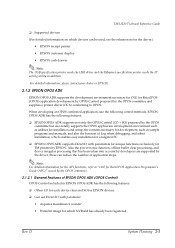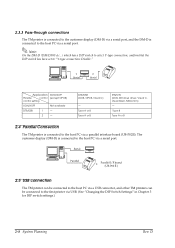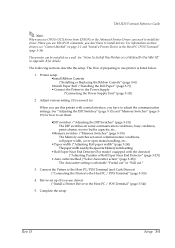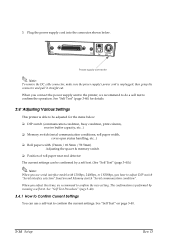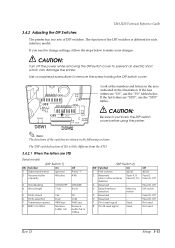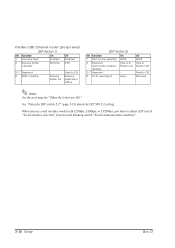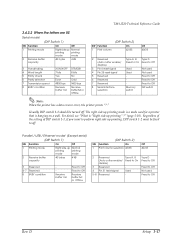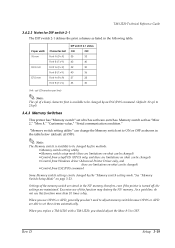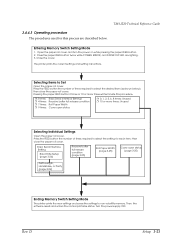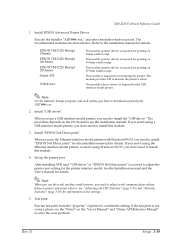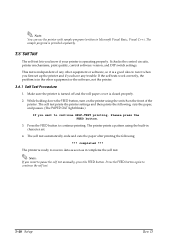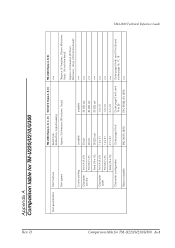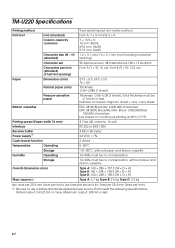Epson U220B Support Question
Find answers below for this question about Epson U220B - TM Two-color Dot-matrix Printer.Need a Epson U220B manual? We have 2 online manuals for this item!
Question posted by trusalunke on May 11th, 2013
How To Print 40 Col. Printing
Inform The Dip Switch Settings To Print 40 Columns
Current Answers
Related Epson U220B Manual Pages
Similar Questions
Asking For U220b Dip Switch Settings For Epson Tm Two Color Dot Matrx
Can you please tell which switches to turn on and which to turn off?
Can you please tell which switches to turn on and which to turn off?
(Posted by yohannesmengistu1 1 year ago)
Epson Tm U 295 Slip Printer Not Avayilable How To Fix
(Posted by it19227 2 years ago)
How Can Replace The Print Head On A Epson Tm-u220b
I need to replace the print head, how can i do.
I need to replace the print head, how can i do.
(Posted by oaviles 9 years ago)
Power Error For Epson U220b M188b
The Error light is solid red over my power led light. On Squirrelsystems epson tm-u220b m188B
The Error light is solid red over my power led light. On Squirrelsystems epson tm-u220b m188B
(Posted by AndLaw 9 years ago)
I Cannot Find A Downloadable Driver For This Model Printer. Help?
I have an old windows 2000 operating system and I'm trying to download the driver for this TM-U200D ...
I have an old windows 2000 operating system and I'm trying to download the driver for this TM-U200D ...
(Posted by wscherer420 11 years ago)