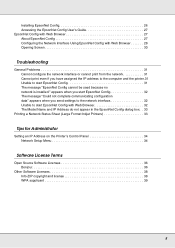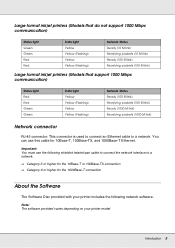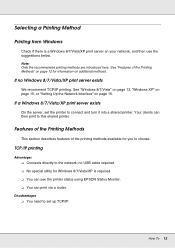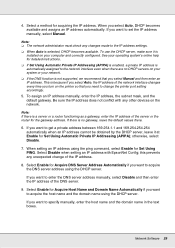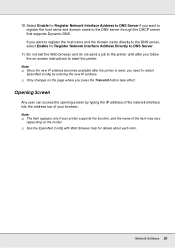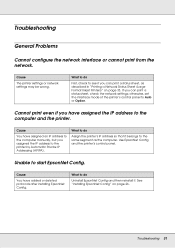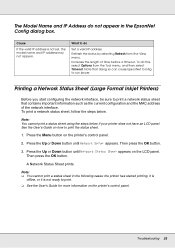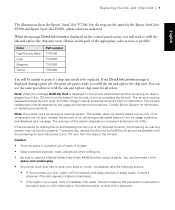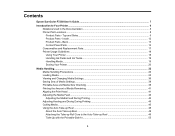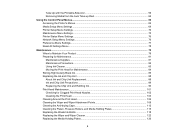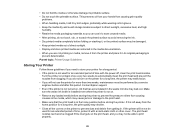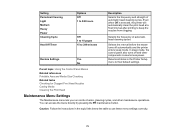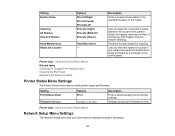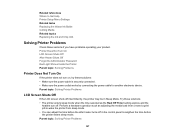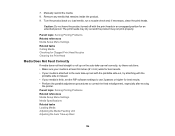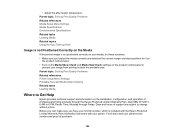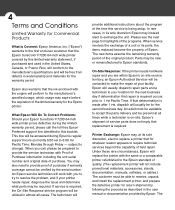Epson SureColor F7200 Support Question
Find answers below for this question about Epson SureColor F7200.Need a Epson SureColor F7200 manual? We have 4 online manuals for this item!
Question posted by rbehunin61 on March 20th, 2021
I Need Help With F7200 Auto Clean...keeps Doing It Over And Over.
My F7200 is stuck in cleaning mode. Turning it off/on...keeps going into cleaning. Finally got it to read Ready on the display. Executed a printer status report...went back into cleaning mode. Trying to update the firmware hasn't worked either. Any sugestions
Current Answers
Answer #1: Posted by techyagent on March 22nd, 2021 6:40 AM
Please check this user manual for the product:-
https://files.support.epson.com/docid/cpd4/cpd43454.pdf
Thanks
Techygirl
Related Epson SureColor F7200 Manual Pages
Similar Questions
Epson 4880 Printer How To Update Firmware
(Posted by mjxewikdj 9 years ago)
How To Update Firmware On Epson 600 Workforce
(Posted by Pavephill 9 years ago)
Help With Copy Feature On Series 810 Printer
I made 1 copy withe copy feature and now the screen buttons will not function. screen goes dark unle...
I made 1 copy withe copy feature and now the screen buttons will not function. screen goes dark unle...
(Posted by RJNendeavors 11 years ago)
Help, My Print Jobs Keep Automatically Canceling. What Gives?
(Posted by Anonymous-56317 12 years ago)