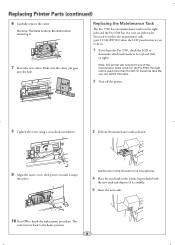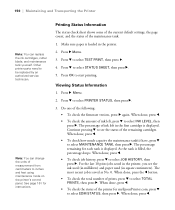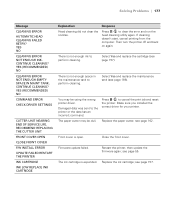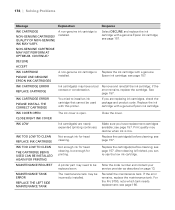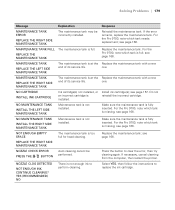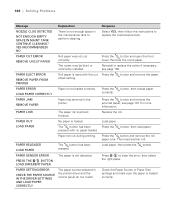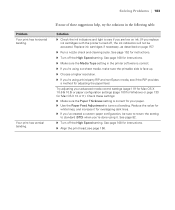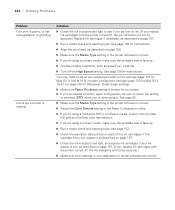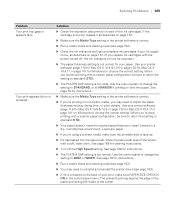Epson Stylus Pro 9700 Support Question
Find answers below for this question about Epson Stylus Pro 9700.Need a Epson Stylus Pro 9700 manual? We have 3 online manuals for this item!
Question posted by zahidm55 on August 8th, 2015
Error 'ink Cartridge Error Replace Cartridge' After Cleaning The Prinhead
After I have removed the head and clean it with a head cleaning solution. I have already done it 2 or 3 times before and had no issues but this time I am getting this error message 'INK CARTRIDGE ERROR REPLACE CARTRIDGE' with all the cartridges flashing on the front panel. If I remove any one cartridge and turn the printer on it recognize all the other cartridges apart from the one I have removed and ask me to installed the missing cartridge. After installing the removed cartridge I get the same error again.
Current Answers
Answer #1: Posted by Odin on August 8th, 2015 6:56 AM
Sorry for your problems. See http://forum.luminous-landscape.com/index.php?topic=56240.0;wap2, and read especially the solution by davidh202. Good luck!
Hope this is useful. Please don't forget to click the Accept This Answer button if you do accept it. My aim is to provide reliable helpful answers, not just a lot of them. See https://www.helpowl.com/profile/Odin.
Related Epson Stylus Pro 9700 Manual Pages
Similar Questions
How Can I Fix The Error Message On My Epson Stylus Pro 4880 Remove Paper
message on my epson stylus pro 4880 remove paper
message on my epson stylus pro 4880 remove paper
(Posted by kenny72558 8 years ago)
Epson Artisan 1430 Inkjet Printer How Much Ink Coverage
(Posted by jayiMo 9 years ago)
How To Replace Epson Stylus Pro 9880 Print Head
(Posted by Pjmoerasc 10 years ago)
I Load A New Ink Catridge On My 9600 And Get The Message'set Ink Cartridge'
(Posted by fonolldunn 11 years ago)
Why I Get The Message Communication Error?
I have tried to print but the screen advises communication error? What can I do about it?
I have tried to print but the screen advises communication error? What can I do about it?
(Posted by Anonymous-57661 12 years ago)