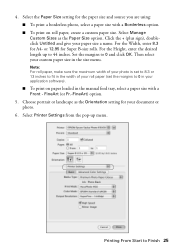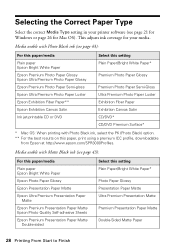Epson Stylus Photo R3000 Support Question
Find answers below for this question about Epson Stylus Photo R3000 - Ink Jet Printer.Need a Epson Stylus Photo R3000 manual? We have 3 online manuals for this item!
Question posted by rodneyruffin on December 15th, 2011
Color Management Is Inconsistent.
If I set up the printer to print from LightRoom 20 pictures, those first twenty will be perfect. When I change images, with the exact same set up, the next pictures will be dark and color managed twice. I am using Windows 7, a NEC 2490WUXi monitor, and USB printer patch to my PC. I have followed the manual from PDF files and cannot find my error. Can you offer some workarounds? I can preview a good image and then when I hit print, it comes out different.
Current Answers
Related Epson Stylus Photo R3000 Manual Pages
Similar Questions
How To Clean Epson Workforce 40 Printer Ink Jet Nozzle
(Posted by dongdris 10 years ago)
Printer Pause Says There Is A Communicaion Error That Occurs After Pages Loaded
using work Force 610 on Mac 10.5.8. Printer printed out congrat page after I reloaded the printer an...
using work Force 610 on Mac 10.5.8. Printer printed out congrat page after I reloaded the printer an...
(Posted by dracker 11 years ago)
My Refill Cartridge Wont Register!
it shows on the printer screen that it there and its full but from my computer it shows its not regi...
it shows on the printer screen that it there and its full but from my computer it shows its not regi...
(Posted by joiebaby 11 years ago)
Epson R3000 Serial Number
Where is the serial number of my R3000 on the printer itself? I saw the serial number on the end of ...
Where is the serial number of my R3000 on the printer itself? I saw the serial number on the end of ...
(Posted by dutchmancreekroad 12 years ago)
Can't Get Printer 'settings' To Engage.
Ok, printing fine on Mac. Hit print. Window comes up. Will not allow printer settings to engage to m...
Ok, printing fine on Mac. Hit print. Window comes up. Will not allow printer settings to engage to m...
(Posted by benitakellerphoto2000 12 years ago)