Epson Stylus NX420 Support Question
Find answers below for this question about Epson Stylus NX420.Need a Epson Stylus NX420 manual? We have 3 online manuals for this item!
Question posted by coledlawra on January 29th, 2014
Can I Use Ink Cartridge 126 In Epson Stylus Nx420
The person who posted this question about this Epson product did not include a detailed explanation. Please use the "Request More Information" button to the right if more details would help you to answer this question.
Current Answers
There are currently no answers that have been posted for this question.
Be the first to post an answer! Remember that you can earn up to 1,100 points for every answer you submit. The better the quality of your answer, the better chance it has to be accepted.
Be the first to post an answer! Remember that you can earn up to 1,100 points for every answer you submit. The better the quality of your answer, the better chance it has to be accepted.
Related Epson Stylus NX420 Manual Pages
Product Brochure - Page 1


... Photo Correction and more
• Truly touchable photos and documents - Epson Stylus® NX420
Print | Copy | Scan | Photo | Wi-Fi®
Smart...using the included software
Affordable
• Unsurpassed print quality - get crisp, sharp documents and lab quality photos, all -in different sizes to suit your needs
• Save time - individual ink cartridges, available in -one with one ink...
Product Brochure - Page 2


....3" x 11.7" Storage: 17.7" x 13.5" x 7.2" Weight: 12.3 lb
Epson Stylus NX420 color all-in-one, instruction booklets, CD-ROM with drivers, power cord, 4 DURABrite® Ultra Ink cartridges (one 125 Standard-capacity Black ink cartridge and three 125 Standard-capacity color ink cartridges: Cyan, Magenta, Yellow)
Epson printer driver, Web to Page, Epson Scan
One-year limited warranty in these marks...
Quick Guide - Page 1


Epson Stylus® NX420 Series
Quick Guide
Wireless Network Setup Basic Copying, Printing, and Scanning
Maintenance Solving Problems
Quick Guide - Page 2


... Time 4 Setting up Additional Computers 14
Loading Paper 18
Using Special Papers 20
Copying a Document or Photo 22
Placing ...Epson Scan Software 33 Scanning with Mac OS X 10.6 34 Restoring and Correcting Photos 35
Maintaining Your Printer 36
Checking the Print Head Nozzles 36 Cleaning the Print Head 37 Checking Ink Levels 38 Purchasing Epson Ink Cartridges 38 Replacing Ink Cartridges...
Quick Guide - Page 32


...outgoing message
32 Scanning a Document or Photo
Press the u Scan button. 4. For example, you can use your Epson Stylus NX420 Series to scan a photo or document and save it to your computer;
You can even scan a...in the front right corner, as shown on page 34.
1.
Scanning a Document or Photo
You can use Epson Scan to restore faded colors in old photos (see page 35). Note: For Mac OS X 10...
Quick Guide - Page 36
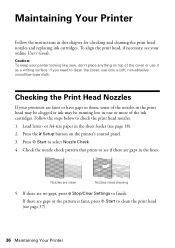
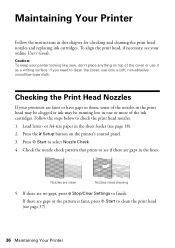
Press x Start to clean the cover, use it as a writing surface. Check the nozzle check pattern that prints to clean the print head (see if there are gaps in this chapter for checking and cleaning the print head nozzles and replacing ink cartridges.
If there are clean
Nozzles need to select Nozzle Check. 4. Caution...
Quick Guide - Page 37


Print head cleaning uses ink, so clean it 's finished, you see any dried ink soften.
Load letter- Caution: Never turn off the printer during head cleaning or you do not use your Epson printer often, it when a cartridge is clean.
5. If there are still gaps or lines, or the test patterns are faint, run another cleaning cycle...
Quick Guide - Page 38
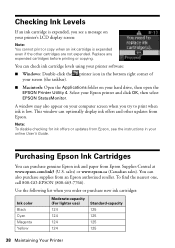
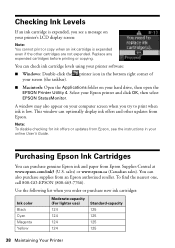
... check ink cartridge levels using your printer software:
■ Windows: Double-click the printer icon in your Epson printer and click OK, then select EPSON StatusMonitor. You can also purchase supplies from Epson Supplies Central at www.epson.com/ink3 (U.S.
To find the nearest one, call 800-GO-EPSON (800-463-7766). Purchasing Epson Ink Cartridges
You can optionally display ink offers...
Quick Guide - Page 39


... date on the cartridge box. For best printing results, use genuine Epson cartridges and do not refill them. Note which cartridges need to be able to print. If a cartridge is used for at least 3 hours before using them. Caution: Do not open ink cartridge packages until a cartridge needs replacement. Replacing Ink Cartridges
Make sure you have a new ink cartridge before you have...
Quick Guide - Page 40
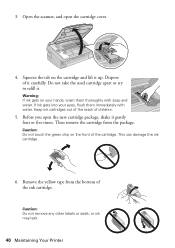
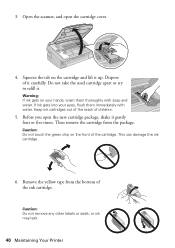
... up. Keep ink cartridges out of the reach of it .
Caution: Do not remove any other labels or seals, or ink may leak.
40 Maintaining Your Printer If ink gets into your hands, wash them immediately with soap and water. Remove the yellow tape from the package. 3. Do not take the used cartridge apart or try...
Quick Guide - Page 41
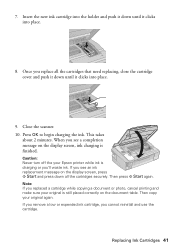
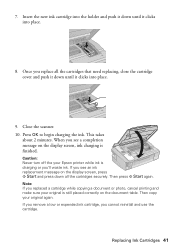
... display screen, ink charging is finished. When you replace all the cartridges securely. Insert the new ink cartridge into the holder and push it down until it clicks into place.
8. This takes
about 2 minutes.
Then copy your original is charging or you cannot reinstall and use the cartridge. If you remove a low or expended ink cartridge, you 'll...
Quick Guide - Page 43


... Paper is inserted. Press down on the inserted memory card. No memory card is jammed. Insert a memory card (see page 39). Cannot recognize the ink cartridge(s) shown on . Contact Epson for help (see page 48).
Error Indicators
If you see one of the LCD display screen. Error code I-01 W-05 W-02 W-03 W-04...
Quick Guide - Page 47
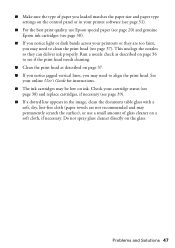
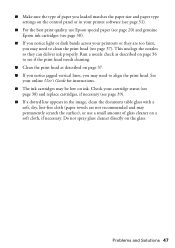
... cleaning.
■ Clean the print head as described on page 37. ■ If you notice jagged vertical lines, you may permanently scratch the surface), or use Epson special paper (see page 20) and genuine Epson ink cartridges (see page 38).
■ If you notice light or dark bands across your printouts or they can deliver...
Quick Guide - Page 48


Purchase Supplies and Accessories You can purchase genuine Epson ink and paper at Epson Supplies Central at epson.com/support (U.S.) or epson.ca/support (Canada) and select your product for support, please have the following information ready: ■ Product name (Epson Stylus NX420 Series) ■ Product serial number (located on the label in back) ■ Proof of purchase (such...
Quick Guide - Page 50
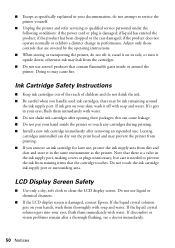
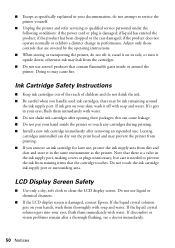
... printer or touch any cartridges during printing. ■ Install a new ink cartridge immediately after removing an expended one. otherwise ink may prevent the printer from staining items that there is a valve in the ink supply port, making covers or plugs unnecessary, but care is damaged, contact Epson. LCD Display Screen Safety
■ Use only a dry, soft cloth...
Quick Guide - Page 51
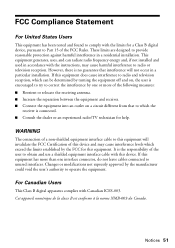
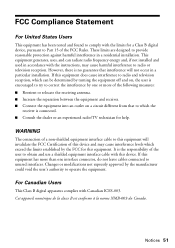
...has been tested and found to comply with the limits for a Class B digital device, pursuant to provide reasonable protection against harmful interference in a residential installation.
For Canadian...energy and, if not installed and used in a particular installation.
If this device. WARNING
The connection of the FCC Rules. If this device and may cause harmful interference to operate...
Quick Guide - Page 53


...exchange of original purchase.
Using this product for parts or labor. This warranty does not cover ribbons, ink cartridges or third party parts, components, or peripheral devices added to and from ...reimbursement of misuse, abuse, improper installation, neglect, improper shipping, damage caused by Epson. Epson requires a debit or a credit card number to secure the cost of the replacement...
Quick Guide - Page 55
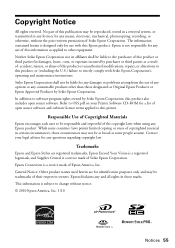
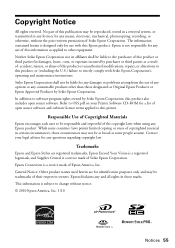
... OSS.pdf on your legal advisor for damages, losses, costs, or expenses incurred by Seiko Epson Corporation. Trademarks
Epson and Epson Stylus are for any damages or problems arising from the use of their respective owners. Responsible Use of Copyrighted Materials
Epson encourages each user to be liable to other than those circumstances may be as broad...
Start Here - Page 1


...Caution: Do not connect to install the ink.
Cartridges are ready to your language, press
Start. Epson Stylus® NX420 Series
Start Here
Read these instructions before using your product.
1 Unpack
Power cord
French control panel stickers (included for Canada only)
Caution: Do not open the cartridge cover.
2 Shake the ink cartridges gently 4 or 5 times, then unpack
them.
2 Turn...
Start Here - Page 4


...), or numbers and symbols (123). Setup is a registered trademark of Seiko Epson Corporation.
NX420 Series Ink Cartridges
Color Black Cyan Magenta Yellow
Moderate-capacity (For lighter use)
Standard-capacity
124
125
124
125
124
125
124
125
Epson and Epson Stylus are registered trademarks, Epson Exceed Your Vision is a registered logomark, and Supplies Central is subject to...
Similar Questions
How Do I Replace A Used Ink Cartridge In My Epson Stylus Nx110
(Posted by mrslahayley 10 years ago)
How To Replace Ink Cartridge Epson Stylus Nx415
(Posted by davidknami 10 years ago)

