Epson Stylus NX420 Support Question
Find answers below for this question about Epson Stylus NX420.Need a Epson Stylus NX420 manual? We have 3 online manuals for this item!
Question posted by pepbig on February 5th, 2014
What To Do If Ink Cartridge Not Recognized In Epson Stylus Nx420
The person who posted this question about this Epson product did not include a detailed explanation. Please use the "Request More Information" button to the right if more details would help you to answer this question.
Current Answers
There are currently no answers that have been posted for this question.
Be the first to post an answer! Remember that you can earn up to 1,100 points for every answer you submit. The better the quality of your answer, the better chance it has to be accepted.
Be the first to post an answer! Remember that you can earn up to 1,100 points for every answer you submit. The better the quality of your answer, the better chance it has to be accepted.
Related Epson Stylus NX420 Manual Pages
Product Brochure - Page 1


...8226; Quick, high-quality scanning up to suit your needs
• Save time -
individual ink cartridges, available in different sizes to 2400 dpi - instant-dry ink for smudge, fade and water resistant prints; make multiple copies (1 - 99) with one with..., bills, report cards and photos and save paper Simple. Epson Stylus® NX420
Print | Copy | Scan | Photo | Wi-Fi®
Smart.
Product Brochure - Page 2


....7" x 21.3" x 11.7" Storage: 17.7" x 13.5" x 7.2" Weight: 12.3 lb
Epson Stylus NX420 color all-in-one, instruction booklets, CD-ROM with drivers, power cord, 4 DURABrite® Ultra Ink cartridges (one 125 Standard-capacity Black ink cartridge and three 125 Standard-capacity color ink cartridges: Cyan, Magenta, Yellow)
Epson printer driver, Web to Page, Epson Scan
One-year limited warranty in the...
Quick Guide - Page 1


Epson Stylus® NX420 Series
Quick Guide
Wireless Network Setup Basic Copying, Printing, and Scanning
Maintenance Solving Problems
Quick Guide - Page 2


... a Document or Photo 32
Quick Scanning With the Scan Button 32 Scanning With Epson Scan Software 33 Scanning with Mac OS X 10.6 34 Restoring and Correcting Photos 35
Maintaining Your Printer 36
Checking the Print Head Nozzles 36 Cleaning the Print Head 37 Checking Ink Levels 38 Purchasing Epson Ink Cartridges 38 Replacing Ink Cartridges 39
2 Contents
Quick Guide - Page 32


... u Scan button. 4.
Close the cover gently so you can use the Epson Scan software to access more advanced features. Quick Scanning With the Scan Button
... page 35). ideal for scanning documents
■ Scan to Email automatically scans a photo, resizes it, launches your Epson Stylus NX420 Series to scan a photo or document and save it to your original face-down on page 22.
2.
You ...
Quick Guide - Page 36
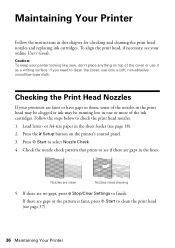
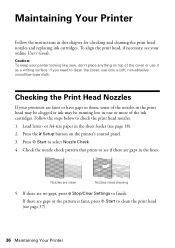
...your online User's Guide. If there are faint or have gaps in them, some of the ink cartridges. To align the print head, if necessary, see page 37).
36 Maintaining Your Printer Follow ...in this chapter for checking and cleaning the print head nozzles and replacing ink cartridges. Check the nozzle check pattern that prints to select Nozzle Check. 4.
Maintaining Your Printer
Follow the ...
Quick Guide - Page 37


...run another cleaning cycle and check the nozzles again. Cleaning takes approximately one of the ink cartridges may damage it when a cartridge is expended, and may not be able to be replaced. Note: If you don... clogged nozzles, you do not use your Epson printer often, it only if necessary. or A4-size paper in the sheet feeder (see any dried ink soften. When it's finished, you may ...
Quick Guide - Page 38
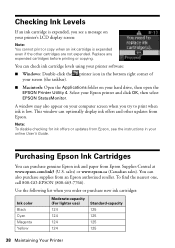
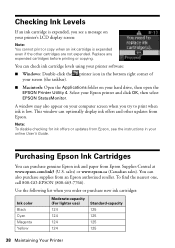
... display screen:
Note: You cannot print or copy when an ink cartridge is low.
Purchasing Epson Ink Cartridges
You can also purchase supplies from Epson Supplies Central at www.epson.com/ink3 (U.S. Note: To disable checking for ink offers or updates from Epson.
Select your hard drive, then open the EPSON Printer Utility 4. Use the following list when you order...
Quick Guide - Page 39


..., print settings, paper type, frequency of use genuine Epson cartridges and do not refill them . Replacing Ink Cartridges
Make sure you have a new ink cartridge before the expiration date on the LCD display screen, press the F Setup button, select Ink Cartridge Replacement, and press x Start. Note: Leave the expended cartridge installed until you are vacuum packed to print. If...
Quick Guide - Page 40
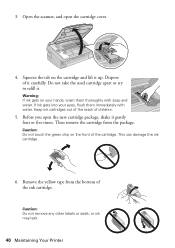
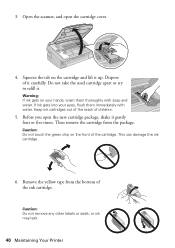
...: Do not remove any other labels or seals, or ink may leak.
40 Maintaining Your Printer This can damage the ink cartridge.
6.
If ink gets into your hands, wash them immediately with soap and water.
Keep ink cartridges out of the reach of the ink cartridge. Dispose of the cartridge. Remove the yellow tape from the package. Open the...
Quick Guide - Page 41
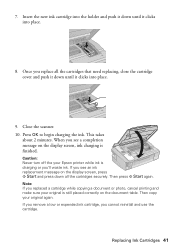
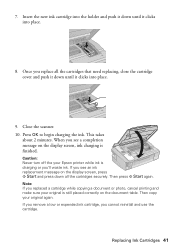
If you replace all the cartridges securely. 7.
Replacing Ink Cartridges 41 Press OK to begin charging the ink. Then press x Start again. Once you see a completion message on the display screen, ink charging is finished. When you 'll waste ink.
Caution: Never turn off the your Epson printer while ink is still placed correctly on the display screen, press...
Quick Guide - Page 43


... LCD display screen.
One or more ink cartridges is inserted. Cannot recognize the ink cartridge(s) shown on the inserted memory card. Make sure the card is a problem with your Epson printer (see page 46), and turn it and check the card. Contact Epson for help (see page 39). Replace the expended ink cartridge (see page 48).
Parts inside (see...
Quick Guide - Page 47
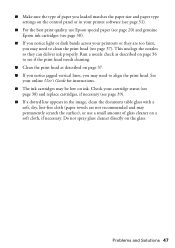
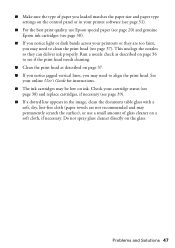
... towels are not recommended and may permanently scratch the surface), or use Epson special paper (see page 20) and genuine Epson ink cartridges (see page 37). Do not spray glass cleaner directly on ink. See
your online User's Guide for instructions. ■ The ink cartridges may be low on the glass. ■ Make sure the type of...
Quick Guide - Page 48


...get FAQs and troubleshooting advice, or email Epson with your product for support, please have the following information ready: ■ Product name (Epson Stylus NX420 Series) ■ Product serial number (... nearest one, call Epson for solutions to common problems. You can purchase genuine Epson ink and paper at Epson Supplies Central at epson.com/support (U.S.) or epson.ca/support (Canada)...
Quick Guide - Page 50
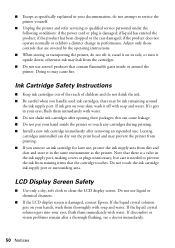
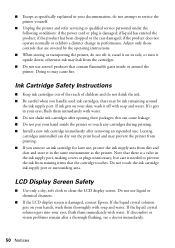
... reach of children and do not drink the ink. ■ Be careful when you remove an ink cartridge for later use, protect the ink supply area from the cartridges.
■ Do not use liquid or chemical cleansers.
■ If the LCD display screen is damaged, contact Epson. If ink gets on your hand inside or around
the...
Quick Guide - Page 53


... ship a replacement printer to determine whether the printer requires service. This warranty does not cover ribbons, ink cartridges or third party parts, components, or peripheral devices added to the Epson product after its authorized service center, where the printer will provide telephone diagnostic service to you use ; Exchange products and parts assume the remaining...
Quick Guide - Page 55
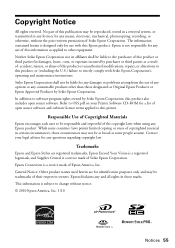
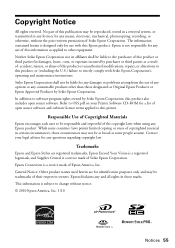
... parties for any consumable products other equipment. Refer to the purchaser of open source software. The information contained herein is a service mark of Epson America, Inc. Trademarks
Epson and Epson Stylus are for identification purposes only and may not be liable to OSS.pdf on your legal advisor for damages, losses, costs, or expenses...
Start Here - Page 1


... 4 or 5 times, then unpack
them.
2 Turn on
1 Connect the power cable.
3 Remove only the yellow tape from each cartridge.
Note: If you are vacuum packed to install the ink. Epson Stylus® NX420 Series
Start Here
Read these instructions before using your language, press
Start. Caution: Do not connect to select it, then press Start...
Start Here - Page 3
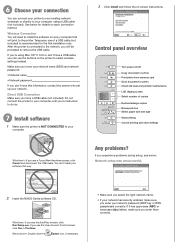
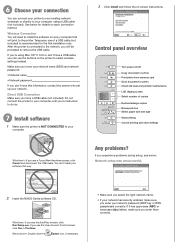
... Copy document or photo Print photo from memory card Scan document or photo Check ink level and perform maintenance LCD display screen Select number of copies Reduce/enlarge copies ...setup was unsuccessful.
2 Insert the NX420 Series software CD.
Windows: If you see the User Account Control screen, click Yes or Continue.
Macintosh®: Double-click the
Epson icon, if necessary.
• ...
Start Here - Page 4


... Guide Basic instructions for school and business projects plus photos. Try Epson paper with your software Select Help or ?
NX420 Series Ink Cartridges
Color Black Cyan Magenta Yellow
Moderate-capacity (For lighter use)
Standard-capacity
124
125
124
125
124
125
124
125
Epson and Epson Stylus are for more (requires an internet connection). Press to let...
Similar Questions
How To Get An Epson Stylus Nx420 To Print From Not Recognizing A Ink Cartridge
on a mac pro
on a mac pro
(Posted by timb2000j 10 years ago)
How To Replace Ink Cartridge Epson Stylus Nx415
(Posted by davidknami 10 years ago)
Epson Stylus Nx420 Does Not Recognize Ink Cartridges
(Posted by tharocr 10 years ago)

