Epson Stylus NX420 Support Question
Find answers below for this question about Epson Stylus NX420.Need a Epson Stylus NX420 manual? We have 3 online manuals for this item!
Question posted by sdspfm on May 6th, 2014
Epson Nx420 Printer Wont Recognize A 126 Cartridge
The person who posted this question about this Epson product did not include a detailed explanation. Please use the "Request More Information" button to the right if more details would help you to answer this question.
Current Answers
There are currently no answers that have been posted for this question.
Be the first to post an answer! Remember that you can earn up to 1,100 points for every answer you submit. The better the quality of your answer, the better chance it has to be accepted.
Be the first to post an answer! Remember that you can earn up to 1,100 points for every answer you submit. The better the quality of your answer, the better chance it has to be accepted.
Related Epson Stylus NX420 Manual Pages
Product Brochure - Page 1


individual ink cartridges, available in different sizes to save them as JPEGs or PDFs using the ...1.5" LCD and built-in -one ink set
• Superior image enhancement tools - share a single all with one touch; Simple. Amazing. Epson Stylus® NX420
Print | Copy | Scan | Photo | Wi-Fi®
Smart. now with multiple PCs, wirelessly; red-eye removal, automatic photo restoration...
Product Brochure - Page 2


...Epson printer driver, Web to be recycled5 • Epson America, Inc. See www.epson.com/printspeed for printing. Epson does not guarantee the longevity of Epson America, Inc. For details, see www.epson.com/cartridgeinfo
5 See our website for printer startup and a variable amount of ink remains in the cartridges after the "replace cartridge" signal. Epson....3 lb
Epson Stylus NX420 color all...
Quick Guide - Page 1


Epson Stylus® NX420 Series
Quick Guide
Wireless Network Setup Basic Copying, Printing, and Scanning
Maintenance Solving Problems
Quick Guide - Page 2


... Paper Type 31
Scanning a Document or Photo 32
Quick Scanning With the Scan Button 32 Scanning With Epson Scan Software 33 Scanning with Mac OS X 10.6 34 Restoring and Correcting Photos 35
Maintaining Your Printer 36
Checking the Print Head Nozzles 36 Cleaning the Print Head 37 Checking Ink Levels 38 Purchasing...
Quick Guide - Page 4
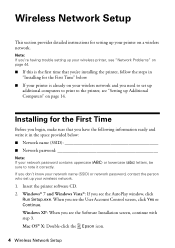
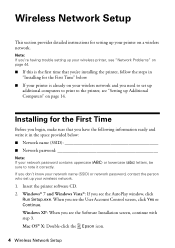
... the printer, see "Setting up Additional Computers" on page 14. Note: If you're having trouble setting up your printer on ...lowercase (abc) letters, be sure to set up your wireless printer, see the User Account Control screen, click Yes or Continue. ... the printer software CD. 2. When you 're installing the printer, follow the steps in the space provided below .
■ If your printer is the...
Quick Guide - Page 37


... described on the display screen. Then try cleaning the print head again. If you do not use your Epson printer often, it is low. Print head cleaning uses ink, so clean it when a cartridge is a good idea to print a few pages at least once a month to maintain good print quality. Load letter-
Press...
Quick Guide - Page 38
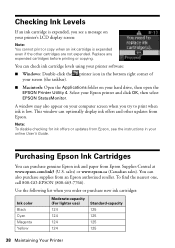
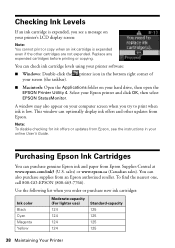
... 125 125 125
38 Maintaining Your Printer A window may also appear on your Epson printer and click OK, then select EPSON StatusMonitor. Purchasing Epson Ink Cartridges
You can optionally display ink offers and other cartridges are not expended.
You can check ink cartridge levels using your printer software:
■ Windows: Double-click the printer icon in your online User's Guide...
Quick Guide - Page 39


... remaining in a cool, dark place.
For best printing results, use genuine Epson cartridges and do not refill them . Replacing Ink Cartridges
Make sure you must install new cartridges immediately after the "replace cartridge" indicator comes on the LCD display screen. Your printer ships with full cartridges and part of other products may dry out.
1. Note: Leave the...
Quick Guide - Page 41
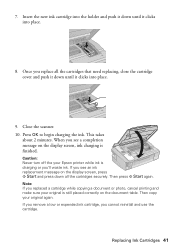
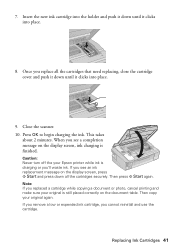
... clicks into place.
8. Press OK to begin charging the ink. Note: If you replaced a cartridge while copying a document or photo, cancel printing and make sure your Epson printer while ink is finished. Then copy your original again. Replacing Ink Cartridges 41 This takes
about 2 minutes. If you see a completion message on the display screen...
Quick Guide - Page 42
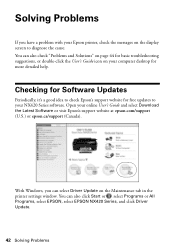
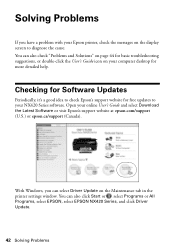
Open your NX420 Series software.
Checking for Software Updates
Periodically, it's a good idea to check Epson's support website for more detailed help. With Windows, you have a problem with your Epson printer, check the messages on the display screen to your online User's Guide and select Download the Latest Software or visit Epson's support website at epson.com...
Quick Guide - Page 43


... E-10 E-01 E-02
Problem and solution Paper is not installed correctly.
Cannot recognize the ink cartridge(s) shown on . Insert a memory card (see page 46), and turn it and check the card. Make sure the card is a problem with your Epson printer are at the end of the LCD display screen.
Carefully remove the paper...
Quick Guide - Page 47
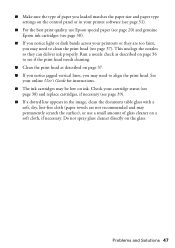
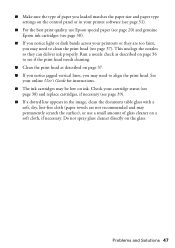
.... See
your online User's Guide for instructions. ■ The ink cartridges may be low on the control panel or in your printer software (see page 31).
■ For the best print quality, use Epson special paper (see page 20) and genuine Epson ink cartridges (see page 38).
■ If you notice light or dark bands...
Quick Guide - Page 49


...■ Always turn off the printer using your Epson printer, read and follow these safety instructions:
■ Be sure to follow all warnings and instructions marked on your Epson printer. ■ Use only the type...NX420 Series is copying, printing, or scanning. ■ Do not spill liquid on the printer label. ■ Use only the power cord that are subject to rapid changes in all devices ...
Quick Guide - Page 50
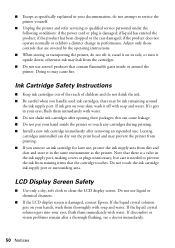
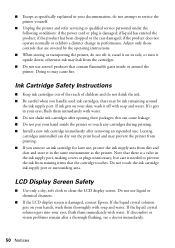
... be ink remaining around the printer. Leaving cartridges uninstalled can cause leakage. &#...printer and refer servicing to clean the LCD display screen. this can dry out the print head and may cause fire. LCD Display Screen Safety
■ Use only a dry, soft cloth to qualified service personnel under the following conditions: if the power cord or plug is damaged, contact Epson...
Quick Guide - Page 52
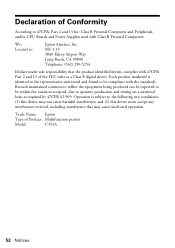
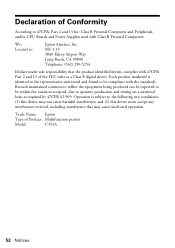
...Declare under sole responsibility that may cause undesired operation. Trade Name: Epson
Type of Conformity
According to quantity production and testing on a statistical basis as a Class B digital device. and/or CPU Boards and Power Supplies used with 47CFR Part ... and 15 for: Class B Personal Computers and Peripherals; Declaration of Product: Multifunction printer
Model:
C353A
52 Notices
Quick Guide - Page 53


... purchase. This warranty does not cover ribbons, ink cartridges or third party parts, components, or peripheral devices added to the Epson product after its authorized service center, where the printer will direct you to send your Epson printer prove defective during the warranty period, please call the Epson Connection at Epson's option, may be repaired and sent back...
Start Here - Page 1


Epson Stylus® NX420 Series
Start Here
Read these instructions before using your product.
1 Unpack
Power cord
French control panel stickers (included for Canada only)
Caution: Do not open the cartridge cover.
2 Shake the ink cartridges gently 4 or 5 times, then unpack
them.
2 Turn on
1 Connect the power cable.
3 Remove only the yellow tape from each cartridge. Remove...
Start Here - Page 2
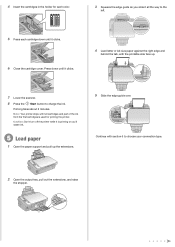
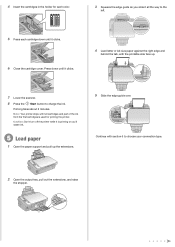
... stopper.
Priming takes about 2 minutes. Note: Your printer ships with full cartridges and part of the ink from the first cartridges is used for each cartridge down until it clicks. 6 Close the cartridge cover. 4 Insert the cartridges in the holder for priming the printer. Caution: Don't turn off the printer while it is priming or you'll waste...
Start Here - Page 3
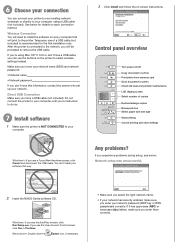
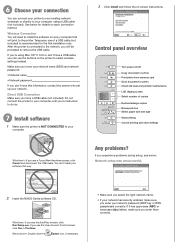
... the NX420 Series software CD.
Windows: If you enter them correctly. After the printer is connected... to the network, you will be prompted to your network password (WEP key or WPA passphrase) correctly.
Control panel overview
Turn power on -screen instructions.
If you see the User Account Control screen, click Yes or Continue.
Macintosh®: Double-click the
Epson...
Start Here - Page 4


...password. • If you see error messages on the printer's LCD display screen.
Genuine Epson Inks
Look for professional results. This information is a ...Epson authorized reseller. Press to the next character. NX420 Series Ink Cartridges
Color Black Cyan Magenta Yellow
Moderate-capacity (For lighter use)
Standard-capacity
124
125
124
125
124
125
124
125
Epson and Epson Stylus...

