Epson Stylus NX420 Support Question
Find answers below for this question about Epson Stylus NX420.Need a Epson Stylus NX420 manual? We have 3 online manuals for this item!
Question posted by Donahenna2 on June 9th, 2014
Can The Epson Nx420 Printer Use 126
The person who posted this question about this Epson product did not include a detailed explanation. Please use the "Request More Information" button to the right if more details would help you to answer this question.
Current Answers
There are currently no answers that have been posted for this question.
Be the first to post an answer! Remember that you can earn up to 1,100 points for every answer you submit. The better the quality of your answer, the better chance it has to be accepted.
Be the first to post an answer! Remember that you can earn up to 1,100 points for every answer you submit. The better the quality of your answer, the better chance it has to be accepted.
Related Epson Stylus NX420 Manual Pages
Product Brochure - Page 1


Epson Stylus® NX420
Print | Copy | Scan | Photo | Wi-Fi®
Smart. Features and Benefits
Easy
• Easy ... documents - instant-dry ink for smudge, fade and water resistant prints; a great way to save them as JPEGs or PDFs using the included software
Affordable
• Unsurpassed print quality - get crisp, sharp documents and lab quality photos, all -in different sizes...
Product Brochure - Page 2


... conditions. Epson does not guarantee the longevity of Epson America, Inc. Actual yields will be installed for printing. All ink colors are used for details...Epson printer driver, Web to Page, Epson Scan
One-year limited warranty in indoor display conditions; album permanence based on accelerated testing of prints in the cartridges after the "replace cartridge" signal. Epson Stylus® NX420...
Quick Guide - Page 2


...
Installing for the First Time 4 Setting up Additional Computers 14
Loading Paper 18
Using Special Papers 20
Copying a Document or Photo 22
Placing Originals on the Glass ...Quick Scanning With the Scan Button 32 Scanning With Epson Scan Software 33 Scanning with Mac OS X 10.6 34 Restoring and Correcting Photos 35
Maintaining Your Printer 36
Checking the Print Head Nozzles 36 Cleaning the...
Quick Guide - Page 6


... you need help selecting a wireless network setup method, click Which option should I select for the first time, then click Next.
6.
You can't set up this printer for more information on page 10. Note: If you see this screen, select a wireless network setup method, then click Next. For Mac OS X 10.6: Skip...
Quick Guide - Page 10
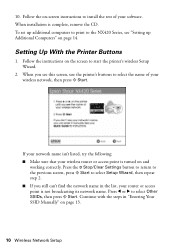
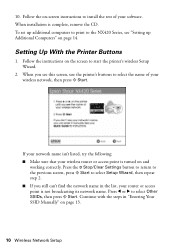
..., remove the CD. When installation is turned on page 13.
10 Wireless Network Setup To set up additional computers to print to the NX420 Series, see this screen, use the printer's buttons to select Setup Wizard, then repeat step 2. ■ If you still can't find the network name in "Entering Your SSID Manually...
Quick Guide - Page 19
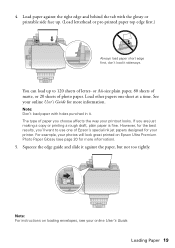
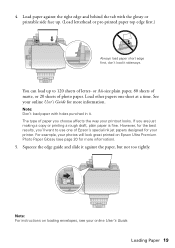
... or printing a rough draft, plain paper is fine. If you choose affects the way your printer. For example, your photos will look great printed on loading envelopes, see page 20 for the ...load paper with the glossy or printable side face up to use one sheet at a time. However, for more information. Note: For instructions on Epson Ultra Premium Photo Paper Glossy (see your online User's ...
Quick Guide - Page 31
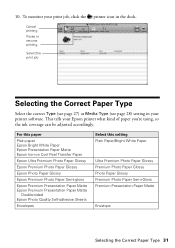
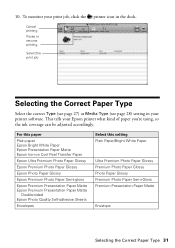
... Type
Select the correct Type (see page 27) or Media Type (see page 28) setting in the dock. To monitor your print job, click the printer icon in your Epson printer what kind of paper you're using, so the ink coverage can be adjusted accordingly.
Quick Guide - Page 32


... computer; Note: For Mac OS X 10.6, see the online User's Guide. Quick Scanning With the Scan Button
Use the u Scan button to your Epson Stylus NX420 Series to access more advanced features.
Close the cover gently so you can even scan a photo and have it on the glass, in an email ...
Quick Guide - Page 33
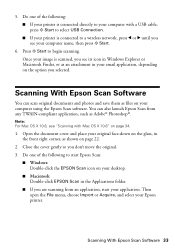
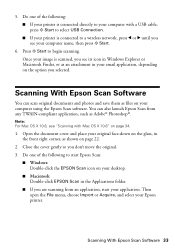
...depending on page 22.
2. Scanning With Epson Scan Software 33 Scanning With Epson Scan Software
You can also launch Epson Scan from an application, start Epson Scan:
■ Windows: Double-click the EPSON Scan icon on your Epson printer. Close the cover gently so you see ...174;. Then open the File menu, choose Import or Acquire, and select your computer using the Epson Scan software.
Quick Guide - Page 37


... to maintain good print quality. Then try cleaning the print head again.
Press the F Setup button. 3. Caution: Never turn off the printer during head cleaning or you do not use your Epson printer often, it is a good idea to print a few pages at least six hours to let any improvement after cleaning the print...
Quick Guide - Page 42
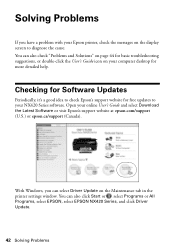
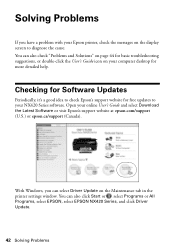
... free updates to diagnose the cause. With Windows, you have a problem with your Epson printer, check the messages on the display screen to your NX420 Series software. Solving Problems
If you can select Driver Update on the Maintenance tab in the printer settings window. Checking for Software Updates
Periodically, it's a good idea to check...
Quick Guide - Page 44
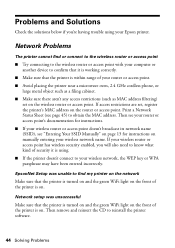
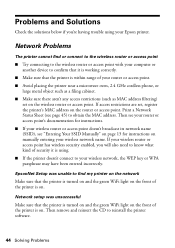
...using . ■ If the printer doesn't connect to obtain the MAC address. Network Problems
The printer cannot find my printer on the network
Make sure that the printer is turned on and the green WiFi light on the front of the printer is on manually entering your Epson printer...access point with your computer or another device to reinstall the printer software.
44 Solving Problems
If access ...
Quick Guide - Page 45
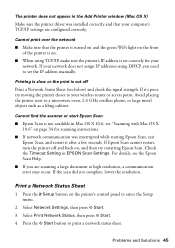
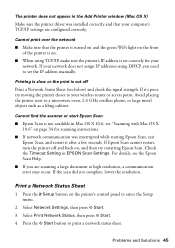
... WiFi light on the front of the printer is set the IP address manually. The printer does not appear in the Add Printer window (Mac OS X)
Make sure the printer driver was interrupted while starting Epson Scan, exit Epson Scan, and restart it 's poor, try restarting Epson Scan. Avoid placing the printer next to print a network status sheet...
Quick Guide - Page 49


...NX420 Series is tilted or at an angle. ■ Make sure the back of all devices plugged into an outlet on the same circuit as a photo copier or air control system that regularly switches on the printer label. ■ Use... openings in all warnings and instructions marked on your Epson printer. ■ Use only the type of the devices plugged into the extension cord does not exceed the cord...
Quick Guide - Page 52
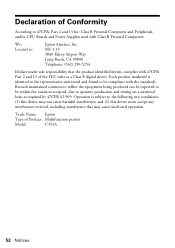
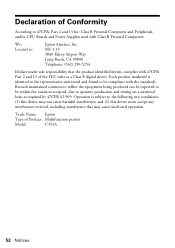
... (2) this device must accept any interference received, including interference that the product identified herein, complies with Class B Personal Computers:
We: Located at:
Epson America, Inc. and/or CPU Boards and Power Supplies used with 47CFR Part 2 and 15 of the FCC rules as required by 47CFR §2.909. Declaration of Product: Multifunction printer
Model:
C353A...
Quick Guide - Page 53


...party parts, components, or peripheral devices added to determine whether the printer requires service.
If service is not responsible for warranty service should the Epson label or logo or the ...warranty does not cover damage to the Epson standard of like kind and quality. For warranty service, you use ; This warranty is not considered normal use an address in the United States and...
Quick Guide - Page 55
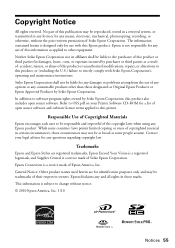
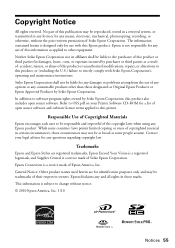
...as a result of: accident, misuse, or abuse of Seiko Epson Corporation.
Trademarks
Epson and Epson Stylus are for damages, losses, costs, or expenses incurred by Seiko Epson Corporation, this printer. Copyright Notice
All rights reserved. General Notice: Other product names used herein are registered trademarks, Epson Exceed Your Vision is a registered logomark, and Supplies Central is...
Start Here - Page 1


... cartridges gently 4 or 5 times, then unpack
them.
2 Turn on
1 Connect the power cable.
3 Remove only the yellow tape from each cartridge. Epson Stylus® NX420 Series
Start Here
Read these instructions before using your computer yet.
2 Press the On button.
Caution: Don't remove any other seals or the cartridges may leak.
*411841500* *411841500*
Note...
Start Here - Page 3
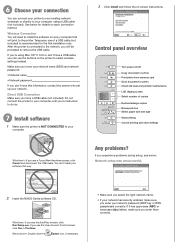
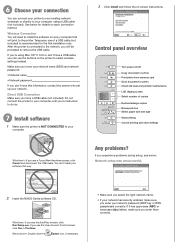
...see the User Account Control screen, click Yes or Continue.
Macintosh®: Double-click the
Epson icon, if necessary.
• Make sure you select the right network name.
• If... setup was unsuccessful.
2 Insert the NX420 Series software CD.
Windows: If you enter them correctly. If you're using a USB cable (not included).
After the printer is NOT CONNECTED to remove the USB...
Start Here - Page 4


... without notice.
when you see error messages on the printer's LCD display screen.
It's as easy as shown:
Any questions? NX420 Series Ink Cartridges
Color Black Cyan Magenta Yellow
Moderate-capacity (For lighter use)
Standard-capacity
124
125
124
125
124
125
124
125
Epson and Epson Stylus are subject to let setup continue. Press to...
Similar Questions
Does A Epson Stylus Nx430 Printer Use The Same Ink As A Nx400 Printer
(Posted by speca 10 years ago)

