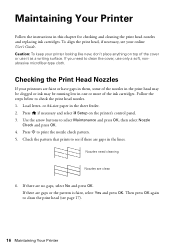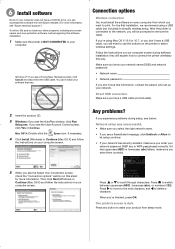Epson Stylus NX330 Support Question
Find answers below for this question about Epson Stylus NX330.Need a Epson Stylus NX330 manual? We have 3 online manuals for this item!
Question posted by ralkeelu on December 31st, 2013
Epson Printer Nx330 Won't Print With New Cartridge
The person who posted this question about this Epson product did not include a detailed explanation. Please use the "Request More Information" button to the right if more details would help you to answer this question.
Current Answers
Related Epson Stylus NX330 Manual Pages
Similar Questions
My Epson Expression 410 Printer Will Not Recognize The Magenta Cartridge
My expression 410 printer will not recognize the new magenta ink cartridge what can I do to fix this...
My expression 410 printer will not recognize the new magenta ink cartridge what can I do to fix this...
(Posted by Beckscameos 10 years ago)
Color Cartridge Out Can I Print Without Epson Printer Nx330
(Posted by vhslleg 10 years ago)
Epson Stylus Nx330 Recognizes New Cartridge But Wont Print
(Posted by acoeld 10 years ago)
Having Changed Black Ink Cartridge, The Printer Will Not Recognise New Cartridge
I have just replaced black ink cartridge but printer will not recognise it. I have tried 2 other new...
I have just replaced black ink cartridge but printer will not recognise it. I have tried 2 other new...
(Posted by peters877 10 years ago)