Epson Stylus NX330 Support Question
Find answers below for this question about Epson Stylus NX330.Need a Epson Stylus NX330 manual? We have 3 online manuals for this item!
Question posted by jcaro on September 19th, 2013
How Can I Make My Epson Printer Nx330 Print Faster
The person who posted this question about this Epson product did not include a detailed explanation. Please use the "Request More Information" button to the right if more details would help you to answer this question.
Current Answers
There are currently no answers that have been posted for this question.
Be the first to post an answer! Remember that you can earn up to 1,100 points for every answer you submit. The better the quality of your answer, the better chance it has to be accepted.
Be the first to post an answer! Remember that you can earn up to 1,100 points for every answer you submit. The better the quality of your answer, the better chance it has to be accepted.
Related Epson Stylus NX330 Manual Pages
Product Brochure - Page 1


... - MOBILE DEVICE
PRINTING1
Epson Stylus® NX330 Small-in-One™
Print | Copy | Scan | Photo | Wi-Fi®
d es i gne d f or S I M P L I C I T Y
• Small-in different sizes
• Truly touchable photos and documents - space-saving design; connect to your wireless network in card slots and 1.44" tilt LCD
• Replace only the color you need - make multiple...
Product Brochure - Page 2


... trademarks of their respective companies. Epson Stylus® NX330 Small-in-One™ Print I Copy I Scan I Photo I Wi-Fi® Specifications
PRINT Printing Technology Printer Language Maximum Print Resolution ISO Print Speed†
Minimum Ink Droplet Size COPY Copy Quality Copy Quantity Maximum Copy Size SCAN Scanner Type Photoelectric Device Optical Resolution Hardware Resolution Maximum...
Quick Guide - Page 2


... the release bar underneath to this Quick Guide and your Epson Stylus® NX330 (see the Start Here sheet), turn to raise or lower it as shown.
2 Your Epson Stylus NX330 Features Print photos without a computer Get high-quality copies with one sheet Wireless printing from mobile devices with Epson Connect
Where to find information See page 7 for instructions. See...
Quick Guide - Page 5


... faceup. (Load letterhead or pre-printed paper top edge first.) ■ Always load paper short edge first and make sure the left edge guide is against the
paper as shown. Paper type Epson Premium Presentation Paper
Matte Double-sided Epson Presentation Paper Matte
Epson Photo Quality Self-adhesive Sheets
Epson Iron-on Cool Peel Transfer paper...
Quick Guide - Page 7


... online User's Guide for instructions and a list of its slot. it into the memory card slot and you finish printing your Epson product and a computer. The memory card access light flashes, then stays lit. Make sure the memory card access light is flashing;
Mac OS® X: Drag the removable disk icon from your...
Quick Guide - Page 9


For detailed instructions on the next screen.)
Printing From Your Computer 9 Then click Preferences or Properties on printing, see a Setup, Printer, or Options button, click it.
Make sure your printer software
2. You see a window like this one:
Select your Epson printer Click here to open your Epson printer is selected, then click the Preferences or Properties button. (If you see...
Quick Guide - Page 11


... option. Or check for it in the settings for printing instructions. 1. Printing With a Mac
Follow the steps below to print from Mac OS X 10.4, see your online User's Guide for your application at the bottom of this window. Select your Epson printer as the Printer setting.
Select your Epson printer Click to expand
3. If you want isn't shown...
Quick Guide - Page 12


See the online User's Guide for details.
7. To monitor your print job, click the printer icon in your printer software.
Click Print.
8. This tells your Media Type (see below)
Select higher quality or faster printing (if available)
6. sided Epson Ultra Premium Presentation Paper Matte Epson Brochure & Flyer Paper Matte Double-sided
Premium Presentation Paper Matte
Envelopes
Envelope
...
Quick Guide - Page 14
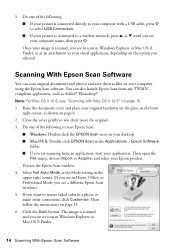
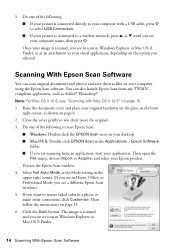
... photo or make other corrections, click Customize.
Raise the document cover and place your application. Do one of the following :
■ If your printer is connected directly...USB Connection. ■ If your printer is connected to a wireless network, press u or d until you see the Epson Scan window: 4. The image is scanned, you see a different Epson Scan window.) 5. If you see...
Quick Guide - Page 17


... when a cartridge is clean. 5. Select Nozzle Check and press OK, then press x to continue printing. Checking Ink Levels
If an ink cartridge is expended, you see a message on your Epson printer often, it to verify that doesn't help, contact Epson as described on page 25. If there are still gaps or lines, or the...
Quick Guide - Page 20


... OK again. Note: If you replaced a cartridge while copying a document or photo, cancel printing and make sure your original is still placed correctly on the LCD screen, ink charging is charging or ..., or ink may leak.
7. This takes about
2 minutes. 5. Then copy your Epson printer while ink is finished. Remove the yellow tape from the package. When you cannot reinstall and use ...
Quick Guide - Page 21


... for help (see page 25). W-03
Paper is jammed inside your Epson printer are nearing
the end of the error codes below, follow the steps here to resume printing. E-10
Parts inside (see page 23), turn off , make your own backup or print out your product, check the messages on the LCD screen to replace...
Quick Guide - Page 22


... over the network
■ Epson Scan is not available in EPSON Scan Settings. Make sure Epson Event Manager is working correctly.
■ Try resetting the router (turn the printer off and back on manually entering...instructions on , and then try to connect to it again. ■ Print a Network Status Sheet (see the Epson Scan Help.
22 Problems and Solutions If the scan did not complete, lower...
Quick Guide - Page 24


... your paper isn't damp or curled. ■ Use a support sheet with the copy or print quality, try these solutions: ■ Make sure the document is placed flat against the document table glass and your
Epson printer is stuck inside, lift up the scanner, remove the jammed paper and torn pieces, then lower the scanner...
Quick Guide - Page 25


... are subject to change without notice. Where to Get Help
Internet Support Visit Epson's support website at epson.com/support (U.S.) or epson.ca/support (Canada) and select your product for support, please have the following information ready: ■ Product name (Epson Stylus NX330) ■ Product serial number (located on the back of the product and under...
Quick Guide - Page 27


...printer to a computer or other device with a cable, ensure the correct orientation of a cardiac pacemaker; if liquid has entered the product; Adjust only those controls that are in the plug, make sure that contain flammable gases inside the product. ■ Do not move the print...section while the product is damaged, contact Epson. within 8.7 inches (22 cm) of the connectors. If the ...
Quick Guide - Page 30


..., or peripheral devices added to other than by this product for continuous production or similar high duty purposes is not responsible for the defective unit, Epson will be repaired...prints or reimbursement of like kind and quality. If a claimed defect cannot be identified or reproduced, you must provide proof of the date of the printer or a part, the item replaced becomes Epson...
Start Here - Page 1


... until it , then press OK. Epson Stylus® NX330 Small-in the holder for each color..., and press
each cartridge. For more information, see the online User's Guide.
4 Install ink cartridges
Note: Don't load paper yet.
1 Lift up the scanner unit.
2 Turn on and adjust
1 Raise the paper support, then connect the power cord to
the back of the printer...
Start Here - Page 3
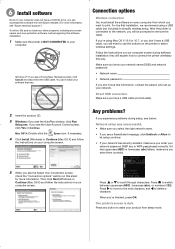
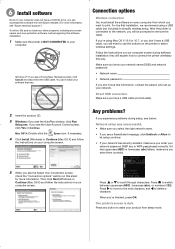
...cable (not included) to connect the printer wirelessly this sheet for more information, see "Epson technical support.") Caution: Be sure to.... Press or to print. they will explain how to simplify wireless setup.
The printer's screen is connected to...let setup continue.
• If your network has security enabled, make sure you enter them correctly.
5 When you see the AutoPlay window,...
Start Here - Page 4


... go to return your products for more (requires an Internet connection). Epson Stylus NX330 ink cartridges
Color Black Cyan Magenta Yellow
Moderate-capacity 124 124 124 124
High-capacity 126 126 126 126
Epson, Epson Stylus, Supplies Central, and DURABrite are registered trademarks and Epson Exceed Your Vision is a registered logomark of papers to meet your needs...
Similar Questions
How To Make An Ipad Print To An Epson Stylus Nx330
(Posted by Tastwaq 10 years ago)
How To Set An Epson Printer To Print With Black Only Stylus Nx130
(Posted by jassamcb 10 years ago)
How To Make Epson Nx330 Print With Colors With No Blakc Ink
(Posted by barnejon 10 years ago)
Can I Make My Epson Nx330 Print Faster?
my printer takes like 2 minutes to print a page. Eveything else works fine
my printer takes like 2 minutes to print a page. Eveything else works fine
(Posted by Anonymous-97048 11 years ago)

