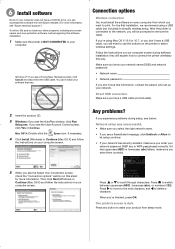Epson Stylus NX330 Support Question
Find answers below for this question about Epson Stylus NX330.Need a Epson Stylus NX330 manual? We have 3 online manuals for this item!
Question posted by RAHGEpedre on December 25th, 2013
For My Epson Nx330 How Do I Continue To Print When The Magenta Is Out Of Ink
The person who posted this question about this Epson product did not include a detailed explanation. Please use the "Request More Information" button to the right if more details would help you to answer this question.
Current Answers
Related Epson Stylus NX330 Manual Pages
Similar Questions
Won't Print Black Ink
Hello.I'm having an issue with my EPSON XP-302 printer. It would not print black ink, even after hav...
Hello.I'm having an issue with my EPSON XP-302 printer. It would not print black ink, even after hav...
(Posted by magicman94 9 years ago)
The Ink Will Not Print Onto The Paper Epson Stylus Nx330
(Posted by alpk 10 years ago)
How Can I Bypass Epson 545 Color Printer To Continue Printing On Low Ink?
(Posted by meclad 10 years ago)
How To Keep Printing With Low Ink On Epson Stylus Nx330
(Posted by ricktee 10 years ago)
My Black Ink, Magenta Ink, And Cyan Ink Colors Have Run Out.
My black ink, magenta ink, and cyan ink colors have run out. I bought black ink only because I could...
My black ink, magenta ink, and cyan ink colors have run out. I bought black ink only because I could...
(Posted by shawnie82 11 years ago)