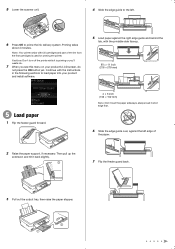Epson Stylus NX330 Support Question
Find answers below for this question about Epson Stylus NX330.Need a Epson Stylus NX330 manual? We have 3 online manuals for this item!
Question posted by Bthba on February 25th, 2014
Epson Nx330 Cannot Change Paper Settings From Lcd Screen
The person who posted this question about this Epson product did not include a detailed explanation. Please use the "Request More Information" button to the right if more details would help you to answer this question.
Current Answers
Related Epson Stylus NX330 Manual Pages
Similar Questions
Photo Paper Setting Will Not Change To Plain Paper
Seems the only way to change photo back to plain paper is to completely restore the original defaust...
Seems the only way to change photo back to plain paper is to completely restore the original defaust...
(Posted by hankwiner 9 years ago)
How Do I Change The Paper Setting On An Epson Nx330
(Posted by helpiwg34d 10 years ago)
Epson Stylus Nx330 Cant Switch Away From Photo Paper Setting
There is not an option to go to regular paper printing for copying anything. It stays on photo paper...
There is not an option to go to regular paper printing for copying anything. It stays on photo paper...
(Posted by hattie1947 11 years ago)
How Do I Change The Language On My Lcd Screen After It Has Been Set Up?
(Posted by jrlutz10 12 years ago)