Epson Stylus NX430 Support Question
Find answers below for this question about Epson Stylus NX430.Need a Epson Stylus NX430 manual? We have 2 online manuals for this item!
Question posted by jrlutz10 on March 21st, 2012
How Do I Change The Language On My Lcd Screen After It Has Been Set Up?
The person who posted this question about this Epson product did not include a detailed explanation. Please use the "Request More Information" button to the right if more details would help you to answer this question.
Current Answers
There are currently no answers that have been posted for this question.
Be the first to post an answer! Remember that you can earn up to 1,100 points for every answer you submit. The better the quality of your answer, the better chance it has to be accepted.
Be the first to post an answer! Remember that you can earn up to 1,100 points for every answer you submit. The better the quality of your answer, the better chance it has to be accepted.
Related Epson Stylus NX430 Manual Pages
Quick Guide - Page 2


...Caution: The touchpad responds only to raise or lower it as shown. directly from mobile devices with Epson Connect
Where to find information See page 7 for instructions on your wireless ...this Quick Guide and your online User's Guide for instructions. Your Epson Stylus NX430
After you set up your Epson Stylus® NX430 (see the Start Here sheet), turn off the "beep" heard when ...
Quick Guide - Page 3
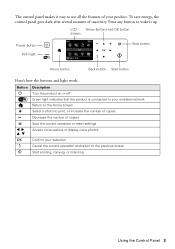
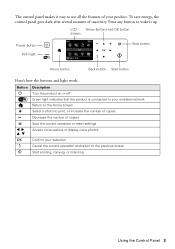
... panel makes it up. Decrease the number of copies
- LCD
Arrow buttons and OK button
screen
Power button WiFi light
Stop button
Home button
Back button Start...to your wireless network
Return to the Home screen
+
Select a photo to print, or increase the number of copies
y
l, r, u, d
OK
y
x
Stop the current operation or reset settings Access more options or display more photos
Confirm...
Quick Guide - Page 6


... the number (up to make color or black-and-white copies. Press u or d to select different settings, and press l or r to 99).
6. Close the cover gently so you want to position your original facedown on the LCD screen.
5. To print more information. 1. Press x to select Color or B&W copies. 7. see the online User's Guide...
Quick Guide - Page 7


... of its slot.
Now you finish printing your photos, follow these steps to print. Make sure the memory card access light is turned on the LCD screen and print them (see page 8). Insert your card (removable disk) in Computer, My Computer, or Windows Explorer, and select Eject. Caution: Do not force the...
Quick Guide - Page 8


..., press x. To cancel printing, press y . 8 Printing Photos From the LCD Screen Printing Photos From the LCD Screen
You can select the following: ■ Select Photos to view and select photos by date ■ Display Options to view 9 small thumbnail images on the LCD screen ■ Print Settings to change settings as you want to scroll through your photo and...
Quick Guide - Page 15
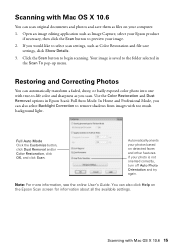
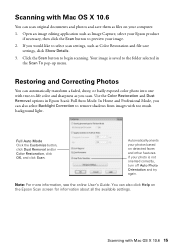
... scan. Restoring and Correcting Photos
You can also select Backlight Correction to select scan settings, such as Color Restoration and file save them as files on detected faces and....
Scanning with Mac OS X 10.6
You can scan original documents and photos and save
settings, click Show Details. 3. You can also click Help on the Epson Scan screen for information about all the available...
Quick Guide - Page 17


...print quality. Checking Ink Levels
If an ink cartridge is expended, you do not use your printer's LCD screen: Note: Printing stops when an ink cartridge is a good idea to print a few pages at..., you may need to be able to verify that doesn't help, contact Epson as described on the LCD screen.
Print head cleaning uses ink, so clean it when a cartridge is expended, you see any dried ...
Quick Guide - Page 18


... Epson Supplies Central at least 3 hours before the expiration date on images printed, print settings, paper type, frequency of other updates from the first cartridges is low. Your printer ... printer. You can optionally display ink offers and other products may also appear on your computer screen when you use genuine Epson cartridges and do not refill them. For print quality, a small...
Quick Guide - Page 19
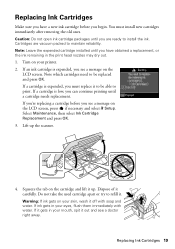
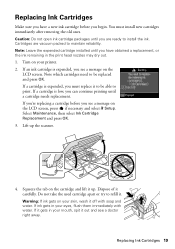
...you begin. Select Maintenance, then select Ink Cartridge Replacement and press OK. 3. Turn on the LCD screen, press if necessary and select F Setup. Dispose of it . If ink gets in your ...you must install new cartridges immediately after removing the old ones. Squeeze the tab on the
LCD screen. Note which cartridges need to refill it carefully. Replacing Ink Cartridges 19 If an ink ...
Quick Guide - Page 20
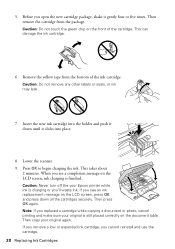
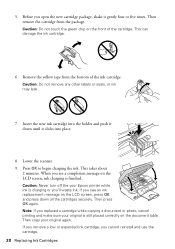
...Epson printer while ink is charging or you see an ink replacement message on the LCD screen, ink charging is still placed correctly on the front of the ink cartridge. Before you see a completion message... on the LCD screen, press OK and press down until it gently four or five times. When you 'll waste...
Quick Guide - Page 21


... (see if that may be able to assist you with this product may cause loss of this setting). ■ Remove and reinsert the CD to reinstall your product software. ■ Disable the firewall...device to confirm that it is working correctly.
■ Try resetting the router (turn it off and then on), then try moving the product closer to your router or access point. Note: If the LCD screen...
Quick Guide - Page 24


...Epson authorized reseller. See your online User's Guide for support, please have the following information ready: ■ Product name (Epson Stylus NX430) ■ Product serial number (located on ink. sales) or www.epson.ca (Canadian sales). Toll or long distance charges ... Monday through Friday and 7 AM
to 4 PM Saturday ■ Canada: (905) 709-3839, 6 AM to change without notice.
Quick Guide - Page 26


... normally or exhibits a distinct change in place. ■ When storing or transporting the product, do not use the product: near automatically controlled devices such as specifically explained in the... the document cover. Removing cartridges can dehydrate the print head and may damage both devices connected by the operating instructions. ■ If damage occurs to the plug, replace...
Quick Guide - Page 28


...■ Consult the dealer or an experienced radio/TV technician for this device. If this device and may cause harmful interference to radio or television reception. For Canadian ...user's authority to provide reasonable protection against harmful interference in a particular installation. Changes or modifications not expressly approved by the FCC for help. This equipment generates...
Quick Guide - Page 29


...exchange of Conformity 29 Each product marketed is subject to the following two conditions: (1) this device may not cause harmful interference, and (2) this limited warranty statement, if purchased and operated... the printer and for parts or labor. Trade Name: Type of Product: Model:
Epson Multifunction printer C461A
Epson America, Inc. Epson requires a debit or a credit card number to ...
Quick Guide - Page 30


...BREACH OF WARRANTY OR ANY OTHER LEGAL THEORY.
This warranty does not cover any color change or fading of prints or reimbursement of misuse, abuse, improper installation, neglect, improper ... This warranty does not cover ribbons, ink cartridges or third party parts, components, or peripheral devices added to the Epson product after its shipment from jurisdiction to : Epson America, Inc., P.O....
Start Here - Page 1


..., including from each cartridge down until you want to maintain reliability. Note: If you are vacuum packed to change the language later using your product.
1 Unpack
Caution: Do not open ink cartridge packages until it , then press OK...lower the control panel, squeeze the release bar underneath. Epson Stylus® NX430 Small-in the holder for each color, and press
each cartridge.
Start Here - Page 2
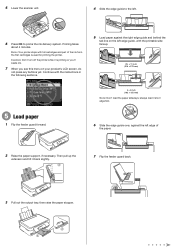
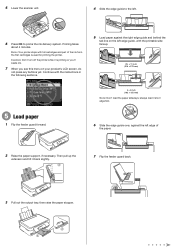
... sideways; always load it short edge first.
6 Slide the edge guide over, against the right edge guide and behind the
tab line on your product's LCD screen, do
not press any buttons yet. Then pull up the
extension and tilt it is priming or you'll waste ink.
7 When you see this...
Start Here - Page 3
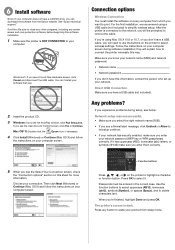
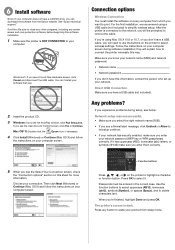
... sure you know your network name (SSID) and network password:
• Network name
• Network password
If you see the Select Your Connection screen, check
the "Connection options" section on this information, contact the person who set up your product from which you will need to use the buttons on your computer...
Start Here - Page 4


... popular mobile devices.
If you don't have a User's Guide icon, you can install it from an Epson authorized reseller. On-screen help with ... view manuals, get FAQs, or e-mail Epson.
Epson Stylus NX430 ink cartridges
Color Black Cyan Magenta Yellow
Moderate-capacity 124 124...174; Ultra Ink for end of support are subject to change without notice.
© 2011 Epson America, Inc. 8/11...
Similar Questions
Why The Lcd Screen On My Epson Stylus Nx430 Printer Doesn't Work
(Posted by ratoby 10 years ago)
Epson Nx330 Cannot Change Paper Settings From Lcd Screen
(Posted by Bthba 10 years ago)
How To Change Language Setting On Epson 520 Printer
(Posted by tonJULIO 10 years ago)
Why The Lcd Screen On My Epson Stylus Nx430 Printer
(Posted by greyfes 10 years ago)

