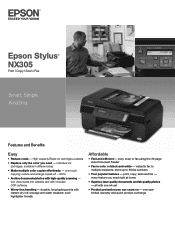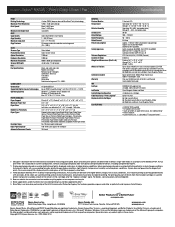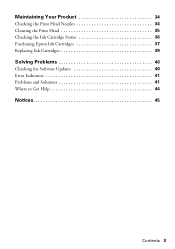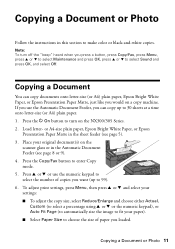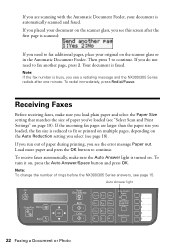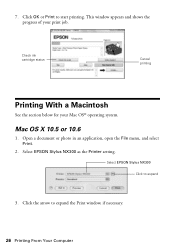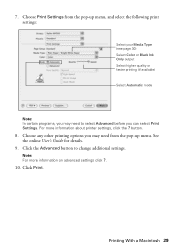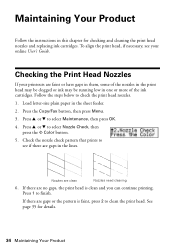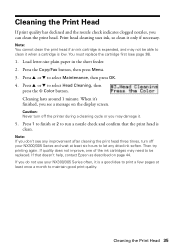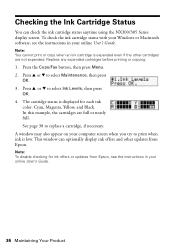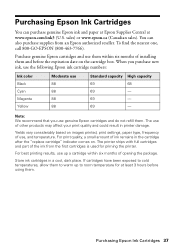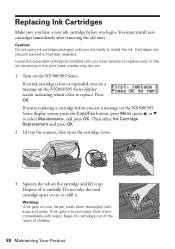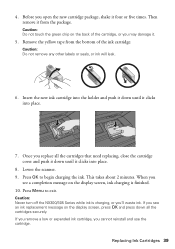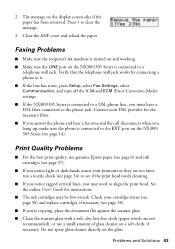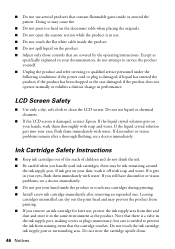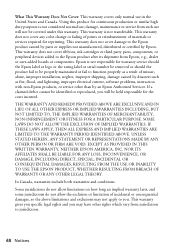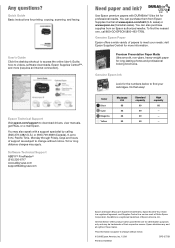Epson Stylus NX305 Support Question
Find answers below for this question about Epson Stylus NX305.Need a Epson Stylus NX305 manual? We have 3 online manuals for this item!
Question posted by rskerr42 on February 17th, 2013
How Do You Print In B &w When A Color Cartridge Needs Replacement?
Current Answers
Answer #1: Posted by tintinb on February 20th, 2013 7:42 PM
1. Click Start, then Control Panel
2. Click Printers and Other Hardware
3. Click Printers and Faxes. Locate the printer
4. Right-click the printer icon
5. Click Printing Preferences. Select "Print in gray scale" in one of the tabs.
Source:
http://answers.yahoo.com/question/index?qid=20061114213737AAfYz5O
You can also refer to the manual for more information here:
http://www.helpowl.com/manuals/Epson/StylusNX305/151551
If you have more questions, please don't hesitate to ask here at HelpOwl. Experts here are always willing to answer your questions to the best of our knowledge and expertise.
Regards,
Tintin
Related Epson Stylus NX305 Manual Pages
Similar Questions
How do I get my printer to print in black and white ink instead of color ink?