Epson Stylus NX230 Support Question
Find answers below for this question about Epson Stylus NX230.Need a Epson Stylus NX230 manual? We have 3 online manuals for this item!
Question posted by bofin on December 8th, 2013
Epson Nx230 Black Cartridge Wont Print
The person who posted this question about this Epson product did not include a detailed explanation. Please use the "Request More Information" button to the right if more details would help you to answer this question.
Current Answers
There are currently no answers that have been posted for this question.
Be the first to post an answer! Remember that you can earn up to 1,100 points for every answer you submit. The better the quality of your answer, the better chance it has to be accepted.
Be the first to post an answer! Remember that you can earn up to 1,100 points for every answer you submit. The better the quality of your answer, the better chance it has to be accepted.
Related Epson Stylus NX230 Manual Pages
Notices - Page 2
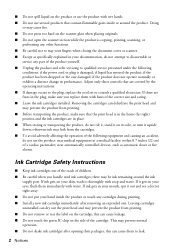
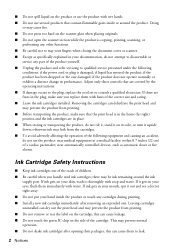
...the product with wet hands.
■ Do not use the product: near automatically controlled devices, such as specifically explained in a medical facility; Doing so may be ink remaining ...the product or touch any cartridges during printing.
■ Install a new ink cartridge immediately after opening their packages; Adjust only those controls that the print head is damaged; if...
Notices - Page 3
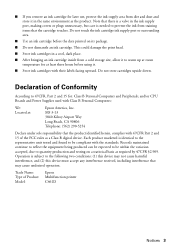
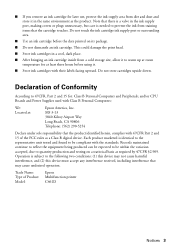
... site, allow it .
■ Store ink cartridges with 47CFR Part 2 and 15 of Product: Model:
Epson Multifunction printer C461D
Notices 3 Note that the product identified...printed on a statistical basis as a Class B digital device. Trade Name: Type of the FCC rules as required by 47CFR §2.909. Do not touch the ink cartridge ink supply port or surrounding area.
■ Use an ink cartridge...
Notices - Page 4
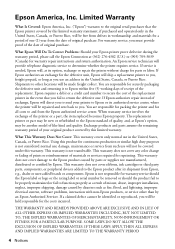
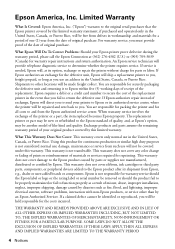
...not cover any color change or fading of prints or reimbursement of materials or services required for parts or labor. Epson is needed, Epson will be properly maintained or fail to ...limited warranty. This warranty does not cover ribbons, ink cartridges or third party parts, components, or peripheral devices added to the Epson product after its authorized service center, where the printer ...
User Guide - Page 3
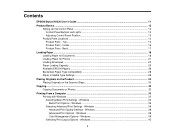
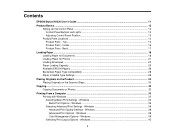
...
Placing Originals on the Product ...30 Placing Originals on the Scanner Glass 30
Copying ...32 Copying Documents or Photos...32
Printing From a Computer ...33 Printing with Windows ...33 Selecting Basic Print Settings - Contents
EPSON Stylus NX230 User's Guide ...11
Product Basics ...12 Setting Up the Control Panel ...12 Control Panel Buttons and Lights 12 Adjusting Control...
User Guide - Page 6


... 151
6 Mac OS X 10.5/10.6/10.7 127 Conserving Low Black Ink with Mac OS X 117 Purchase EPSON Ink Cartridges ...119
Ink Cartridge Part Numbers ...119 Removing and Installing Ink Cartridges 120 Replacing Ink Cartridges Using a Computer Utility 124 Printing With Black Ink and Expended Color Cartridges 126
Printing With Expended Color Cartridges - Windows 127 Printing With Expended Color...
User Guide - Page 8


Cannot Start EPSON Scan...169 Solving Scanned Image Quality Problems 170
Image Consists of a Few Dots Only... Windows System Requirements ...177 Mac System Requirements ...178 Printing Specifications...178 Scanning Specifications ...178 Paper Specifications ...179 Printable Area Specifications ...180 Ink Cartridge Specifications...181 Dimension Specifications ...182 Electrical Specifications ...182 ...
User Guide - Page 113


...Replacing Ink Cartridges
When an ink cartridge is expended, you need to replace a cartridge that is more information. You may be able to continue printing temporarily. Check Cartridge Status Purchase EPSON Ink Cartridges Removing and Installing Ink Cartridges Replacing Ink Cartridges Using a Computer Utility Printing With Black Ink and Expended Color Cartridges Conserving Low Black Ink with...
User Guide - Page 114
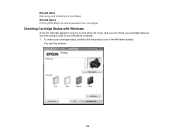
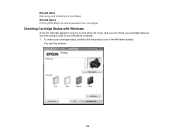
Related tasks Removing and Installing Ink Cartridges Related topics Printing With Black Ink and Expended Color Cartridges
Checking Cartridge Status with Windows
A low ink reminder appears if you try to print when ink is low, and you can check your cartridge status at any time using a utility on your cartridge status, double-click the product icon in the Windows...
User Guide - Page 115


... the product icon in the product is broken, incompatible with the product model, or improperly installed, EPSON Status Monitor will not display an accurate cartridge status.
3. Note: If any ink cartridge indicated on the color of the cartridges installed in the Windows taskbar and select Monitoring Preferences. You see this window:
115 Note: Depending...
User Guide - Page 117
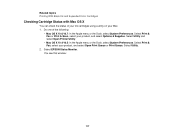
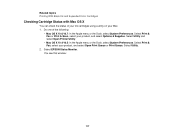
... a utility on your Mac. 1. Select EPSON Status Monitor. Select Utility and select Open Printer Utility.
• Mac OS X 10.4/10.5: In the Apple menu or the Dock, select System Preferences. Select Utility.
2. You see this window:
117 Related topics Printing With Black Ink and Expended Color Cartridges
Checking Cartridge Status with Mac OS X
You can...
User Guide - Page 118


... product model, or improperly installed, EPSON Status Monitor will not display an accurate cartridge status. Do the following as necessary: • You can update the ink cartridge status by clicking Update. • Replace or reinstall any of the expended cartridge and how you are printing, you may be able to continue printing temporarily. Parent topic: Check...
User Guide - Page 119


Related tasks Removing and Installing Ink Cartridges
Related topics Printing With Black Ink and Expended Color Cartridges
Purchase EPSON Ink Cartridges
You can also purchase supplies from this first set of use, and temperature. sales) or www.epson.ca (Canadian sales).
The printer ships with full cartridges and part of the ink from an Epson authorized reseller.
To find the...
User Guide - Page 126


... Replacement icon and follow the on-screen instructions to replace your ink cartridges as possible for future printing. Parent topic: Replacing Ink Cartridges Related concepts Purchase EPSON Ink Cartridges
Printing With Black Ink and Expended Color Cartridges
When a color ink cartridge is expended, you can temporarily continue printing from your product's control panel.
126
Note: You cannot...
User Guide - Page 127


... using the product control panel.
2. Click the Main tab. 5. Select the Black/Grayscale checkbox. 7. Click OK. 8. EPSON Status Monitor 3 displays a print message. 9. Note: This feature is not available with only black ink on plain paper or on an envelope. Windows Printing With Expended Color Cartridges - Select Plain Paper/Bright White Paper or Envelope as the paper...
User Guide - Page 130


... on your printouts become too light, or you may need to replace the ink cartridges. Cleaning uses ink, so clean the nozzles only if print quality declines. Print Head Maintenance Print Head Alignment Cleaning the Paper Path Related topics Replacing Ink Cartridges
Print Head Maintenance
If your product.
130 If running these utilities does not solve...
User Guide - Page 148
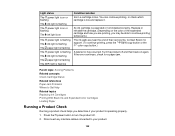
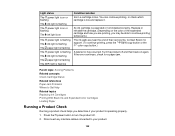
You can continue printing, or check which cartridge is low. Contact Epson for a paper jam. Light status The power light is ... the end of their service life. An ink cartridge is operating properly. 1. Press the power button to Get Help Related topics Replacing Ink Cartridges Printing With Black Ink and Expended Color Cartridges Loading Paper
Running a Product Check
Running a product...
User Guide - Page 157
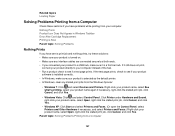
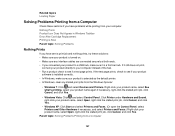
... • Make sure any stalled print jobs from the Windows Spooler:
• Windows 7: Click and select Devices and Printers. If it still does not print,
connect your product directly to your... print job, click Cancel, and click Yes.
• Windows Vista: Click and select Control Panel. Nothing Prints Product Icon Does Not Appear in Windows Taskbar Error After Cartridge Replacement Printing ...
User Guide - Page 168


... management options in your product. Parent topic: Solving Print Quality Problems Related concepts Print Head Cleaning Related references Available EPSON Papers Related tasks Selecting Advanced Print Settings - Mac OS X 10.4 Related topics Replacing Ink Cartridges
Solving Scanning Problems
Check these solutions: • Make sure the Black/Grayscale or Grayscale setting is not selected in your...
User Guide - Page 170
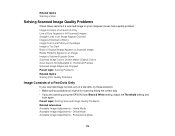
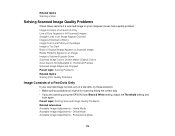
...correct way. • If you are Cropped Parent topic: Solving Problems Related topics Solving Print Quality Problems
Image Consists of a Few Dots Only
If your scanned image consists only of... All Scanned Images Straight Lines in Thumbnail Preview Scanned Image Edges are scanning using the EPSON Scan Black & White setting, adjust the Threshold setting and
scan again. Parent topic: Solving Scanned...
User Guide - Page 181
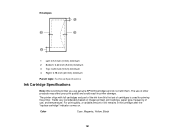
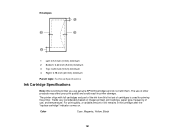
... cartridge after the "replace cartridge" indicator comes on images printed, print settings, paper type, frequency of use genuine EPSON cartridges and do not refill them. The printer ships with full cartridges and part of the ink from this first set of ink remains in printer damage. Yields vary considerably based on .
Color
Cyan, Magenta, Yellow, Black
181 For print...
Similar Questions
Epson Stylus Nx330 Shows Full Black But Wont Print
(Posted by profLin 10 years ago)

