Epson Stylus NX330 Support Question
Find answers below for this question about Epson Stylus NX330.Need a Epson Stylus NX330 manual? We have 3 online manuals for this item!
Question posted by profLin on September 1st, 2013
Epson Stylus Nx330 Shows Full Black But Wont Print
The person who posted this question about this Epson product did not include a detailed explanation. Please use the "Request More Information" button to the right if more details would help you to answer this question.
Current Answers
There are currently no answers that have been posted for this question.
Be the first to post an answer! Remember that you can earn up to 1,100 points for every answer you submit. The better the quality of your answer, the better chance it has to be accepted.
Be the first to post an answer! Remember that you can earn up to 1,100 points for every answer you submit. The better the quality of your answer, the better chance it has to be accepted.
Related Epson Stylus NX330 Manual Pages
Product Brochure - Page 1


... attachments right from smartphones, iPads, tablets and popular mobile devices1
• Share one ink set
• Quiet operation - space-saving design; MOBILE DEVICE
PRINTING1
Epson Stylus® NX330 Small-in-One™
Print | Copy | Scan | Photo | Wi-Fi®
d es i gne d f or S I M P L I C I T Y
• Small-in card slots and 1.44" tilt LCD
• Replace only the...
Product Brochure - Page 2


... B, CAN/CSA-CEI/IEC CISPR 22 class B Indonesia Printing: 15.4" x 20.8" x 11.0" Storage: 15.4" x 11.8" x 5.7" Weight: 9.0 lb Epson Stylus NX330 Small-in-One, instruction booklet, CD-ROM with ISO/IEC 24734. Black and color print speeds are trademarks of the Microsoft group of Epson America, Inc. See www.epson.com/printspeed for a Better Future is based on ISO...
Quick Guide - Page 2


... instructions. See page 18 for instructions.
See www.epson.com/connect. Features Print photos without a computer Get high-quality copies with one touch Share the product on one sheet Wireless printing from mobile devices with Epson Connect
Where to raise or lower it as shown.
2 Your Epson Stylus NX330 See the Start Here sheet and the online User...
Quick Guide - Page 5


... Presentation Paper
Matte Double-sided Epson Presentation Paper Matte
Epson Photo Quality Self-adhesive Sheets
Epson Iron-on Cool Peel Transfer paper
Size
Letter (8.5 × 11 inches [216 × 279 ...edge guide and behind the tab with the glossy or
printable side faceup. (Load letterhead or pre-printed paper top edge first.) ■ Always load paper short edge first and make sure the left edge guide...
Quick Guide - Page 6


...to position your original facedown on the scanner glass and make adjustments.
8. Press l or r to 99). 6. To print more than 1 copy, press u to select the number (up to select Color or B&W copies. 7. Press x ... Press u or d to select different
settings, and press l or r to make color or black-and-white copies. 1. To adjust any other settings, press OK, then press d. Raise the ...
Quick Guide - Page 7


...card access light
Removing the Card
After you may lose data on the card.
2. you finish printing your photos, follow these steps to remove the card: 1. Pull the card straight out of compatible...for instructions and a list of its slot. Now you print photos directly from your card (removable disk) in all the way. Insert your Epson product and a computer.
it into the memory card slot...
Quick Guide - Page 8


... and press OK.
3. Press OK and change settings as you want of 4 × 6-inch (102 × 152 mm) Epson photo paper (various types
available; Repeat steps 3 and 4 to print, press x. see page 4). 2.
Press u or d to select the number of copies you want to scroll through your photos and display one that you...
Quick Guide - Page 9


... a Setup, Printer, or Options button, click it.
Make sure your Epson printer is selected, then click the Preferences or Properties button. (If you see the online User's Guide. Printing From Your Computer
This section describes the basic steps for printing from a Windows or Mac® computer. For detailed instructions on the next screen...
Quick Guide - Page 10
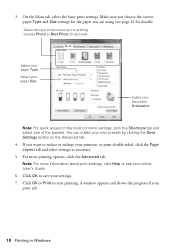
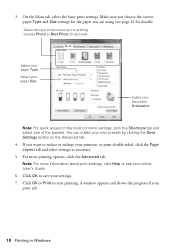
... Settings button on the Advanced tab.
4. Note: For more printing options, click the Advanced tab. Make sure you choose the correct paper Type and Size settings for the paper you 're printing (choose Photo or Best Photo for details). A window appears and shows the progress of the presets.
3. On the Main tab, select...
Quick Guide - Page 11


... Mac OS X 10.4, see your online User's Guide for printing instructions. 1. For borderless printing, choose a Paper Size
setting with a Sheet Feeder - Note: If the setting you 're printing from Mac OS X 10.5 to expand the Print window, if necessary. 4. Select your Epson printer Click to expand
3. Click the arrow to 10.6. Borderless option.
If you...
Quick Guide - Page 12


...
Select the correct Type (Windows) or Media Type (Mac OS X) setting in your print job, click the printer icon in the Dock. 5. Choose Print Settings from the pop-up menu, and select the following print settings:
Choose Print Settings Select your Epson printer what kind of paper you may need from the pop-up menu...
Quick Guide - Page 15
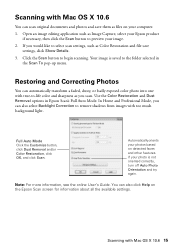
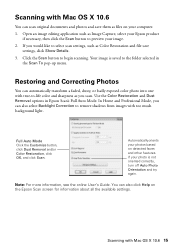
... into one with Mac OS X 10.6 15 Automatically orients your photos based on the Epson Scan screen for information about all the available settings.
Use the Color Restoration and Dust ...select Backlight Correction to the folder selected in Epson Scan's Full Auto Mode.
You can scan original documents and photos and save
settings, click Show Details. 3. In Home and Professional Mode, ...
Quick Guide - Page 17


... able to clean it . 4.
Checking Ink Levels
If an ink cartridge is expended. If the black cartridge is expended, you see a message on your Epson printer often, it to be able to maintain good print quality. Cleaning the Print Head 17 Load letter- Cleaning takes several minutes. Caution: Never turn off the printer during...
Quick Guide - Page 18


... cartridges:
Ink color Black Cyan Magenta Yellow
Moderate-capacity 124 124 124 124
High-capacity 126 126 126 126
Note: We recommend that you try to room temperature for at www.epson.com/ink3 (U.S.
Note: To disable checking for priming the printer.
For best printing results, use up to print when ink is used...
Quick Guide - Page 20


... ink replacement message on the front of the ink cartridge. Caution: Never turn off the your Epson printer while ink is finished. Then press OK again. Then copy your original is still placed ...the package. If you replaced a cartridge while copying a document or photo, cancel printing and make sure your original again. Note: If you see a completion message on the document table.
Quick Guide - Page 23


... edge first and is expended, you must replace it to communicate with black ink; Select Wi-Fi Settings, then select Print Status Sheet. 3. Don't load paper above the arrow mark inside the...many sheets at once. ■ Make sure Epson Event Manager is positioned in it. ■ If paper is expended. Print a Network Status Sheet
1. If the black cartridge is positioned against the right side with...
Quick Guide - Page 25


... a soft cloth, if necessary. sales) or www.epson.ca (Canadian sales). You can purchase genuine Epson ink and paper at Epson Supplies Central at epson.com/support (U.S.) or epson.ca/support (Canada) and select your product for support, please have the following information ready: ■ Product name (Epson Stylus NX330) ■ Product serial number (located on the glass...
Quick Guide - Page 32


... copying or reuse of Epson America, Inc. General Notice: Other product names used herein are registered trademarks and Epson Exceed Your Vision is subject to be responsible and respectful of Seiko Epson Corporation. This information is a registered logomark of the copyright laws when using any questions regarding copyright law.
Trademarks
Epson, Epson Stylus, and Supplies Central...
Start Here - Page 1


... other seals or the cartridges may leak.
4 Insert the cartridges in -One™
Start Here
Read these instructions before using the product's control panel. Epson Stylus® NX330 Small-in the holder for each color, and press
each cartridge. Remove all protective materials.
3 Select language
To select English as your computer yet.
2 Raise...
Start Here - Page 4


... Central at the right time, you 're using your cartridges.
Epson Stylus NX330 ink cartridges
Color Black Cyan Magenta Yellow
Moderate-capacity 124 124 124 124
High-capacity 126 126 126 126
Epson, Epson Stylus, Supplies Central, and DURABrite are for copying, printing, scanning, and troubleshooting.
Toll or long distance charges may also speak with your number! Recycling...
Similar Questions
My Epson Wf2530 Keeps Printings Very Light And Black Wont Print At All ??? This
this happened when I replaced the cartrige
this happened when I replaced the cartrige
(Posted by Isayah100 9 years ago)
Epson Stylus Nx415 New Ink Wont Print Error Replace Ink
(Posted by drjhmo 10 years ago)

