Epson RX595 Support Question
Find answers below for this question about Epson RX595 - Stylus Photo Color Inkjet.Need a Epson RX595 manual? We have 4 online manuals for this item!
Question posted by hjrtbilo on April 7th, 2014
Epson Rx595 How To Print On Cd
The person who posted this question about this Epson product did not include a detailed explanation. Please use the "Request More Information" button to the right if more details would help you to answer this question.
Current Answers
There are currently no answers that have been posted for this question.
Be the first to post an answer! Remember that you can earn up to 1,100 points for every answer you submit. The better the quality of your answer, the better chance it has to be accepted.
Be the first to post an answer! Remember that you can earn up to 1,100 points for every answer you submit. The better the quality of your answer, the better chance it has to be accepted.
Related Epson RX595 Manual Pages
Product Information Guide - Page 1


...purchase new ink cartridges:
Ink color Black Cyan Light Cyan Magenta Light...printed, print settings, paper type, frequency of opening the package. Epson Stylus Photo RX595 Series
Product Parts
Edge guide
Control panel buttons
Output tray lever
CD/DVD tray guide
CD...CD/DVD adapter
Document cover
Scanner glass
Memory card slots
USB connector (for USB flash drive, or camera or external storage device...
Product Information Guide - Page 3


Epson Stylus Photo RX595 Series
Product Specifications
Printing
Paper path
Sheet feeder, top entry
Sheet feeder capacity Approx. 120 sheets at 20 lb (75 g/m2)
Scanning
Scanner type Photoelectric device Effective pixels Document size Scanning resolution Output resolution Image data
Light source
Flatbed color
CIS
10,200 × 14,040 pixels at 1200 dpi
8.5 × 11.7 inches (216...
Product Information Guide - Page 4


...5/07 Color
Cyan, Magenta, Yellow, Light Cyan, Light Magenta, Black
Part number
78 or 77 (High Capacity)
Cartridge life
Opened package: Within 6 months
Unopened package:
Do not use genuine Epson cartridges and... The use , and temperature. For print quality, a small amount of use of opening the package. Epson Stylus Photo RX595 Series
Memory Cards
Compatible memory cards
CompactFlash&#...
Product Information Guide - Page 5


... (Device Class for printing on paper. Loading Paper
You can load the following number of sheets of plain paper. You can load up to 120 sheets of Epson special media:
Paper type
Plain paper
Epson Presentation Paper Matte
Epson Bright White Paper
Epson Photo Paper Glossy Epson Premium Photo Paper Glossy Epson Ultra Premium Photo Paper Glossy Epson Ultra Premium Photo Paper Luster Epson...
Product Information Guide - Page 6


... of the RX595 Series or use the document cover as shown below and at least 1/4 inch (5 mm) apart.
1/4 inch (5 mm)
Always load paper short edge first, even for landscape printing. Select Text for printing photos on the scanner glass as described to select Color or B&W copies.
7. Press l or r to the left corner.
1/4 inch (5 mm)
3. Epson Stylus Photo RX595 Series
4.
Product Information Guide - Page 7


... any of the specific sizing options offered.
❏ To change the paper type, select Paper Type and choose the type of paper; Copying Photos
1. See the next section.
11. Epson Stylus Photo RX595 Series
8. Press d, then press r to change the layout, if necessary. ❏ With Border leaves a small margin around the image.
❏ Borderless expands...
Product Information Guide - Page 8


... is beneath the guide rails. You can copy a printed photo, illustration, document, or CD/DVD label design directly onto an ink jet-printable 12-cm CD or DVD for a custom look. Insert the tray into the CD/DVD position.
8
5/07 Use only the Epson Print CD software to prevent errors.
2. Epson Stylus Photo RX595 Series
❏ To change the paper size, select...
Product Information Guide - Page 9


...Printing on a CD or DVD
You can use due to create a custom label. Epson Stylus Photo RX595 Series
Placing an Original CD/DVD on the Scanner Glass
You can print on CD/DVDs using the RX595 Series control panel. You can place a CD...see page 5) into the RX595 Series.
2.
To copy a test label onto plain paper, or to select Color or B&W copies.
6.
Load your CD/DVD as shown below. ...
Product Information Guide - Page 10


... and crop the second photo as shown on the scanner glass.
Press the Specialty Print button to select the number.
10. If you see white borders on Color Restoration.)
6. After scanning, you want to preview the next photo. Note: To copy two photos, place them 1/4 inch (5 mm) apart as necessary.
11.
Epson Stylus Photo RX595 Series
Restoring, Cropping, and...
Product Information Guide - Page 11


... sheet to select photos for printing ❏ Printing photo greeting cards ❏ Transferring files between the RX595 Series and a computer
or other device ❏ Scanning to a memory card or other file types directly from a USB flash drive connected to print from your computer. Epson Stylus Photo RX595 Series
Printing From a Memory Card
You can print photos directly from your digital...
Product Information Guide - Page 12


... displayed on that date.
3. Epson Stylus Photo RX595 Series
Printing Photos
Select Individual Photos for Printing
You can also choose None to turn off this adjustment, or P.I.M. Press the + button to print photos taken on the screen, or use red eye reduction or other features, press x Menu and select your settings. (See the column to print a color photo in black and white or...
Product Information Guide - Page 13


... is more or less of the effect. (Affects all photos you're printing.)
❏ To print the date on your computer or other cartridges are not expended. is low or expended. Epson Stylus Photo RX595 Series
Note: PhotoEnhance uses a sophisticated face recognition technology to a memory card or USB storage device, see a message on ink.
Scanning to a Computer
You...
Product Information Guide - Page 14


Epson Stylus Photo RX595 Series
Removing and Installing Ink Cartridges
Caution: Do not open ink cartridge packages until you are vacuum packed to maintain reliability. Turn on the RX595.... Open the cartridge cover.
4.
Remove the CD/DVD tray and return the output tray to touch...Never turn off the RX595 Series while ink is finished. Once you can continue printing until it down ...
Product Information Guide - Page 15


... on -screen User's Guide).
Select Head Alignment and press OK.
5. Load a few sheets of plain paper in the lines.
Click OK to see page 13). Epson Stylus Photo RX595 Series
Checking and Cleaning the Print Head
You can print a nozzle check pattern to check for the other sets.
8. Check the nozzle check pattern that the...
Product Information Guide - Page 16


... off the RX595 Series. 2.
Epson Stylus Photo RX595 Series
Cleaning the RX595 Series
To keep it .
1. Transporting the RX595 Series
If you need to prevent damage.
10. If necessary, turn on the glass.
7. Related Documentation
CPD-23917 CPD-23918 CPD-23919
Epson Stylus Photo RX595 Series Start Here
Epson Stylus Photo RX595 Series Quick Guide
Epson Stylus Photo RX595 Series CD-ROM with...
Quick Reference Guide - Page 4


....
See the on :
Features
See this manual
Copying documents or photos (including automatic color photo restoration, borderless photos, and instant photo reprints)
See this Quick Guide for the basics. Introduction
After you set up your Epson Stylus® Photo RX595 Series (see the Start Here sheet), turn to your computer (print and scan with or without a computer)
See the on...
Quick Reference Guide - Page 16
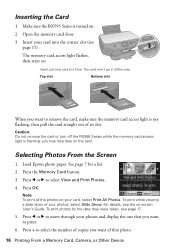
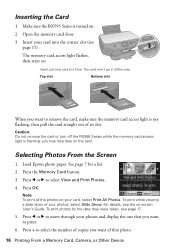
... a time. The memory card access light flashes, then stays on .
2. Insert just one that photo.
16 Printing From a Memory Card, Camera, or Other Device The card won't go in all the photos on the card. you want to select View and Print Photos. 4. Press l or r to remove the card, make sure the memory card access light...
Quick Reference Guide - Page 21


...Epson Stylus Photo RX595 Series software. Printing From Your Computer 21 Select EPSON Stylus Photo RX595 Series Click here to your printer software
2.
Printing From Your Computer
This section describes basic printing from your software, see a Setup, Printer, or Options button, click it. You can also print label designs directly onto ink jet-printable CDs or DVDs using the Epson Print CD...
Quick Reference Guide - Page 32


...Maintaining Your All-in the Epson Stylus Photo RX595 Series until you are ready to replace them thoroughly with water. Warning: If ink gets on your eyes, flush them immediately with soap and water. Remove the CD/DVD tray and return the ... take the used cartridge apart or try to prevent the print head nozzles from drying out. Leave your old cartridges in -One Turn on the display screen.
Quick Reference Guide - Page 36


Contact Epson for help (see the User's Guide). The RX595 Series cannot print from a connected camera or
may be a problem with your device and
the photo you 're printing from the connected camera or other device due to print with the card. Check your memory card or storage medium.
The memory card is too complex to a problem with the...
Similar Questions
Can Epson Rx595 Print Wirelessly
(Posted by Boalo 10 years ago)
How Do I Clean My Epson Stylus Photo Rx595 Print Head Nozzles
(Posted by xeroxtanel 10 years ago)
Can I Print Cd Labels With A Epson Stylus Nx420
(Posted by Kylehabdulb 10 years ago)
How To Clean Epson Rx595 Print Head
(Posted by richdickb 10 years ago)

