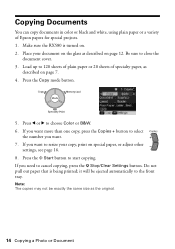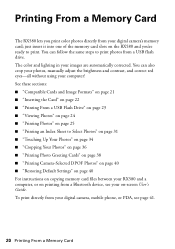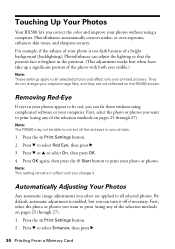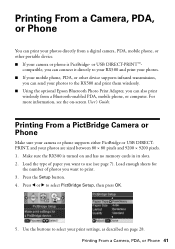Epson RX580 Support Question
Find answers below for this question about Epson RX580 - Stylus Photo Color Inkjet.Need a Epson RX580 manual? We have 6 online manuals for this item!
Question posted by suresho on March 15th, 2014
Epson Rx580 Bluetooth Wont Work
The person who posted this question about this Epson product did not include a detailed explanation. Please use the "Request More Information" button to the right if more details would help you to answer this question.
Current Answers
Answer #1: Posted by online24h on June 12th, 2014 12:48 AM
Hope this will be helpful "PLEASE ACCEPT"
Related Epson RX580 Manual Pages
Similar Questions
How To Set Up Bluetooth On Epson Stylus Photo Rx580
(Posted by eddibel 9 years ago)
How To Setup Epson Photo Rx580 For Bluetooth
(Posted by FELDThotsp 9 years ago)