Epson RX580 Support Question
Find answers below for this question about Epson RX580 - Stylus Photo Color Inkjet.Need a Epson RX580 manual? We have 6 online manuals for this item!
Question posted by prtripl on November 27th, 2013
How Does Cable Connect To Epson Rx580
The person who posted this question about this Epson product did not include a detailed explanation. Please use the "Request More Information" button to the right if more details would help you to answer this question.
Current Answers
There are currently no answers that have been posted for this question.
Be the first to post an answer! Remember that you can earn up to 1,100 points for every answer you submit. The better the quality of your answer, the better chance it has to be accepted.
Be the first to post an answer! Remember that you can earn up to 1,100 points for every answer you submit. The better the quality of your answer, the better chance it has to be accepted.
Related Epson RX580 Manual Pages
Basics Guide - Page 5


... have set up your Epson Stylus® Photo RX580 all-in faded photos ■ Print photos stored on a memory card ■ Print photos directly from your camera, mobile phone, or PDA ■ Print on CDs or DVDs ■ Print a basic document or photo from your computer ■ Scan a document or photo ■ Back up your photos to a USB flash drive...
Basics Guide - Page 7


... paper you choose affects the way your printouts look great printed on Epson® Ultra Premium Photo Paper Glossy. If you select the correct paper for your printer. See page 10 for a list of Epson papers and ordering information. 1. For example, photos look , so make sure you are just making a copy or printing a rough...
Basics Guide - Page 11


As with traditional photos, Epson recommends proper care that are properly displayed or stored. Using Special Papers 11
For best results, always use Epson papers. Part number S041062
S041153 S041106
S041405
Storing and Displaying Your Prints
With proper care, photographs from your RX580 will last for prints that will minimize color changes and lengthen display life...
Basics Guide - Page 15


....
■ If you want to restore the color in faded photos, see page 18.
The easiest way to choose Color or B&W.
5. Press l or r to copy photos (using default settings) is being printed; Adjust any size paper you want to copy on a different size or type of special Epson papers for more than one sheet, press...
Basics Guide - Page 23
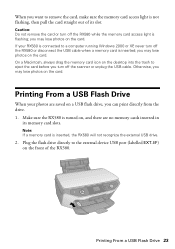
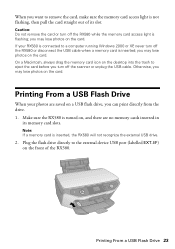
...device USB port (labelled EXT.I/F) on the card. Plug the flash drive directly to eject the card before you turn off the RX580 or disconnect the USB cable when a memory card is inserted; you may lose photos on the card. If your photos... or unplug the USB cable. Otherwise, you may lose photos on the card. Printing From a USB Flash Drive
When your RX580 is connected to remove the card,...
Basics Guide - Page 28


...Epson Premium Photo Paper Glossy Epson Premium Glossy Photo Paper
Epson Ultra Premium Photo Paper Glossy Epson Ultra Premium Glossy Photo Paper
Epson Photo Paper Glossy Epson Glossy Photo Paper
Plain paper Epson Bright White Paper Epson Iron-on Cool Peel Transfer Paper
Epson Premium Presentation Paper Matte Epson Matte Paper Heavyweight Epson... all your selected photos, and the RX580 will save your...
Basics Guide - Page 43


... press OK.
5. Load enough sheets for
the number of photos you want, press OK.
Printing From a Mobile Phone or...RX580 is not compatible with PictBridge or USB Direct Print, you print from your phone. 1. Note: If your camera or phone is not printing. 2. Epson cannot guarantee the compatibility of paper you cannot print them the first time you see a message saying the connected device...
Basics Guide - Page 56


...'ve installed your printer software and connected the RX580 to your Windows or Macintosh computer. You see a window like this one:
Select EPSON Stylus Photo RX580 Series
Click here to load the right paper and select the correct paper type setting in the printer driver. (See page 62 for printing a photo or document stored on -screen User...
Basics Guide - Page 62


... Paper Epson Photo Quality Self Adhesive Sheets Epson Ultra Premium Photo Paper Luster Epson Premium Luster Photo Paper Envelopes
Select this paper . . . Selecting the Correct Paper Type
Select the correct Type (see page 57) or Media Type (see page 60) setting in your printer software. For this Type or Media Type setting . . . This tells the RX580 what...
Basics Guide - Page 67


... photos is connected to the external device USB port. Backing Up Your Photos 67
For instructions on copying photos to your drive to your computer, unplug the USB cable ...or turn off your computer.
2. Then insert a CD or disk into the external device USB (EXT.I/F) port on the front of any drives. Note: Epson cannot guarantee the compatibility of the RX580. Backing Up Your Photos...
Basics Guide - Page 85


... exceed the limits established by the FCC for this device.
However, there is connected. ■ Consult the dealer or an experienced radio/TV technician for help. Changes or modifications not expressly approved by one or more than one interface connector, do not leave cables connected to which can radiate radio frequency energy and, if...
Product Information Guide - Page 2


...Note: Try the High-Capacity 77 cartridges available at http://www.epson.com/highcapacity (U.S. Epson Stylus Photo RX580
11/06 Don't use genuine Epson cartridges and do not refill them. sales) or http://www.epson.ca (Canadian sales).
Epson Media
Paper name*
Size
Part number
Epson Ultra Premium Photo Paper Glossy
Borderless 4 × 6 inches Letter (8.5 × 11 inches)
S041934 S041935...
Product Information Guide - Page 3


Epson Stylus Photo RX580
Product Specifications
Printing
Printing method On-demand ink jet
Ink Configuration Six individual ink cartridges in 1 dpi increments)
Scanning speed 1200 dpi B/W: Approximately 10 msec per line
1200 dpi Color: Approximately 28 msec per line
Image data
16 bits per pixel per color internal
8 bits per pixel per color external (maximum)
Light source
RGB...
Product Information Guide - Page 5


... Epson Photo Paper Glossy Epson Glossy Photo Paper Epson Premium Presentation Paper Matte Epson Matte Paper Heavyweight Epson Premium Presentation Paper Matte Double-sided Epson Double-sided Matte Paper Epson Ultra Premium Photo Paper Luster Epson Premium Luster Photo Paper
20 sheets
Epson Iron-on the Glass
1. Just open the document cover beyond where it .
Epson Stylus Photo RX580...
Product Information Guide - Page 6


... close the document cover.
2. Layout Setting for more than one of paper, or select other settings, see "Reprinting Photos and Restoring Color" on page 7.
See your settings, even after you turn off .
7. Epson Stylus Photo RX580
11/06 Press the x Start button to select the number you want more information. Note: The copies may not be...
Product Information Guide - Page 7


... a Computer" on page 8 for a list of paper you want .
1. For photos that don't need color restoration, choose Off). 6. Load your pictures or even change a color photo to select one sheet. You see a preview on the LCD screen. 7. Press the x Print Settings button.
11/06
Epson Stylus Photo RX580 - 7 You can follow the same steps to crop and resize...
Product Information Guide - Page 8


...the Copies + button four times. When you use your RX580; Press the x button.
8 - Epson Stylus Photo RX580
11/06 You can also print photos and designs without using .
❏ Paper Size: choose ...when you are reprinting or restoring photos.
❏ Color Effect: choose Off (to print in black and white).
❏ Expansion: When you don't use photos from the settings listed below, ...
Product Information Guide - Page 10


... unplug the USB cable. The memory card access light flashes and then stays on . 2. See page 4 for more than one of options. you loaded, then press OK.
Epson Stylus Photo RX580
11/06 Printing Photos
The View and Print option lets you finish printing on the desktop into the slot.
3.
Inserting the Card 1.
The color and lighting...
Product Information Guide - Page 11


... other device supports infrared transmission, you which cartridges are low or expended.
For more information, see a message on the LCD screen telling you can also print wirelessly from a Bluetooth-enabled PDA, mobile phone, or computer. See your printed Basics Guide for more information.
See your printed Basics Guide for more information.
Epson Stylus Photo RX580...
Product Information Guide - Page 12


...supply port on the LCD screen to reposition the front tray.
2. the label identifying the color should be on top.
Ink is consumed during the following : ❏ If an ink... cartridge in your hands, wash them . Epson Stylus Photo RX580
When you're done, press l or r to install the ink. Avoid touching the green IC chip, as the RX580. Stand the cartridges upright; Before printing, ...
Similar Questions
Can Epson Stylus Rx580 Be Wireless Connected To Laptop To Print
(Posted by sleemontag 9 years ago)
How To Connect Rx580 Epson To Computer
(Posted by mkinnar 10 years ago)
Epson Stylus Photo Rx580
Feeding problem The printer grabs more than 2 sheets at a time.
Feeding problem The printer grabs more than 2 sheets at a time.
(Posted by gregorymackasey 11 years ago)
Where Is The Usb Cable Connection On Stylunx130 Located?
(Posted by lor12345 11 years ago)
Where Is The Square Cable Connection On The Cx7800 Printer
(Posted by wsreimann 11 years ago)

