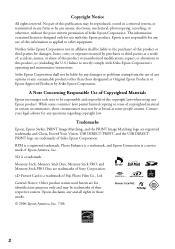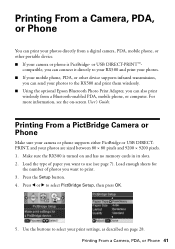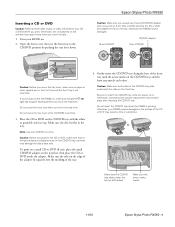Epson RX580 Support Question
Find answers below for this question about Epson RX580 - Stylus Photo Color Inkjet.Need a Epson RX580 manual? We have 6 online manuals for this item!
Question posted by sleemontag on July 25th, 2014
Can Epson Stylus Rx580 Be Wireless Connected To Laptop To Print
The person who posted this question about this Epson product did not include a detailed explanation. Please use the "Request More Information" button to the right if more details would help you to answer this question.
Current Answers
Related Epson RX580 Manual Pages
Similar Questions
Epson Stylus Rx580 Error Cannot Recognize
(Posted by catann 9 years ago)
Changing From A Usb Connection To A Wireless Connection
I orginally set up my Epson workforce 633 as a wireless printer on my old computer (12yrs old) runni...
I orginally set up my Epson workforce 633 as a wireless printer on my old computer (12yrs old) runni...
(Posted by waddellm 10 years ago)
Mac Cannot Find Epson Stylus Nx430 Wireless Connection After Printer Has Been
turned off and on again
turned off and on again
(Posted by billdRgell 10 years ago)
Epson Stylus Rx580 Cannot Recognize Ink Cartridges
(Posted by dcgm 10 years ago)
Epson Stylus Rx580 Ink Cannot Recognize Ink Cartridge Error
(Posted by NATIyumy 10 years ago)