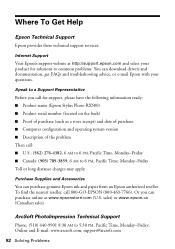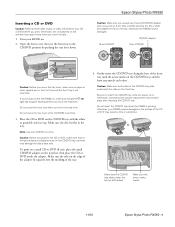Epson RX580 Support Question
Find answers below for this question about Epson RX580 - Stylus Photo Color Inkjet.Need a Epson RX580 manual? We have 6 online manuals for this item!
Question posted by Kethapau on February 19th, 2014
Why Do Black Ink Lines Appear On Epson Stylus Photo Rx580
The person who posted this question about this Epson product did not include a detailed explanation. Please use the "Request More Information" button to the right if more details would help you to answer this question.
Current Answers
Related Epson RX580 Manual Pages
Similar Questions
Black Vertical Line Only On Copies
Documents and images print fine on my Epson WF-3640, EXCEPT when I COPY a document -- one black vert...
Documents and images print fine on my Epson WF-3640, EXCEPT when I COPY a document -- one black vert...
(Posted by harlandejohnson 9 years ago)
Epson Stylus Photo Rx580 Error Cannot Recognize Ink Cartridge
(Posted by Bilklal 9 years ago)
How To Print Just Using Black Ink On Epson Stylus Nx430
(Posted by desnch 9 years ago)
Epson Stylus Photo Rx580 Does Not Recognize Ink Cartridges
(Posted by baldnchrist 9 years ago)
Epson Stylus Photo Rx580 Inkjet Printer Cannot Recognize Ink
(Posted by mediwa 10 years ago)