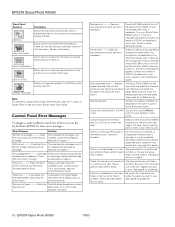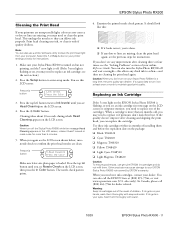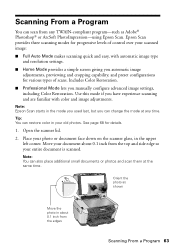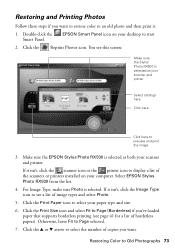Epson RX500 Support Question
Find answers below for this question about Epson RX500 - Stylus Photo Color Inkjet.Need a Epson RX500 manual? We have 9 online manuals for this item!
Question posted by davidlynn41 on May 5th, 2010
Photos Have A Heavy Blue Bias. Colour Correction Makes General Quality Worse
Computer photo images are fine
Current Answers
Answer #1: Posted by TripleDiamond on December 5th, 2011 4:56 PM
Most likely your "sponges" that clean the printer head is completely saturated. I had the same problem and could find an answer any where. open the printer and you will find (non replaceable, which is a very bad feature) sponges that "wipe" the printer head when it passes from side to side of the paper while printing. Take a large number of paper towels and "dab" at the sponges to get rid of the excess ink. And discontinue using the borderless printing in the future to help reduce the ink buildup.
Related Epson RX500 Manual Pages
Similar Questions
How To Make Scan From Epson Stylus Nx420 To Mac
(Posted by bree2patty 10 years ago)
How To Turn Off The Error Correction Mode On My Epson Stylus Nx420
(Posted by mgweig 10 years ago)
Printer Epson Stylus Photo Rx510 Can Be Set Up Wireless
I would like to know if this printer can be set up wirelss
I would like to know if this printer can be set up wirelss
(Posted by roberta74 11 years ago)
How Can I Correct My Scanner Error
(Posted by carlaware 11 years ago)
Epson Stylus Photo Rx500 Printer
How do I get the ink cartridge holder to move if it will not do it on its own?
How do I get the ink cartridge holder to move if it will not do it on its own?
(Posted by Kaitlinflower 11 years ago)