Epson RX500 Support Question
Find answers below for this question about Epson RX500 - Stylus Photo Color Inkjet.Need a Epson RX500 manual? We have 9 online manuals for this item!
Question posted by niehmorga on September 4th, 2014
Rx500 Will Not Turn On
The person who posted this question about this Epson product did not include a detailed explanation. Please use the "Request More Information" button to the right if more details would help you to answer this question.
Current Answers
There are currently no answers that have been posted for this question.
Be the first to post an answer! Remember that you can earn up to 1,100 points for every answer you submit. The better the quality of your answer, the better chance it has to be accepted.
Be the first to post an answer! Remember that you can earn up to 1,100 points for every answer you submit. The better the quality of your answer, the better chance it has to be accepted.
Related Epson RX500 Manual Pages
Product Brochure - Page 1
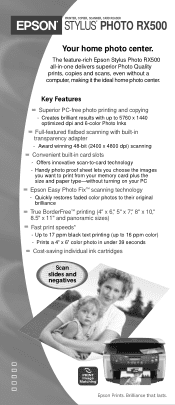
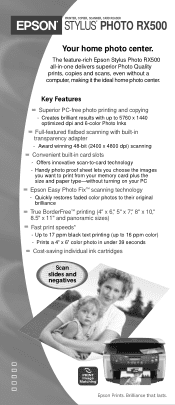
... READER
STYLUS® PHOTO RX500
Your home photo center. Award winning 48-bit (2400 x 4800 dpi) scanning
Convenient built-in under 39 seconds
Cost-saving individual ink cartridges
Scan slides and negatives
Epson Prints. Quickly restores faded color photos to -card technology - Key Features
Superior PC-free photo printing and copying
- The feature-rich Epson Stylus Photo RX500 all-in...
Product Brochure - Page 2
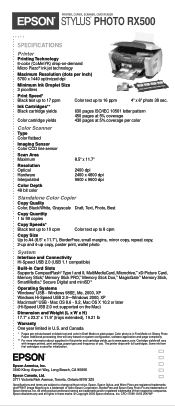
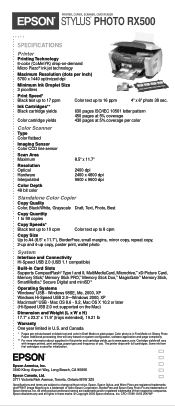
... images printed, print settings, paper type and frequency of their respective companies. CPD-17099 10/03 25K WP
PRINTER, COPIER, SCANNER, CARD READER
STYLUS® PHOTO RX500
SPECIFICATIONS
Printer
Printing Technology 6-color (CcMmYK) drop-on-demand Micro Piezo® ink jet technology
Maximum Resolution (dots per inch) 5760 x 1440 optimized dpi
Minimum Ink Droplet...
Product Information Guide - Page 2
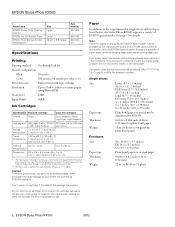
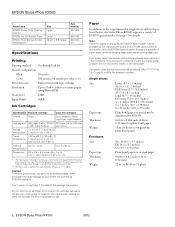
EPSON Stylus Photo RX500
Paper name
EPSON Glossy Photo Greeting Card Kit
EPSON Iron On Transfer Paper
EPSON Photo Stickers Kit (CDROM/Stickers
Size Letter
Letter A6 (4.1 × 5.8 inches)
Part number S041606
S041153 S041144KIT
Specifications
Printing
Printing method On-demand ink jet
Nozzle configuration
Black
90 nozzles
Color
450 nozzles (90 nozzles per color × 5)
Print ...
Product Information Guide - Page 3


... type Photoelectric device Effective pixels
Document size
Scanning resolution Output resolution
Flatbed color image scanner
Color CCD line sensor
20,400 × 28,080 pixels at 2400 dpi, 100%
Letter (8.5 × 11.0 inches) or A4 (8.5 × 11.7 inches); You can 't print images whose file names contain double-byte characters.
10/03
EPSON Stylus Photo RX500 - 3 reading...
Product Information Guide - Page 4
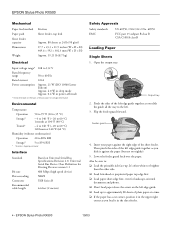
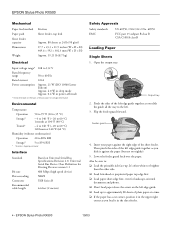
...edge first. ❏ Load paper short-edge first, even for Printing Devices version 1.1 480 Mbps (high speed device) NRZI USB Series B
6.6 feet (2 meters)
Safety Approvals
Safety ... your paper against the paper (but not too tightly).
5. EPSON Stylus Photo RX500
10/03 EPSON Stylus Photo RX500
Mechanical
Paper feed method Paper path Sheet feeder capacity Dimensions
Weight
Friction Sheet...
Product Information Guide - Page 5
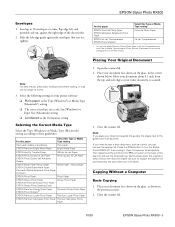
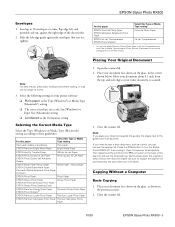
.... Be sure to turn the Stylus Photo RX500 off, then unplug it flat on the back of the sheet feeder.
2. Place your Type or Media Type setting for Epson
EPSON Photo Paper
Photo Paper
EPSON Glossy Photo Paper EPSON All-Purpose Glossy Photo Paper EPSON Glossy Photo Greeting Cards
Glossy Photo Paper
EPSON Premium Glossy Photo Paper EPSON Photo Stickers®*
Premium...
Product Information Guide - Page 6
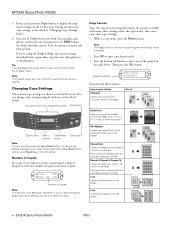
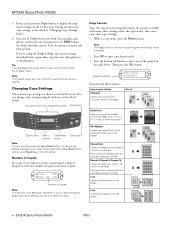
... select one copy. LCD screen and menu navigation buttons Stop button
Copy button Select Clear/Reset Color button buttons button
Note: To clear a setting, press the Clear/Reset button.
Note: The... on the control panel is green when copy mode is scanned and then printed. EPSON Stylus Photo RX500
3. Change any necessary copy settings, as described in copy mode, press the Menu button...
Product Information Guide - Page 8


... these options:
Option
Prem. Press the OK button to print the index. Make sure the Stylus Photo RX500 is positioned on . 2. Open the memory card cover, and make sure the memory card light is off ) and the Stylus Photo RX500 is turned on the upper left side of the sheet is not connected to the defaults, press...
Product Information Guide - Page 9
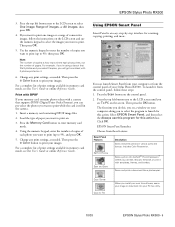
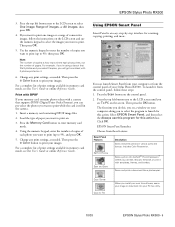
...'re using a layout that supports DPOF (Digital Print Order Format), you can pre-select the photos you want to print your Stylus Photo RX500. Change any print settings, as needed . Then press the x Color button to print. To launch it with 3 photos printed on .
3. EPSON Smart Panel launches.
Load the type of pages.
Using EPSON Smart...
Product Information Guide - Page 10
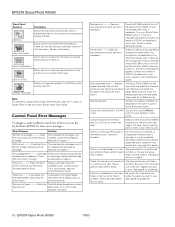
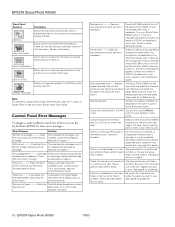
..., as described on the Start Here poster.
Check to make sure the transportation lock is not
the Color button to install new ink installed.
Make sure you want to turn off the Stylus Photo RX500, then turn off the Stylus Photo RX500.
Do you can edit, retouch, enhance, and print it to begin . see your online Reference Guide. There...
Product Information Guide - Page 11
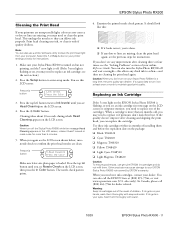
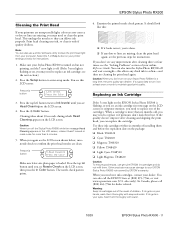
....
❏ If any dots or lines are clean. It's a good idea to turn the Stylus Photo RX500 off and wait overnight-this :
❏ If it hasn't moved or made noise for...Stylus Photo RX500 - 11
EPSON Stylus Photo RX500
Cleaning the Print Head
If your printouts are unexpectedly light, colors are not correct, or dots or lines are missing, you may cause damage to your EPSON Stylus Photo RX500...
Product Information Guide - Page 12
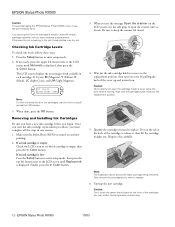
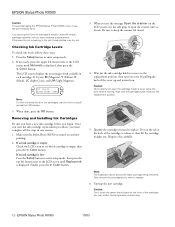
... 2.
Leave the empty cartridge installed until Replace ink is displayed, then press the x Color button. Make sure the Stylus Photo RX500 is empty. When you . Be sure to open the scanner unit, as shown. ... above shows the black cartridge being removed.
You cannot print if any ink cartridge is turned on the front of it , then lift the cartridge straight out. Wait for them ...
Product Information Guide - Page 13
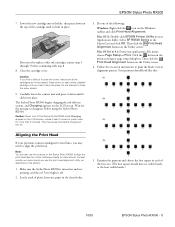
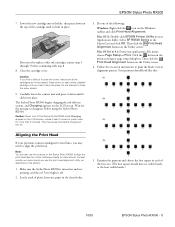
..., unless it clicks in each newly installed cartridge until you may cause incomplete charging of the cartridge until it click into place. EPSON Stylus Photo RX500
7. error light is turned on the Stylus Photo RX500 to disappear before continuing with step 8. 8. Lower the new cartridge into its holder, then press down until it hasn't moved or made...
Product Information Guide - Page 14
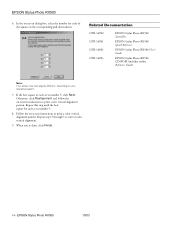
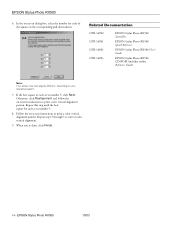
... in each set is number 5.
8. EPSON Stylus Photo RX500
10/03 Follow the on -screen instructions to correct color vertical alignment.
9. Related Documentation
CPD-16980 CPD-16981 CPD-16982 CPD-16983
EPSON Stylus Photo RX500 Start Here
EPSON Stylus Photo RX500 Quick Reference
EPSON Stylus Photo RX500 User's Guide
EPSON Stylus Photo RX500 CD-ROM (includes online Reference Guide)
Note...
Product Support Bulletin - Page 1
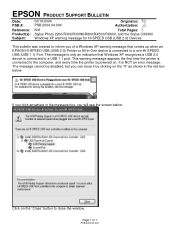
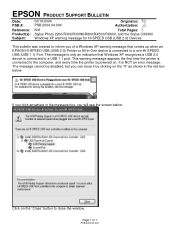
...: PSB #:
Reference: Product(s): Subject:
03/18/2004 PSB.2004.04.004
Originator: TC Authorization:
N/A
Total Pages: 1
Stylus Photo 2200/R300/R300M/R800/RX500/RX600, and the Stylus CX6400
Windows XP warning message for HI-SPEED USB (USB 2.0) Devices
This bulletin was created to inform you will see the screen below . It is connected to a non...
Product Support Bulletin - Page 2
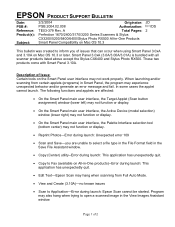
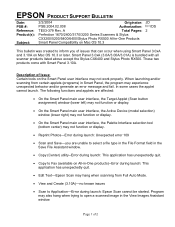
...all scanner products listed above except the Stylus CX6400 and Stylus Photo RX500. The following functions and applets are ...affected:
• On the Smart Panel main user interface, the Target Applet (Scan button assignment) window (lower left) may not function or display.
• On the Smart Panel main user interface, the Active Device...
Product Support Bulletin - Page 4


...device turned on and connected to the Mac computer system, after you of Epson
Scan Twain installed (v.1.28A or later) only the models supported on your model.
It will extract itself into a folder named
epson11004 or 11006 depending on the older driver
appear in the Device...Restart the MAC. A
Total Pages:
Epson Stylus Photo RX500, Stylus CX6400
Epson Scan Driver Release v.1.33 for ...
Product Support Bulletin - Page 6


... 1 of these computers sends the query during bootup to the Epson multi-function device, the query is connected to hang during bootup, disconnect the multi-function device from the computer and turn it on.
When the BIOS of 1 A
Total Pages:
1
Product(s): Stylus Photo RX500 / Stylus CX6400
Subject:
System Boot Lockup on some Sony Vaio RX systems using...
User's Guide - Page 7
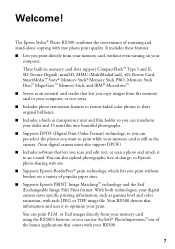
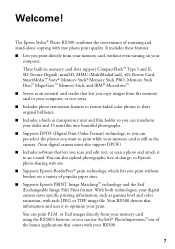
...your digital camera saves specific printing information, such as gamma level and color saturation, with true photo print quality. You can also upload photographs, free of the bonus applications... you print without even turning on a variety of scanning and stand-alone copying with each JPEG or TIFF image file. Welcome! The Epson Stylus® Photo RX500 combines the convenience of popular...
User's Guide - Page 45


...: Save your print job as a PDF file. ■ Color Management: Select ColorSync,® adjust the color controls, change the gamma setting, or turn off color adjustments in the pull-down menu: ■ Copies & Pages: Select the number of your selections for your print job, click the Stylus Photo RX500
icon when it appears in the Printer List...
Similar Questions
Epson Stylus Rx500 Won't Turn On
(Posted by Monicjus4 9 years ago)
Epson Stylus Photo Rx500 Won't Turn On
(Posted by dajmt 10 years ago)
Epson Artisan 730 All In One Printer Cannot Recognize Color Inkjet All In One
(Posted by mormahdds 10 years ago)
Epson Stylus Photo Rx500 Printer
How do I get the ink cartridge holder to move if it will not do it on its own?
How do I get the ink cartridge holder to move if it will not do it on its own?
(Posted by Kaitlinflower 11 years ago)
Epson Cx5000 - Stylus Color Inkjet Will Only Print On Bright, White...
jams with card stock
jams with card stock
(Posted by paulaseymour3 11 years ago)

