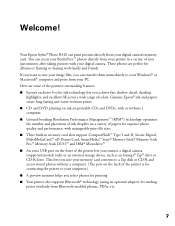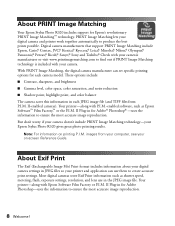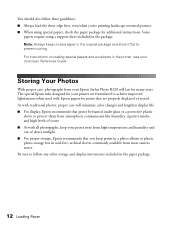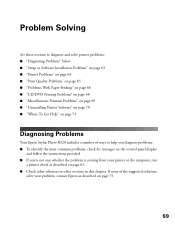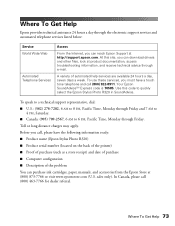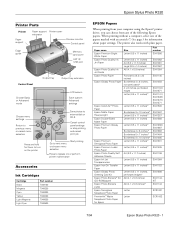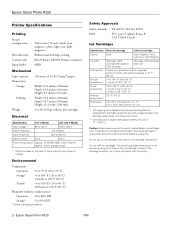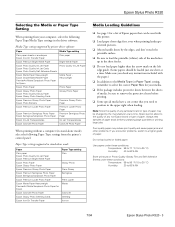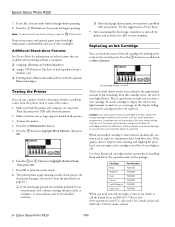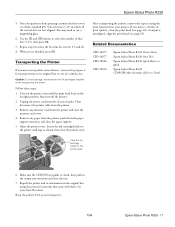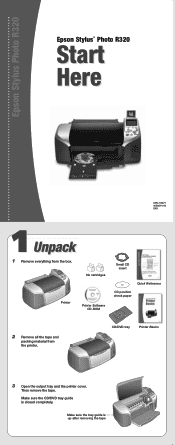Epson R320 Support Question
Find answers below for this question about Epson R320 - Stylus Photo Color Inkjet Printer.Need a Epson R320 manual? We have 8 online manuals for this item!
Question posted by rjbastp125 on July 15th, 2014
How Do I Clear A Paper Jam From Epson Stylus Photo R320 (m)
The person who posted this question about this Epson product did not include a detailed explanation. Please use the "Request More Information" button to the right if more details would help you to answer this question.
Current Answers
Related Epson R320 Manual Pages
Similar Questions
Epsom R320, Cartridges
How do I change cartridges and how can I tell which one needs to be changed?
How do I change cartridges and how can I tell which one needs to be changed?
(Posted by ams78993 3 years ago)
Compatibility
Is the Epson Stylus Photo r320 compatible with a new Windows 8.1 laptop? If so, how is it best to up...
Is the Epson Stylus Photo r320 compatible with a new Windows 8.1 laptop? If so, how is it best to up...
(Posted by rosiefenwick 9 years ago)
How To Clear Paper Jam Error On Epson R320
(Posted by jerghan 9 years ago)
Paper Jam Error
There is no paper jam. I have reset the printer. This started after I changed one of the ink cartrig...
There is no paper jam. I have reset the printer. This started after I changed one of the ink cartrig...
(Posted by jendawnstewart 10 years ago)
Epson R380 Paper Jam
constant paper jam message although there's no paper jam, paper goes through easily
constant paper jam message although there's no paper jam, paper goes through easily
(Posted by tdudash 12 years ago)