Epson R2880 Support Question
Find answers below for this question about Epson R2880 - Stylus Photo Color Inkjet Printer.Need a Epson R2880 manual? We have 4 online manuals for this item!
Question posted by kimberly67191 on January 27th, 2012
Red Line When Scanning
I am getting a red line down the middle of the page when I use the automatic feed to scan. How do I get rid of this?
Current Answers
There are currently no answers that have been posted for this question.
Be the first to post an answer! Remember that you can earn up to 1,100 points for every answer you submit. The better the quality of your answer, the better chance it has to be accepted.
Be the first to post an answer! Remember that you can earn up to 1,100 points for every answer you submit. The better the quality of your answer, the better chance it has to be accepted.
Related Epson R2880 Manual Pages
Managing Color Guide - Page 1
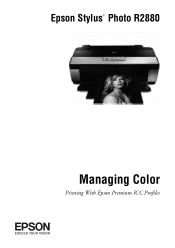
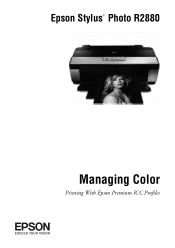
Epson Stylus® Photo R2880
Managing Color
Printing With Epson Premium ICC Profiles
Managing Color Guide - Page 6
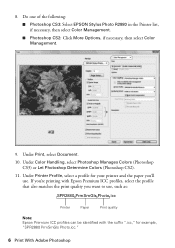
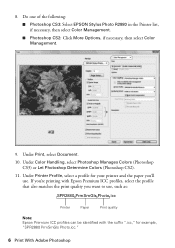
...Photoshop CS3: Select EPSON Stylus Photo R2880 in the Printer list, if necessary, then select Color Management.
■ Photoshop CS2: Click More Options, if necessary, then select Color Management.
9. If you'...re printing with Epson Premium ICC profiles, select the profile that also matches the print quality you want to use, such as:
SPR2880 PrmSmGls Photo.icc
Printer...
Managing Color Guide - Page 7
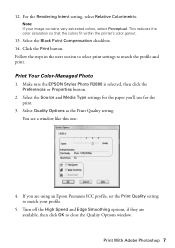
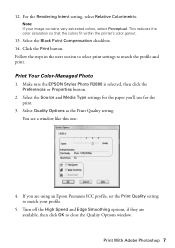
.... This reduces the color saturation so that the colors fit within the printer's color gamut.
13. Print Your Color-Managed Photo
1. You see a window like this one:
4.
If you 'll use for the paper you are available, then click OK to match the profile and print. Note: If your profile.
5. Make sure the EPSON Stylus Photo R2880 is selected, then...
Managing Color Guide - Page 9
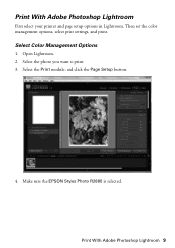
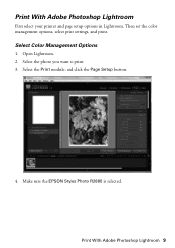
.... 3.
Open Lightroom. 2. Make sure the EPSON Stylus Photo R2880 is selected.
Select the Print module, and click the Page Setup button.
4. Select Color Management Options
1. Then set the color management options, select print settings, and print. Print With Adobe Photoshop Lightroom 9 Print With Adobe Photoshop Lightroom
First select your printer and page setup options in Lightroom.
Managing Color Guide - Page 18
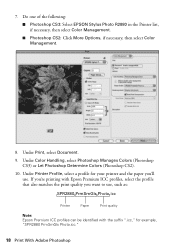
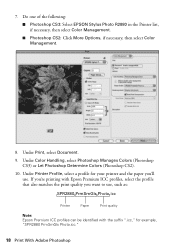
... Photoshop CS3: Select EPSON Stylus Photo R2880 in the Printer list, if necessary, then select Color Management.
■ Photoshop CS2: Click More Options, if necessary, then select Color Management.
8. If you want to use . Under Color Handling, select Photoshop Manages Colors (Photoshop CS3) or Let Photoshop Determine Colors (Photoshop CS2).
10. Under Printer Profile, select a profile...
Managing Color Guide - Page 19
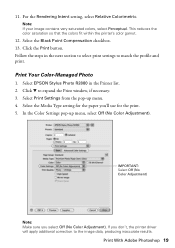
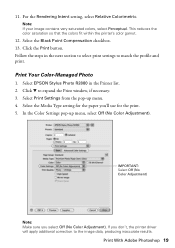
...). IMPORTANT: Select Off (No Color Adjustment)
Note: Make sure you 'll use for the paper you select Off (No Color Adjustment). Follow the steps in the Printer list. 2. Select the Media Type setting for the print. 5. Print With Adobe Photoshop 19 Select the Black Point Compensation checkbox. 13. Select EPSON Stylus Photo R2880 in the next section...
Managing Color Guide - Page 23
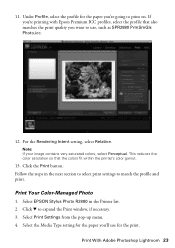
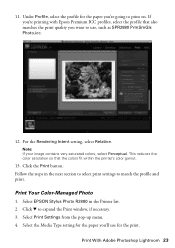
Click the Print button. Select EPSON Stylus Photo R2880 in the next section to select print settings to print on. Click d to use for the paper you'll use , such as SPR2880 PrmSmGls Photo.icc.
12. For the Rendering Intent setting, select Relative. Print With Adobe Photoshop Lightroom 23 If you're printing with Epson Premium ICC...
Managing Color Guide - Page 28
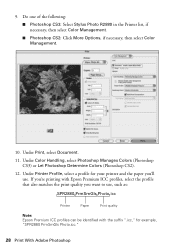
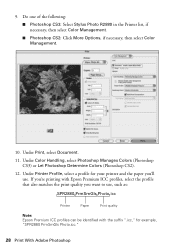
... CS3: Select Stylus Photo R2880 in the Printer list, if necessary, then select Color Management.
■ Photoshop CS2: Click More Options, if necessary, then select Color Management.
10. If you're printing with Epson Premium ICC profiles, select the profile that also matches the print quality you 'll use , such as:
SPR2880 PrmSmGls Photo.icc
Printer
Paper
Print quality...
Managing Color Guide - Page 29
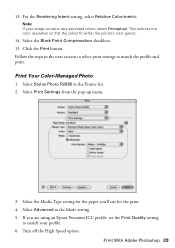
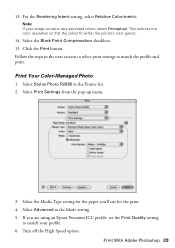
...Colorimetric. This reduces the color saturation so that the colors fit within the printer's color gamut.
14. Select the Media Type setting for the paper you are using an Epson Premium ICC ...profile. 6. Click the Print button. Print Your Color-Managed Photo
1. Follow the steps in the Printer list. 2.
Select Stylus Photo R2880 in the next section to select print settings to match ...
Managing Color Guide - Page 31
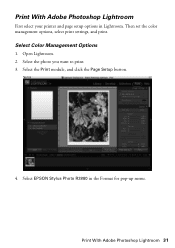
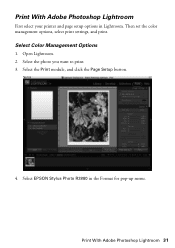
... Photoshop Lightroom
First select your printer and page setup options in the Format for pop-up menu. Select EPSON Stylus Photo R2880 in Lightroom. Select the photo you want to print. 3. Print With Adobe Photoshop Lightroom 31 Select the Print module, and click the Page Setup button.
4. Then set the color management options, select print settings...
Managing Color Guide - Page 35
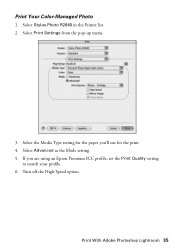
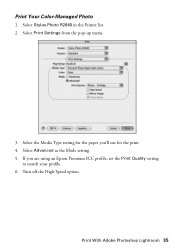
... Stylus Photo R2880 in the Printer list. 2.
If you 'll use for the paper you are using an Epson Premium ICC profile, set the Print Quality setting
to match your profile. 6. Select the Media Type setting for the print. 4. Select Print Settings from the pop-up menu.
3. Turn off the High Speed option. Print Your Color-Managed Photo...
Product Brochure - Page 3
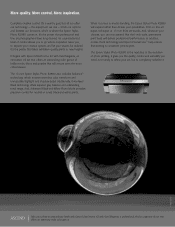
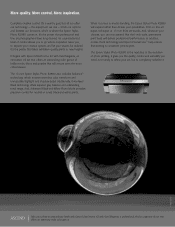
... deliver professional performance. It's the printer that printing is where the Epson Stylus Photo R2880 comes in the evolution of brilliant reds, blues and purples that offers an extremely wide color gamut. When it .
© Pete Turner
ASCEND
Take your prints to -print.
Complete creative control. the equipment we use -
It's the printer that the1-inch wide, permanent...
Product Brochure - Page 5
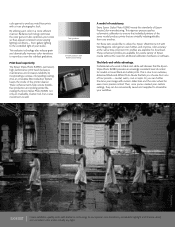
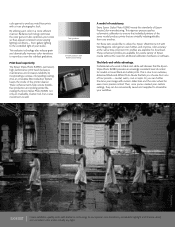
...accuracy at the same time, premium ICC profiles are available for exceptional color transitions, remarkable highlight and shadow detail, and consistent color under varying lighting conditions - These enhancements help ensure troublefree production and prolong printer life, making the Epson Stylus Photo R2880 not only an invaluable creative tool, but a wise investment as well.
These enhanced...
Product Brochure - Page 6
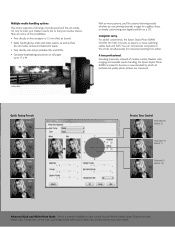
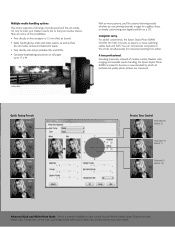
... forth. Choose from either. Computer savvy.
Part of creative control, flawless color imaging and versatile media handling, the Epson Stylus Photo R2880 is poised to become a new standard by which all professional quality photo printers are printing dramatic images for convenient printing from the preset Color Toning menu or fine tune your digital portfolio on roll paper...
Product Brochure - Page 7
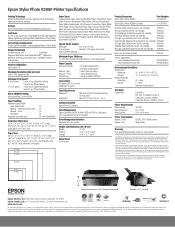
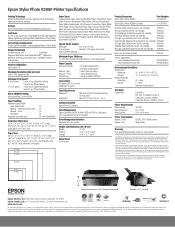
...Stylus Photo R2880 Printer Specifications
Printing Technology Advanced, MicroPiezo®, 8-color, pigment ink jet technology, optimized for the latest information.
2 We recommend that you use...
Manual - For print quality, a variable amount of paper feed. Front Roll paper Maximum printable area
13" 13" 13" 13" 13" x 44" BorderFree®
Borderless Photo Sizes 3.5" x 5", 4" x 6", 5" x 7", 8"...
Start Here - Page 2
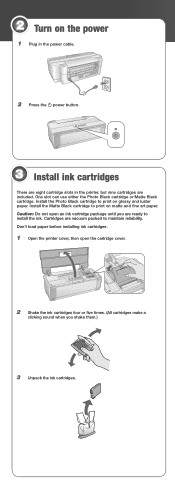
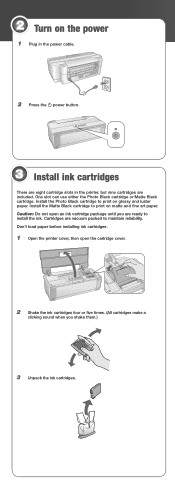
...cartridges.
1 Open the printer cover, then open an ink cartridge package until you shake them.)
3 Unpack the ink cartridges. 2 Turn on matte and fine art paper. Install the Photo Black cartridge to maintain... Press the power button.
3 Install ink cartridges
There are eight cartridge slots in the printer, but nine cartridges are vacuum packed to print on glossy and luster paper. Install the...
User's Guide - Page 5
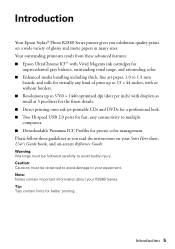
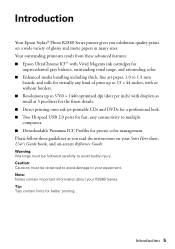
... ink cartridges for
unprecedented gray balance, outstanding tonal range, and astounding color. ■ Enhanced media handling including thick, fine art paper, 1.0 to 1.3 mm
boards, and rolls for fast, easy connectivity to avoid bodily injury.
Introduction
Your Epson Stylus® Photo R2880 Series printer gives you read the instructions on your Start Here sheet, User's Guide...
User's Guide - Page 13
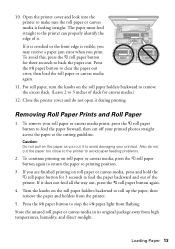
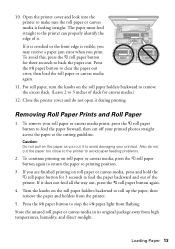
... your printout. To remove your roll paper or canvas media prints, press the M roll paper button to feed the paper forward, then cut the paper too close to the printer to avoid damaging your printed photos straight across the paper at the cutting guideline. Also do not open it is crooked or the...
User's Guide - Page 44
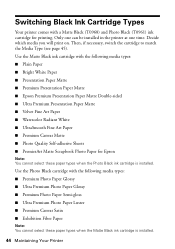
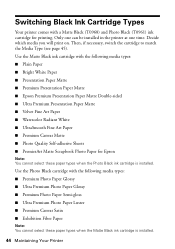
... necessary, switch the cartridge to match the Media Type (see page 45). Only one can be installed in the printer at one time. Use the Photo Black cartridge with a Matte Black (T0968) and Photo Black (T0961) ink cartridge for Epson
Note: You cannot select these paper types when the Matte Black ink cartridge is...
User's Guide - Page 57
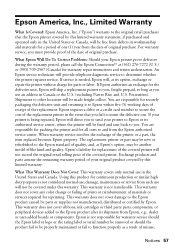
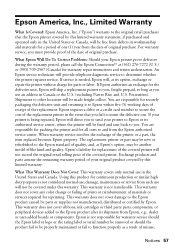
...and, at Epson's option, may be properly maintained or fail to you use in the event that the Epson printer covered by this warranty.
damage, maintenance or service from the date of ...original purchase. This warranty does not cover any color change or fading of prints or reimbursement of the printer or a part, the item replaced becomes Epson property. Epson is...
Similar Questions
How To Get Colors To Pop With Epson 1400 Inkjet Printer
(Posted by sujadon12 9 years ago)
Printer Stuck On Photo Paper Type
(Posted by albford 10 years ago)
L200 Epson Printer
what should i do with my L200 epson printer because it can feed paper but cant'print?
what should i do with my L200 epson printer because it can feed paper but cant'print?
(Posted by leylysalomon76 11 years ago)
Only Bottom Part Of First Line Of Text Will Print.
How do I fix it?
How do I fix it?
(Posted by copydesk2 11 years ago)
My Printer (epson ) Is Offline Mode?
(Posted by parinaycomet 12 years ago)

