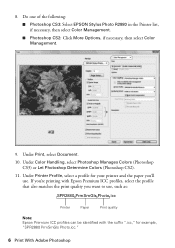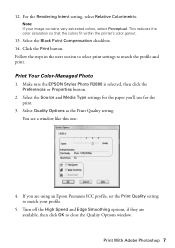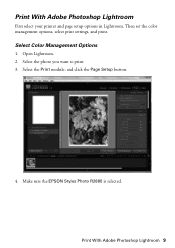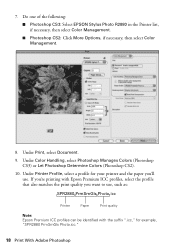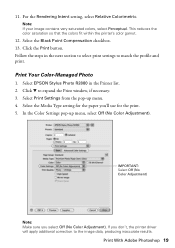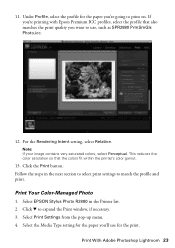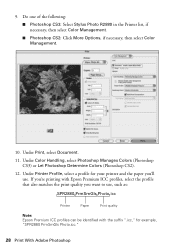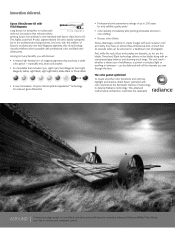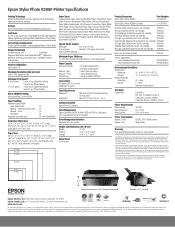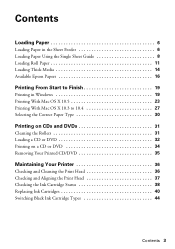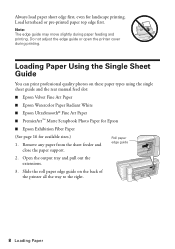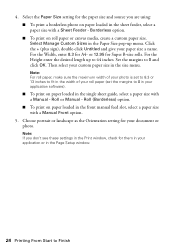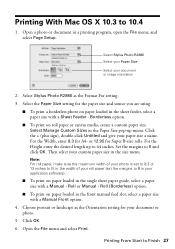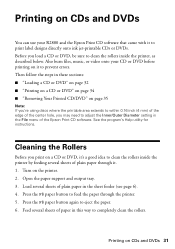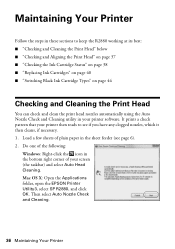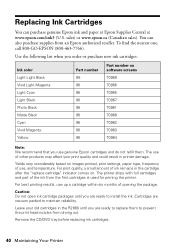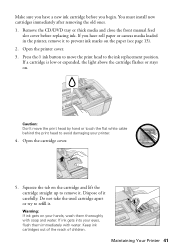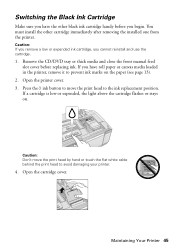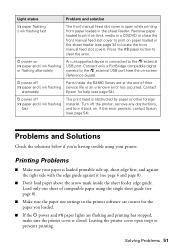Epson R2880 Support Question
Find answers below for this question about Epson R2880 - Stylus Photo Color Inkjet Printer.Need a Epson R2880 manual? We have 4 online manuals for this item!
Question posted by aflathe on November 2nd, 2012
Where Do I Load And Print An Envelope?
The person who posted this question about this Epson product did not include a detailed explanation. Please use the "Request More Information" button to the right if more details would help you to answer this question.
Current Answers
Related Epson R2880 Manual Pages
Similar Questions
How To Get Colors To Pop With Epson 1400 Inkjet Printer
(Posted by sujadon12 9 years ago)
Epson R2880 Won't Load Manual Front Slot
(Posted by ironpurem 10 years ago)
Printer Stuck On Photo Paper Type
(Posted by albford 10 years ago)
Epson L200 Printing The Wrong Color.
My Epson L200 prints out the wrong color, only blue and green are used (so there are yellow too). H...
My Epson L200 prints out the wrong color, only blue and green are used (so there are yellow too). H...
(Posted by davidakashyper 11 years ago)
Do I Need A Disk To Load Up A Epson Om My Computer
(Posted by nancy555011 12 years ago)