Epson R280 Support Question
Find answers below for this question about Epson R280 - Stylus Photo Color Inkjet Printer.Need a Epson R280 manual? We have 5 online manuals for this item!
Question posted by karkazw on August 28th, 2014
How Do I Manually Set The Front Tray In The Lower Paper Position For My Epson
stylus photo r280 ink jet printer?
Current Answers
There are currently no answers that have been posted for this question.
Be the first to post an answer! Remember that you can earn up to 1,100 points for every answer you submit. The better the quality of your answer, the better chance it has to be accepted.
Be the first to post an answer! Remember that you can earn up to 1,100 points for every answer you submit. The better the quality of your answer, the better chance it has to be accepted.
Related Epson R280 Manual Pages
Product Brochure - Page 1


...Ultra Hi-Definition
R280 Photo Printer
Photos | CDs | Documents
Scratch • Wa
Smudge •
s
ter • Fade
R
esistant Photo
For brilliant photos with Epson's versatile
paper selection
Ordering Information
Product Name Epson Stylus® Photo R280 Epson Stylus Photo R280 (Canada) 78 Black ink cartridge 78 Cyan ink cartridge 78 Magenta ink cartridge 78 Yellow ink cartridge 78 Light...
Product Brochure - Page 2


...Premium Photo Paper Glossy, Premium Photo Paper Luster, Premium Photo Paper Semi-gloss, Presentation Paper Matte, Premium Presentation Paper Matte and Matte Scrapbook Paper (letter)
Envelope Types No. 10, DL, C6; and Canada
* Available on . Epson R280 Ultra Hi-Definition Photo Printer Specifications
Printer Specifications Printing Technology Advanced MicroPiezo® 6-color ink jet printing...
Product Information Guide - Page 1


...7/07
1 sales) or http://www.epson.ca (Canadian sales). Printer Parts
Paper support
Right edge guide
Left edge guide
Sheet feeder
Printer cover
Epson Stylus Photo R280
USB port
Front tray
Front cover
Front tray extensions
CD/DVD tray
Adapter Cartridge cover
Print head
Ink button
Power button
Paper/Cancel button
Accessories
Ink Cartridges
Cartridge Black Cyan Magenta Yellow Light...
Product Information Guide - Page 3


... after approximately 3 hours at 77 °F (25 °C). Epson Stylus Photo R280
Printer Specifications
Printing
Epson MicroPiezo® head with DX5™ variable droplets
Mechanical
Paper feed Paper path Sheet feeder capacity Dimensions
Storage
Printing
Weight
Friction Sheet feeder, top entry
120 sheets of ink remains in printer damage. For best printing results, use of opening...
Product Information Guide - Page 4


...paper into the sheet feeder with ink:
Inner hub area Outer periphery area
18 to 42 mm 117 to 120 mm for a 12-cm CD/DVD 77 to 80 mm for plain bond paper...tray may get stained with the short edge first. CDs or DVDs
12-cm CD/DVD
8-cm CD/DVD
If you print in the expanded area. Epson Stylus Photo R280
Paper
Single sheets
Size
Paper... large jobs using the borderless setting, print a single sheet to...
Product Information Guide - Page 5


... print head. red
paper out and ink lights flash
Paper may appear on your paper ran out.
Insert the tray, then press the
paper button.
Replacing an Ink Cartridge
❏ When the red ink light flashes, one of the cartridges is nearly expended or follow the instructions in the printer list, click OK, and select EPSON StatusMonitor.
7/07
5
Epson Stylus Photo R280
Checking the...
Product Information Guide - Page 6


.... Do not touch the green IC chip on the side of the ink cartridge when you remove it from its package. Do not open the printer cover.
3. Epson Stylus Photo R280
Removing and Installing Ink Cartridges
Be sure you have a new ink cartridge before it is low or expended, the print head moves directly to the ink cartridge replacement position.
Product Information Guide - Page 7


... hasn't moved or the printer hasn't made noise for more times (until the print head moves to refill it ; If ink gets in your hands, wash them immediately with water. Caution: You must remove the yellow tape from the cartridge before continuing with soap and water.
otherwise, ink will leak.
8. Epson Stylus Photo R280
7. Charging takes about...
Product Information Guide - Page 8


... plain paper and up . This setting tells your paper. Epson Stylus Photo R280
Paper Loading Guidelines
You can load the following number of sheets of Epson special media:
Paper name
Epson Premium Bright White Paper
Epson Presentation Paper Matte
Epson Ultra Premium Photo Paper Glossy Epson Premium Photo Paper Glossy Epson Premium Photo Paper Semi-gloss Epson Photo Paper Glossy Epson Premium...
Product Information Guide - Page 9


.../DVD position (upper notches).
Note: If you accidentally print on any ink jet-printable CD or DVD.
Make sure the settings you choose are appropriate for the CD or DVD you can adjust the print density (see your CD or DVD type, smearing may occur or the printed surface may get stained with this printer. Epson Stylus Photo R280...
Product Information Guide - Page 10


... your on the CD/DVD tray, as the Media Type setting in the Printer Settings window and use this printer.
Make sure the disc lies flat in the paper (lower) position when you need to create and print a design with 8-cm CDs or DVDs
5. Windows: Make sure EPSON Stylus Photo R280 Series is printing; Note: After you position the CD or DVD, make...
Product Information Guide - Page 11


... SPR280 Series in the printer.
7/07
11
Using the Buttons on your screen). Make sure letter-size plain paper is on but not printing, that the print head needs to be cleaned:
5.
If there are gaps or lines, or the test patterns are no gaps or lines, click Finish. Epson Stylus Photo R280
Cleaning the Print...
Product Information Guide - Page 12


Epson Stylus Photo R280
4. Hold down the paper button, then press the power button. Check the printed nozzle check pattern to see any dried ink to print, release the paper button. Make sure the printer is turned on but not printing, that the
CD/DVD tray is not inserted in the lines. Cleaning takes several seconds. Caution: Never turn the...
Product Information Guide - Page 13


...Epson Stylus Photo R280
Using the Buttons on page 11 for approximately 3 seconds.
When the green power light stops flashing, make sure the front tray is loaded in the paper (lower) position.
1. See "Checking the Print Head Nozzles" on the Printer...
Make sure the printer is turned on but not printing, and the red ink light is off. (If the red ink light is in each set is the most ...
Product Information Guide - Page 14


...size paper. 2. Otherwise, ink may leak from printing.
1.
Keep the printer level as shown below, then close the printer cover.
4.
Then plug in your printer, you must prepare it for cleaning; Related Documentation
CPD-23761 CPD-23763 CPD-23764 CPD-23765
Epson Stylus Photo R280 Start Here (English/French)
Epson Stylus Photo R280 Quick Guide (English)
Epson Stylus Photo R280 Guide...
Quick Reference Guide - Page 3


Tip: Tips contain hints for it on -screen User's Guide by selecting the icon for better printing.
Introduction
After you have set up your Epson Stylus® Photo R280 Series as you read your R280 Series instructions:
Warning: Warnings must be followed carefully to avoid bodily injury. Please follow these guidelines as described on the Start Here...
Quick Reference Guide - Page 11
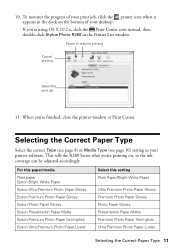
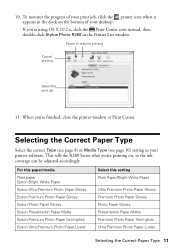
...Photo Paper Luster
Select this setting Plain Paper/Bright White Paper
Ultra Premium Photo Paper Glossy Premium Photo Paper Glossy Photo Paper Glossy Presentation Paper Matte Premium Photo Paper Semi-gloss Ultra Premium Photo Paper Luster
Selecting the Correct Paper Type 11
When you 're using OS X 10.2.x, click the Print Center icon instead, then double-click Stylus Photo R280 in the Printer...
Quick Reference Guide - Page 13


... paper position (lower notches).
3. Otherwise, dirt or scratches on your CD or DVD may cause errors when you print. Make sure the disc lies flat in the CD/DVD position (upper notches).
4. Caution: Use only one ink jet-printable CD or DVD at a time.
otherwise the ink may not be used with this printer; Do not turn the printer...
Quick Reference Guide - Page 22


... a replacement cartridge.
22 Solving Problems Open your Epson Stylus Photo R280 Series software. If you can select Driver Update on the Maintenance tab in "Checking the Ink Cartridge Status" on the control panel to resume printing. One of the cartridges is nearly expended or follow the instructions in the printer settings window. With Windows, you 're printing...
Quick Reference Guide - Page 23


... alternately and green P power light is jammed in "Replacing Ink Cartridges" on the printer, reload paper, and press the ) paper button. Printing Problems
■ Make sure your R280 Series. Reinstall it or replace it may be blocking movement of the printer. ■ Make sure the front tray is in "Where To Get Help" on
One of the...
Similar Questions
How To Disable Epson R280 Ink Manually
(Posted by dtonydr 9 years ago)
How To Remove An Epson Photo R380 Ink Head
(Posted by lolchkypr 9 years ago)
How To Reset Epson Stylus Photo R280 Ink Cartridge
(Posted by vaAmera 10 years ago)
How Do I Set The Right Paper Size 11 X 14 On My Epson Photo 1400 Printer
(Posted by phil1giz 10 years ago)
Epson Stylus Photo R280 Ink Light Won't Go Away
(Posted by Sejmhill 10 years ago)

