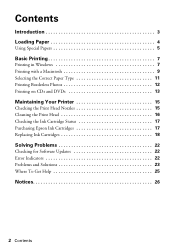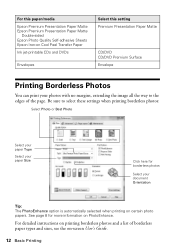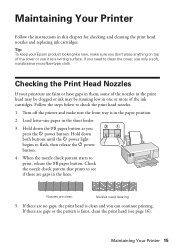Epson R280 Support Question
Find answers below for this question about Epson R280 - Stylus Photo Color Inkjet Printer.Need a Epson R280 manual? We have 5 online manuals for this item!
Question posted by Anonymous-48523 on January 15th, 2012
How Do I Make T Eblinking Lights Disappear And How Do I Get The Printer To Print
The person who posted this question about this Epson product did not include a detailed explanation. Please use the "Request More Information" button to the right if more details would help you to answer this question.
Current Answers
Answer #1: Posted by markempee on January 27th, 2012 7:04 AM
Normally blinking lights on a printer device indicates a standby mode. The best thing you have to do if you see this mode of light is to press the power button so that the printer would be ready to print documents again. You can easily print your documents by pressing the Ctrl + P if you are in the window of the document.
Related Epson R280 Manual Pages
Similar Questions
When Epson Stylus Photo Printer R280 Has Orange Light On Ink Drop
(Posted by ashwahart 9 years ago)
How To Remove Epson R280 Print Head Photo Tip
(Posted by humWo 9 years ago)
How To Clean Epson Stylus Printer R280 Heads
(Posted by timmite 10 years ago)
Why Is The Power Light Flashing On My Epson Photo R280 Printer
(Posted by bebobo 10 years ago)
Epson L200 Printing The Wrong Color.
My Epson L200 prints out the wrong color, only blue and green are used (so there are yellow too). H...
My Epson L200 prints out the wrong color, only blue and green are used (so there are yellow too). H...
(Posted by davidakashyper 11 years ago)