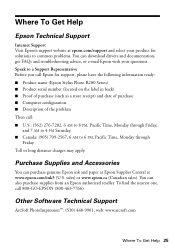Epson R280 Support Question
Find answers below for this question about Epson R280 - Stylus Photo Color Inkjet Printer.Need a Epson R280 manual? We have 5 online manuals for this item!
Question posted by brlora on July 1st, 2014
Epson Stylus R280 Won't Print
The person who posted this question about this Epson product did not include a detailed explanation. Please use the "Request More Information" button to the right if more details would help you to answer this question.
Current Answers
Related Epson R280 Manual Pages
Similar Questions
How To Remove Epson R280 Print Head Photo Tip
(Posted by humWo 9 years ago)
How To Get Colors To Pop With Epson 1400 Inkjet Printer
(Posted by sujadon12 9 years ago)
Epson Stylus Photo R280 Won't Print Yellow Cartridge
(Posted by fer7upkim 9 years ago)
Epson Stylus Photo R280 Won't Print Black
(Posted by nateddi 10 years ago)
Epson L200 Printing The Wrong Color.
My Epson L200 prints out the wrong color, only blue and green are used (so there are yellow too). H...
My Epson L200 prints out the wrong color, only blue and green are used (so there are yellow too). H...
(Posted by davidakashyper 11 years ago)