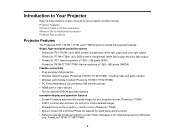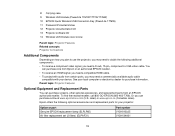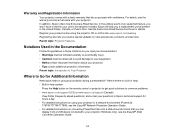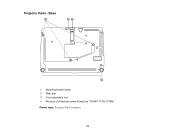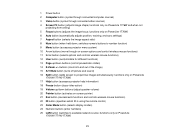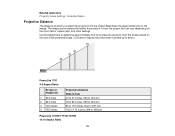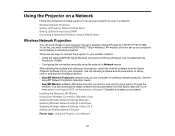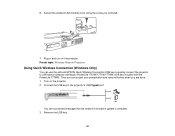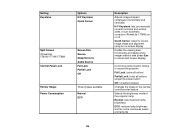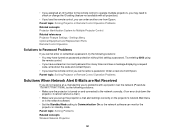Epson PowerLite 1771W Support Question
Find answers below for this question about Epson PowerLite 1771W.Need a Epson PowerLite 1771W manual? We have 3 online manuals for this item!
Question posted by zuspan on June 12th, 2015
H476a
I have a H476A. How do I change the filter? It overheated once
Current Answers
Answer #1: Posted by freginold on June 12th, 2015 4:45 PM
Hello, you can see how to change the filter on page 119 of the user manual. If you don't have a copy of the manual, you can download it here:
http://www4.uwm.edu/psoa_er/manuals/misc/Epson_1751-1761W.pdf
http://www4.uwm.edu/psoa_er/manuals/misc/Epson_1751-1761W.pdf
Related Epson PowerLite 1771W Manual Pages
Similar Questions
Epson Projector Emp-s5 Driver
I have the old Epson EMP-S5 projector without driver. It is absolutely useless now. So I would be gr...
I have the old Epson EMP-S5 projector without driver. It is absolutely useless now. So I would be gr...
(Posted by tandarajure 6 years ago)
Powerlite Projector Is Only Displaying Everything In Blue
My powerlite projector is only displaying everything using a blue color. Regular colors are not show...
My powerlite projector is only displaying everything using a blue color. Regular colors are not show...
(Posted by mhuffman65663 9 years ago)
How To Remove Lines On Epson Projector Powerlite 1750?
how to remove lines on epson projector powerlite 1750?
how to remove lines on epson projector powerlite 1750?
(Posted by Anonymous-120484 10 years ago)
Epson 1771w Projector Audio
When feeding the audio/video signal from my MSI 6600 laptop (Vista OS) using the HDMI cable the soun...
When feeding the audio/video signal from my MSI 6600 laptop (Vista OS) using the HDMI cable the soun...
(Posted by ddunker 11 years ago)
How To Fix Epson 8350 Powerlite Projector Lamp & Temp Light Are Both On Issue
how can I fix epson 8350 powerlite projector lamp & temp light are both on issue on the screen i...
how can I fix epson 8350 powerlite projector lamp & temp light are both on issue on the screen i...
(Posted by waqask71 12 years ago)