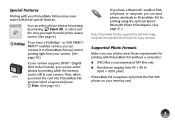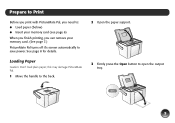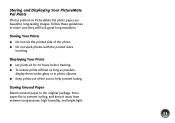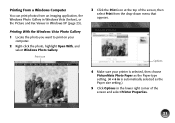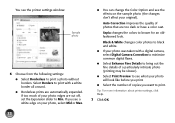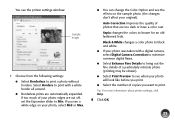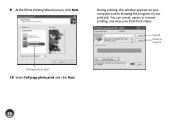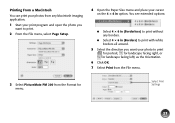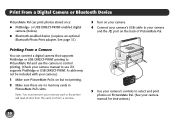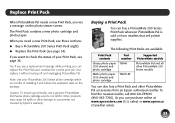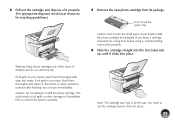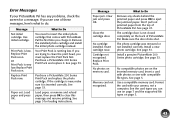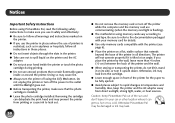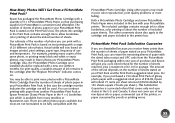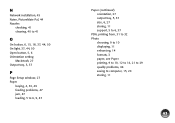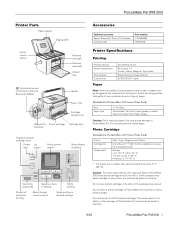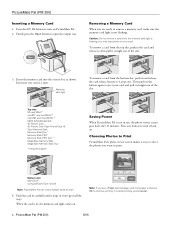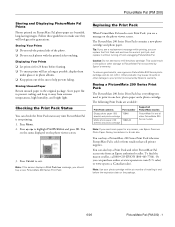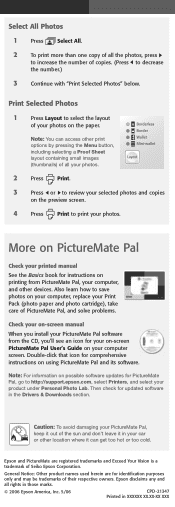Epson PictureMate Pal - PM 200 Support Question
Find answers below for this question about Epson PictureMate Pal - PM 200 - PictureMate Pal Compact Photo Printer.Need a Epson PictureMate Pal - PM 200 manual? We have 5 online manuals for this item!
Question posted by hussain007123 on September 16th, 2012
How To Check Total Print In Epson L200 Print. Give Reply
The person who posted this question about this Epson product did not include a detailed explanation. Please use the "Request More Information" button to the right if more details would help you to answer this question.
Current Answers
Answer #1: Posted by samsinghgod on April 7th, 2013 11:04 PM
Checking the Number of Sheets of Paper Fed You can check the number of sheets of paper fed from the printer by using the buttons.
Make sure that no lights are indicating errors.
Turn off the printer.
Make sure that A4 size paper is loaded in the sheet feeder.
Hold down the stop/maintenance (red) button and press the power button to turn on the printer.
When the printer turns on, release both the buttons. The printer prints the number of sheets of paper fed with the nozzle check pattern.
Make sure that no lights are indicating errors.
Turn off the printer.
Make sure that A4 size paper is loaded in the sheet feeder.
Hold down the stop/maintenance (red) button and press the power button to turn on the printer.
When the printer turns on, release both the buttons. The printer prints the number of sheets of paper fed with the nozzle check pattern.
Related Epson PictureMate Pal - PM 200 Manual Pages
Similar Questions
How To Fix Faint Printing Lines In Epson 800 Series Printers.
I have an Epson Artisan 810 which produces a faint printed line eevery 4th line. Is there a way to c...
I have an Epson Artisan 810 which produces a faint printed line eevery 4th line. Is there a way to c...
(Posted by rwmasek 7 years ago)
How To Clean Inside A Epson Picturemate 260 Photo Printer
(Posted by killannat 9 years ago)
Cleaning Print Heads
How do I clean print heads in pairs on this printer?
How do I clean print heads in pairs on this printer?
(Posted by bluerainstudio 11 years ago)
How Can Find Out Total Printout In Epson L 200 Series
I AM NOT FIND OUT TOTAL PRINT OUT CALCULATION IN EPSON L200 SERIES
I AM NOT FIND OUT TOTAL PRINT OUT CALCULATION IN EPSON L200 SERIES
(Posted by SSIBALAJII 12 years ago)