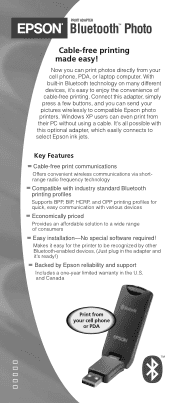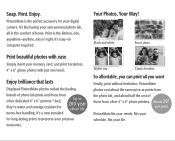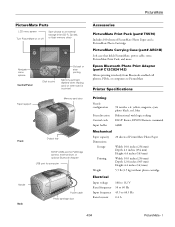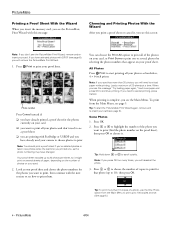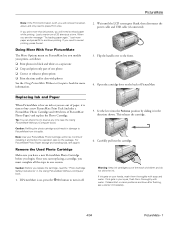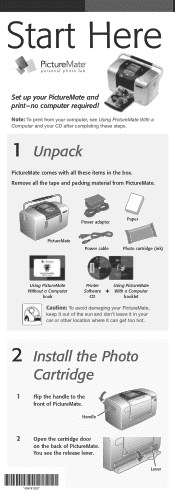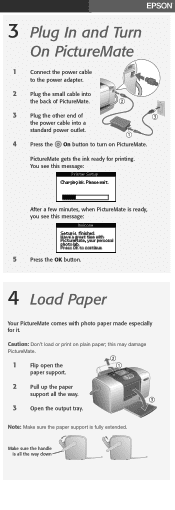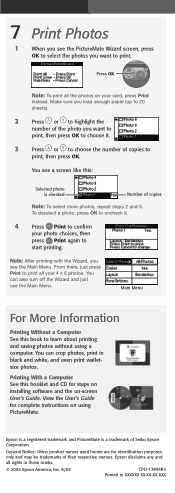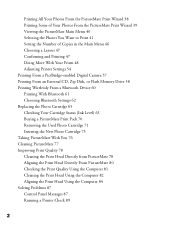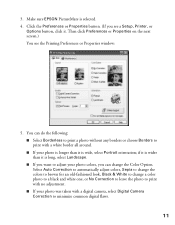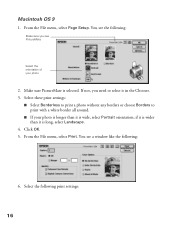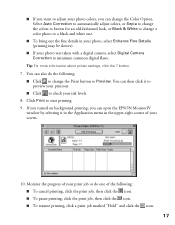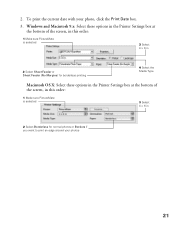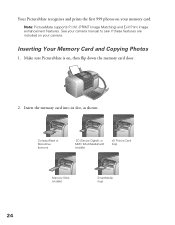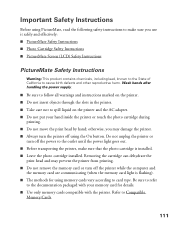Epson PictureMate Support Question
Find answers below for this question about Epson PictureMate - Compact Photo Printer.Need a Epson PictureMate manual? We have 13 online manuals for this item!
Question posted by mcnicholas on May 17th, 2012
Why Are My Pictures Being Printed In Stripes With An Orange Leading Edge?
The person who posted this question about this Epson product did not include a detailed explanation. Please use the "Request More Information" button to the right if more details would help you to answer this question.
Current Answers
Related Epson PictureMate Manual Pages
Similar Questions
How To Clean Inside A Epson Picturemate 260 Photo Printer
(Posted by killannat 9 years ago)
How Do I Cancel A Print Job On My Artisan 810 Series Printer
(Posted by JBPalanda 10 years ago)
How To Print An Envelope On My Epson 810 Printer
(Posted by Pitzaand 10 years ago)
I Am Printing And The Black Parts Of The Pictures Printing White?
(Posted by tsunnyb 11 years ago)
How To Print Date On Pictures
i have followed the instructions on how to date stamp but it wont work! how do you set the month/dat...
i have followed the instructions on how to date stamp but it wont work! how do you set the month/dat...
(Posted by bikeman0 12 years ago)