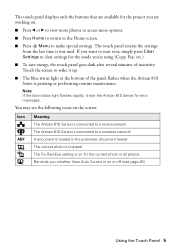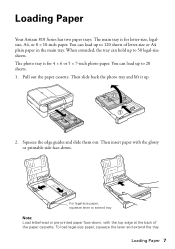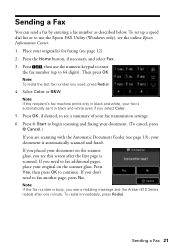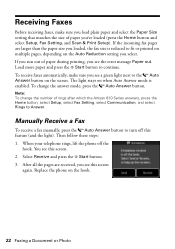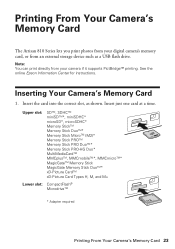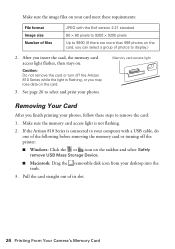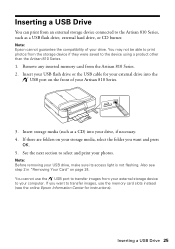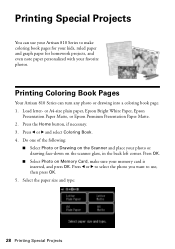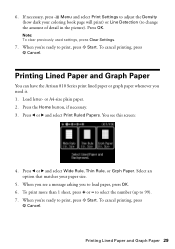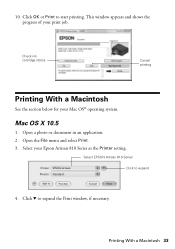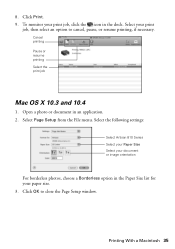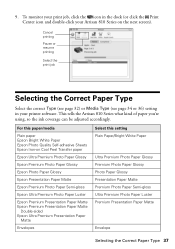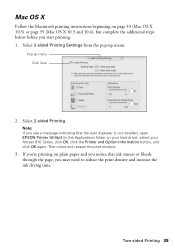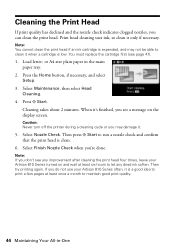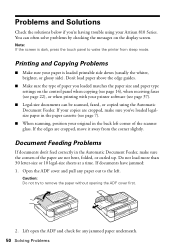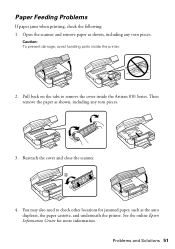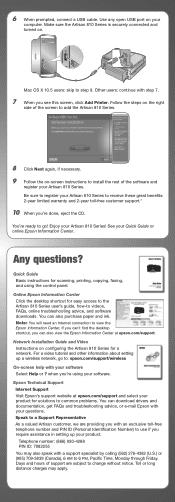Epson Artisan 810 Support Question
Find answers below for this question about Epson Artisan 810 - All-in-One Printer.Need a Epson Artisan 810 manual? We have 4 online manuals for this item!
Question posted by JBPalanda on April 26th, 2014
How Do I Cancel A Print Job On My Artisan 810 Series Printer
The person who posted this question about this Epson product did not include a detailed explanation. Please use the "Request More Information" button to the right if more details would help you to answer this question.
Current Answers
Answer #1: Posted by waelsaidani1 on April 27th, 2014 5:54 AM
Windows 8
Windows 7
Windows Vista
Windows XP
OS X 10.9
OS X 10.4/10.5/10.6/10.7/10.8
- Navigate to the Start screen, right-click the screen, and select All apps.
- Select Control Panel > Hardware and Sound > Devices and Printers.
- Right-click your product name, select See what's printing, and select your product name again, if necessary.
- Right-click the stalled print job, click Cancel, and click Yes.
Windows 7
- Click on windows and select Devices and Printers.
- Select your product name, then select See what's printing.
- Right-click the stalled print job, click Cancel, and click Yes.
Windows Vista
- Click on windows and select Control Panel.
- Click Printer under Hardware and Sound.
- Select your product name, then right-click your product name and selectOpen.
- Right click the stalled print job, click Cancel, and click Yes.
Windows XP
- Click Start and select Printers and Faxes.
- Right-click your product name, select Open.
- Select the stalled print job, select Document, select Cancel, then click Yes.
OS X 10.9
- Select the apple menu > System Preferences, then click Printers & Scannners.
- Double-click your product to open the print queue.
- Select the pending print job(s) in the list, then click .
OS X 10.4/10.5/10.6/10.7/10.8
- Select the apple menu > System Preferences, then click either Print & Fax orPrint & Scan.
- Double-click your product to open the print queue.
- Select the pending print job(s) in the list, then click Delete.
Related Epson Artisan 810 Manual Pages
Similar Questions
How To Fix Faint Printing Lines In Epson 800 Series Printers.
I have an Epson Artisan 810 which produces a faint printed line eevery 4th line. Is there a way to c...
I have an Epson Artisan 810 which produces a faint printed line eevery 4th line. Is there a way to c...
(Posted by rwmasek 7 years ago)
Artisan 810 Series Yellow Won't Print
(Posted by paulhpala 10 years ago)
How To Setup A Wifi For An Artisan 800 Series Printer
(Posted by siepl 10 years ago)
I Can't Uninstall Epson 810 Series Printer Driver
(Posted by xMidor 10 years ago)